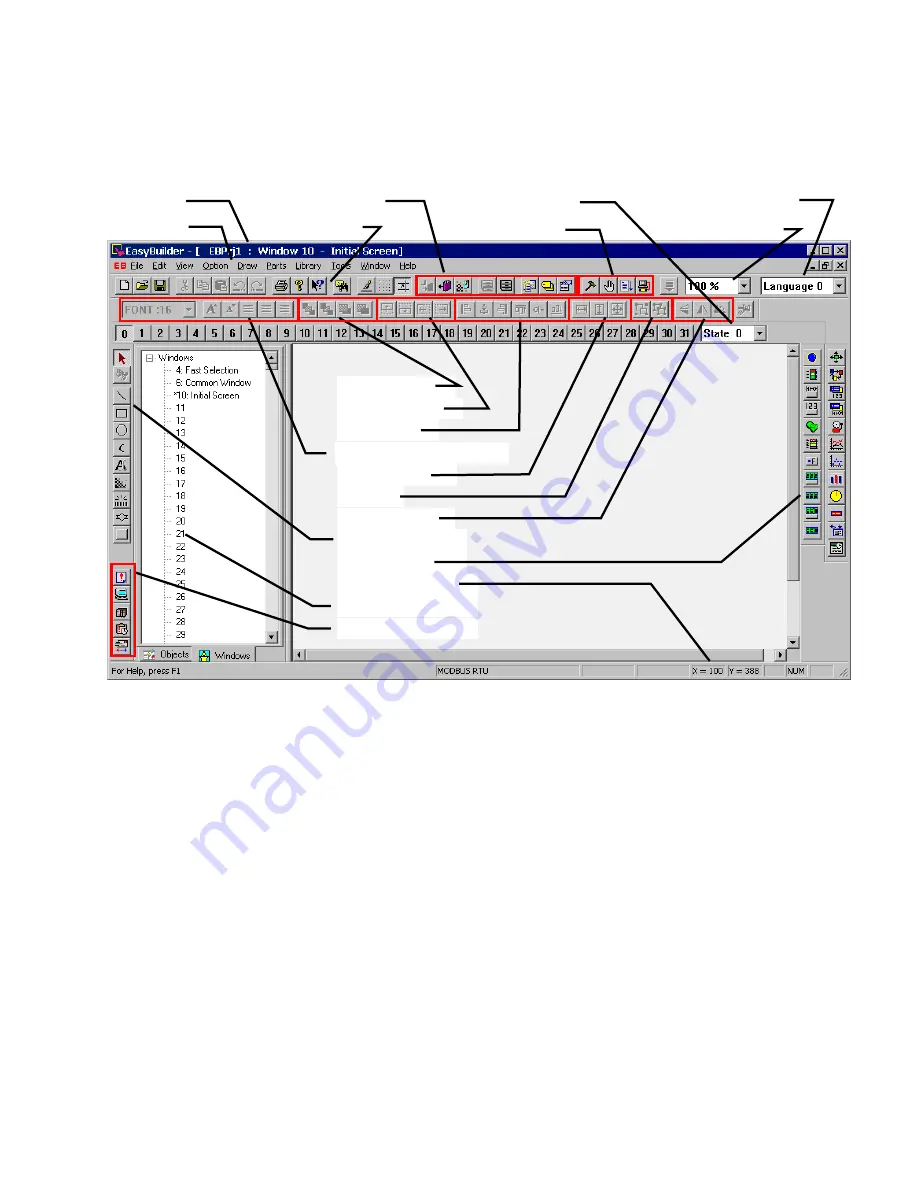
27
7.0 Software Fundamentals
7.1 Screen Editor Overview
Clicking on the Easy Manager’s [EasyBuilder] button causes the following window to appear. The functions of each screen
area are explained below.
a. Title Bar: Displays the project’s file name, active
window number and title.
b. Menu Bar: Displays the menu used to select
EasyBuilder commands.
c. Library Tools: Displays tools for library operations.
d. Tool Bar: Displays the icons corresponding to File,
Edit, Option, Library, Tools and Help menu items.
e. State Selector: Clicking on this drop-down toggles all
the parts on the window to the specified state.
f. Project tools: Used for compiling, simulating and
downloading a project.
g. Language: Clicking on this drop-down toggles all the
labels on the window to the specified language.
h. Magnification: Used to double screen size for fine
editing and positioning.
i. Layer Control: Adjust the Layer of selected part – one
layer up, one layer down, to top layer and to bottom
layer.
j. Position Adjust: Adjust the position of selected parts.
k. Alignment: Make all the selected parts line up to the
top, bottom, left or right.
l. Text size & position: Change the font size and alignment
of the selected text.
m. Size Adjust: These tools make the dimension, width or
height, of all the selected parts the same size.
n. Group: The group function makes a collection of
selected parts and drawing elements as one object.
o. Rotate and Flip: Allows shapes to be flipped
horizontally or vertically and rotated in 90-degree
increments.
p. Drawing Tools: Icons representing each drawing tool
are shown.
q. Parts Tools: Icons representing each Part type are
shown. Clicking on one of these icons causes that
icon’s dialog box to appear. That Part’s attributes can
then be set and the Part can be placed on the window.
r. Cursor Position: Shows the current cursor position on
the active screen relative to the upper left corner of the
screen.
s. Window Treebar: Provides quick access to Window
properties, objects and organization.
t. System Tools: Used to set Alarm and Event messages,
PLC controls and Data Transfer.
a. Title Bar
b. Menu Bar
f. Project Tools
p. Drawing Tools
q. Parts Tools
r. Cursor Position
l. Text size & position
i. Layer Control
j. Position Adjust
k. Alignment
m. Size Adjust
n. Group
o. Rotate & Flip
e. State Selector
g. Label Language
c. Library Tools
d. Tool Bar
s. Window Treebar
t. System Tools
h. Magnification
Summary of Contents for MMI-1500
Page 2: ...ii...






























