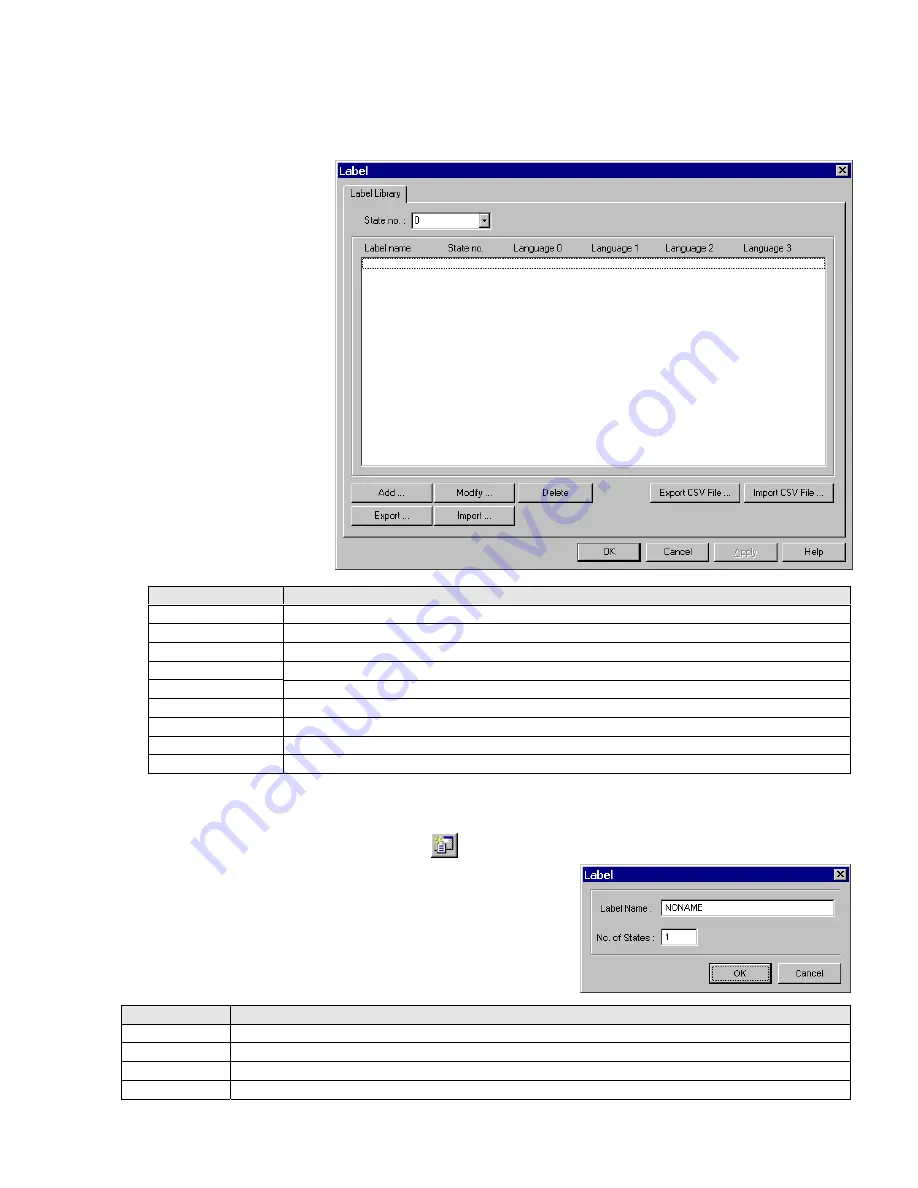
75
7.8 Label Definition and Use
A Label is displayed text that is used to identify data or states. Labels are assigned to any Part available. All of the possible
text for several languages or conditions can be pre-defined. The Label Library allows you to change the label texts. When
this is done, all instances of label use are updated.
The Label Library dialog box is
used to define new labels and edit
the properties of existing labels.
You can access this dialog box by
selecting
Label …
from the Library
menu.
Item
Description
State No.
Select the State of the listed labels for display.
Add …
Use to Add Labels to the library.
Modify …
Edit an existing Label’s properties.
Delete
Deletes a Label from the library.
Note:
Label cannot be recovered with Undo.
Export
Exports defined Labels to a file in EasyBuilder format.
Import
Imports previously defined and exported Labels from a project.
Export CSV File …
Exports defined Labels to a file in CSV format.
Import CSV File …
Imports previously defined and CSV exported Labels from a project.
Exit
Save and close the Label Library.
7.8.1 Adding a Label to the Label Library
1. Select in the
Library
|
Label …
menu or click on the
tool.
2. Click the
Add …
button. The Label Dialog pops up. Fill in the Label Name
and Number of States for the Label. Once this information is entered, the
Label appears in the Label Library with no text assigned. The
Modify …
button must then be clicked to edit the label texts.
Item
Description
Label
Name
A brief name for the tag.
Note:
Only the first 18 characters are ever displayed in dialogs.
No. of State
Enter the number of States this label is to have.
Note:
The maximum number of States is 32
OK
Saves Label information to Label Library and closes dialog.
Cancel
Close dialog without saving the entered information.
Summary of Contents for MMI-1500
Page 2: ...ii...






























