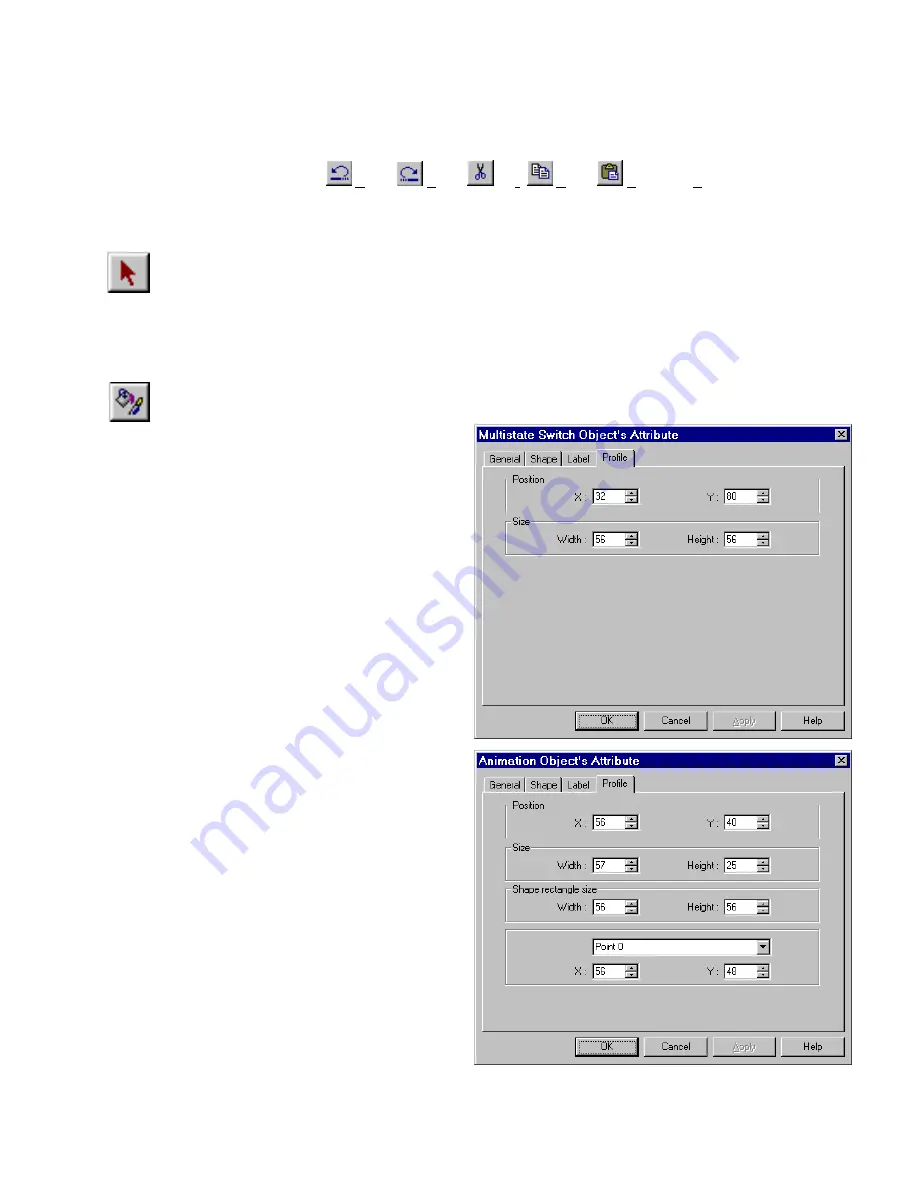
89
9.0 Editing Placed Objects
All of the toolbar items depicted below are also available from the Edit menu. If tool bars are not visible, use the View Menu
to call them up.
Standard Windows editing functions
Undo,
Redo,
Cut,
Copy,
Paste
and
Delete
are available for all
objects.
9.1 Moving and Resizing Objects
To move and resize drawing objects: Use the pointer to select the object by clicking on it. Drag a rectangle around
a group of objects to select them. Optionally, hold the
Ctrl
key down and click one at a time on the objects to move.
The object or group’s handles appear. The object or group can now be dragged around the window. A single object
can be resized by dragging its handle.
9.1.1 The Profile Tab
Once an object is placed on the window, its position can be set to a numerical position through the profile tab of the
Attributes Dialog for that part (object). Click on the Edit icon and adjust the Profile Tab settings as desired.
Position:
X
and
Y
are the location of the upper left
corner of the object.
Size:
Width
and
Height
are the overall size of the
object in pixels.
Note:
The following parts do not have Profile tabs:
Numeric Input Extend
ASCII Input Extend
ASCII Data
Alarm Display
Alarm Bar
Recipe Display
Event Display
The Animation Parts have additional fields as described
below.
Shape rectangle size:
Width
and
Height
are the overall size of the Shape
or Bitmap assigned to the part in pixels.
Below this are fields for setting the
X
and
Y
location each
Point
along the animation path. (See Animation in the
Object Reference Guide for more details.)
Summary of Contents for MMI-1500
Page 2: ...ii...






























