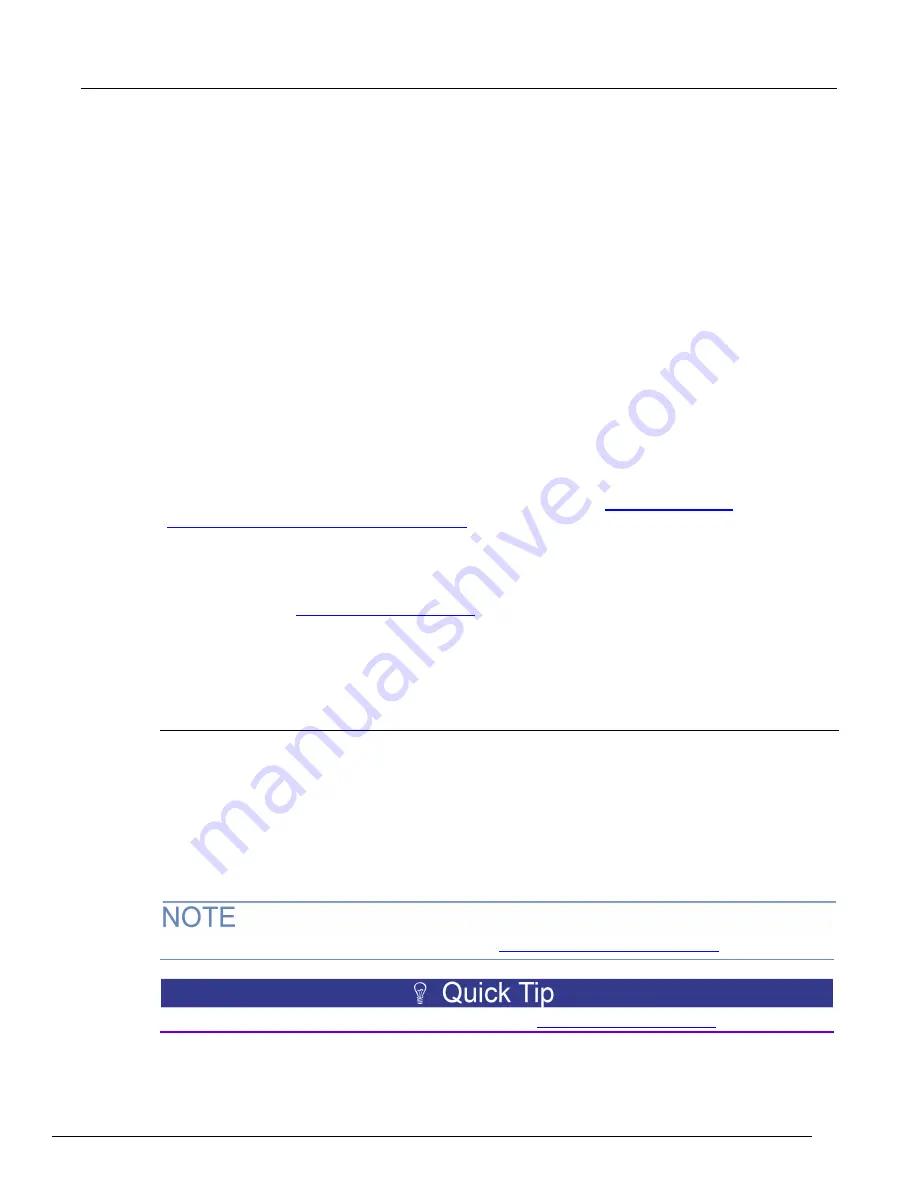
2606B System SourceMeter® Instrument Reference Manual
Section 2: General operation
2606B-901-01 Rev. B / May 2018
2-15
2606B web interface
The 2606B web interface allows you to review instrument status, control the instrument, and upgrade
the instrument over a LAN connection.
The instrument web page resides in the firmware of the instrument. Changes you make through the
web interface are immediately made in the instrument.
The web page includes:
•
Instrument status.
•
The instrument model, serial number, firmware revision, and the last LXI message.
•
An ID button to help you locate the instrument.
•
A virtual front panel and command interface that you can use to control the instrument.
•
Administrative options and LXI information.
•
A link to TSB Embedded, which allows script-building functionality and single-line commands.
•
A link to TSP
®
Express, which is a utility that creates runnable scripts.
The instrument web page resides in the firmware of the instrument. Changes you make through the
web interface are immediately made in the instrument.
Many of the options on the web interface require the web browser plug-in Java
TM
SE Runtime
Environment. The latest version of the plug-in is available from the
http://www.java.com/en/download/manual.jsp
). The instrument web interface uses Java applets and,
depending on your browser security settings, may require your permission to download and install
them.
To connect to the instrument web interface, you must have a LAN connection from the computer to
the instrument. See
(on page C-1) for more information.
Once the 2606B is connected to the LAN, you can use the LXI
TM
Discovery Tool to identify the IP
addresses of instruments that are connected to the LAN and that support the VXI-11 discovery
protocol. You can also manually set up the IP address.
Connecting to the instrument through the web interface
When the LAN and instrument establish a connection, you can open the web page for the instrument.
To access the web interface:
1. Open a web browser on the host computer.
2. Enter the IP address of the instrument in the address box of the web browser. For example, if the
instrument IP address is 192.168.1.101, enter
192.168.1.101
in the browser address box.
3. Press
Enter
on the computer keyboard to open the instrument web page.
If prompted, enter a user name and password. The default is
admin
for both.
If the web page does not open in the browser, see
LAN troubleshooting suggestions
(on page 8-6).
To set up LAN connections and find the IP address, see
(on page






























