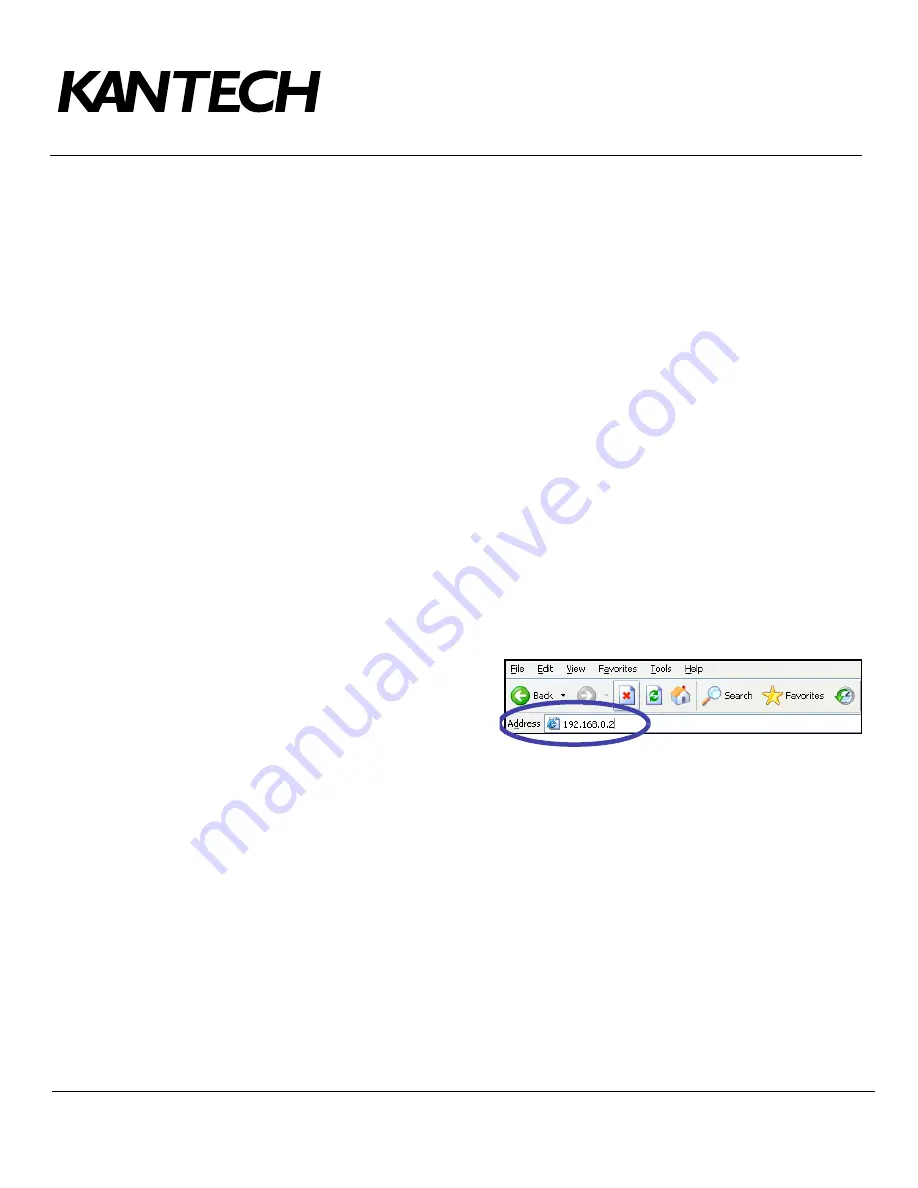
Telephone: 1 (450) 444-2030
•
Toll free: 1 (888) 222-1560
•
Fax: 1 (450) 444-2029
•
Internet: www.kantech.com
2006 Tyco Safety Products, Canada, Ltd. All rights reserved
•
Specifications may change without notice
page 13 of 39
DN1656
-
0606
Initializing the KT-NCC in Factory Reset Mode
A factory reset will erase the entire configuration of the KT-NCC, including the IP address. It is recommended to
reinitialize the KT-NCC before starting the configuration.
1.
Use needle nose pliers to remove jumpers
JP2
and
JP3
. (see Figure 5: KT-NCC Connections Diagram
on page 9).
2.
Press
Reset
.
3.
Reinstall
jumpers JP2
and
JP3
.
Connecting the KT-NCC to the Network
1.
Connect the configuration PC to Ethernet Port #2 of the KT-NCC.
•
If your KT-NCC has to be connected directly to the computer where the Web configuration will be
done, you should use a crossover network cable to connect it from Ethernet port #2 to the
computer.
OR
•
If you use a switch to communicate between the KT-NCC and the computer where the Web
configuration will be done, you should connect an appropriate network cable (at least CAT-5) from
Ethernet port #2 to the switch.
Assigning the KT-NCC Static IP Address
To be able to assign a static address to the KT-NCC, use the KT-NCC Web Configuration tool. To do this, you
have to configure the configuration computer with a valid IP address. It is advisable to use the address
192.168.0.5 and the subnet mask 255.255.255.0.
Note: NEVER
use the address 192.168.0.2 to configure the IP address of the PC. This address is
assigned by default to Ethernet port #2 of the KT-NCC.
1.
Start Internet Explorer.
2.
In the
Address
field, enter the IP address of
the KT-NCC; that is, 192.168.0.2. (No. 4 in
the diagram on page 12).
3.
Press
Enter
.





























