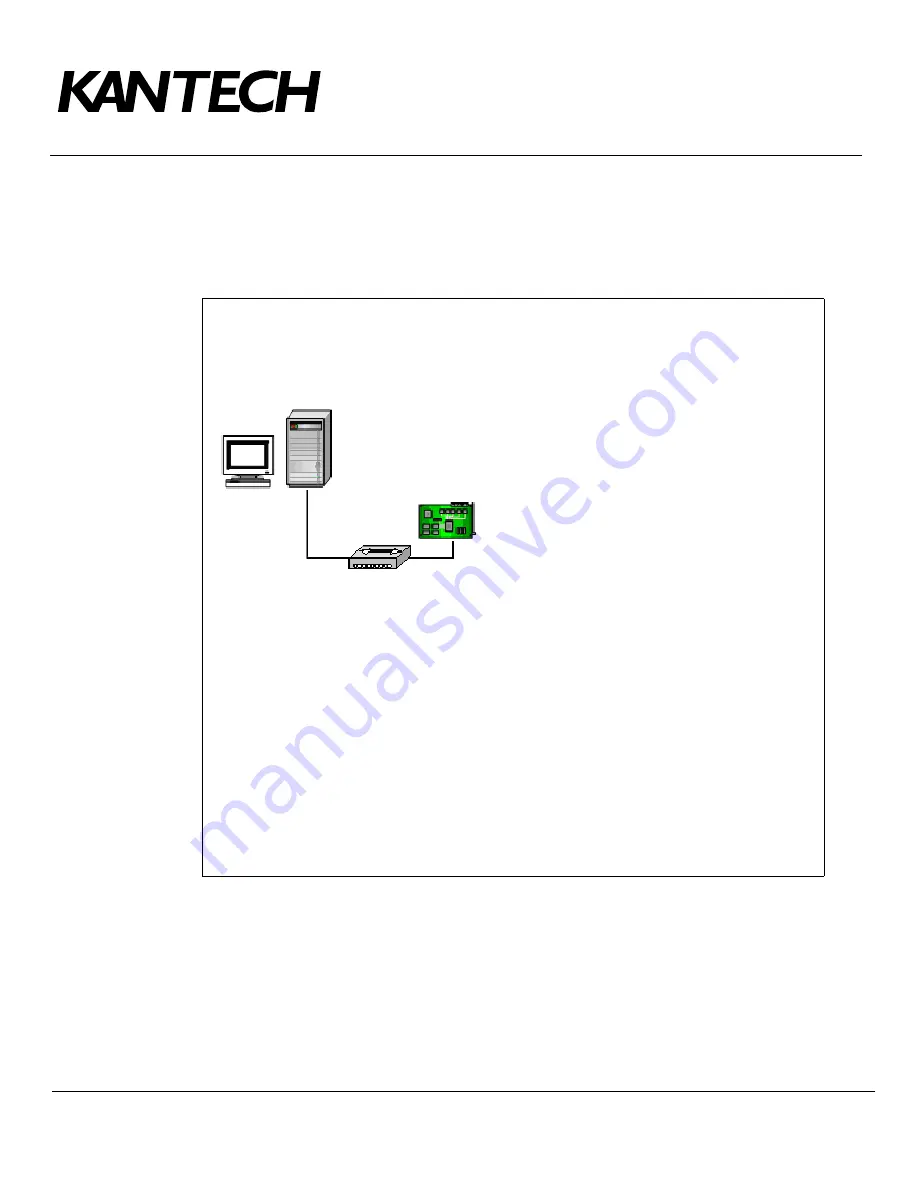
Telephone: 1 (450) 444-2030
•
Toll free: 1 (888) 222-1560
•
Fax: 1 (450) 444-2029
•
Internet: www.kantech.com
2006 Tyco Safety Products, Canada, Ltd. All rights reserved
•
Specifications may change without notice
page 12 of 39
DN1656
-
0606
Configuring a Static IP Address (LAN)
You have determined that communication between the EntraPass server and the KT-NCC controller(s) will be
done through a static address. These addresses will be configured using the KT-NCC Web Configuration tool
for communication between the EntraPass server and the KT-NCC controller(s).
To Configure a Static Address (LAN)
Six steps are required to configure the KT-NCC in a local network using a static address:
•
Initialize the KT-NCC in factory reset mode;
•
connect the KT-NCC to a PC;
•
assign the static IP address of the KT-NCC using the KT-NCC Web Configuration tool;
•
register the KT-NCC on the EntraPass Global Edition server;
•
configure the KT-NCC in EntraPass Global Edition;
•
check the connection status.
Figure 6: Static IP Address Configuration Diagram - LAN
EntraPass Server
1 Server IP Address:_____._____._____._____
KT-NCC
Ethernet Port #1
2 MAC Address: 00-50-F9-_____-_____-_____
3 DHCP: Disable
4 KT-NCC IP Address: _____._____._____._____
5 Subnet Mask: 255.255.255.0
OR: ______________________________
6 Gateway IP Address: _____._____._____._____
7 Port: 18710 OR ________________________
Switch




























