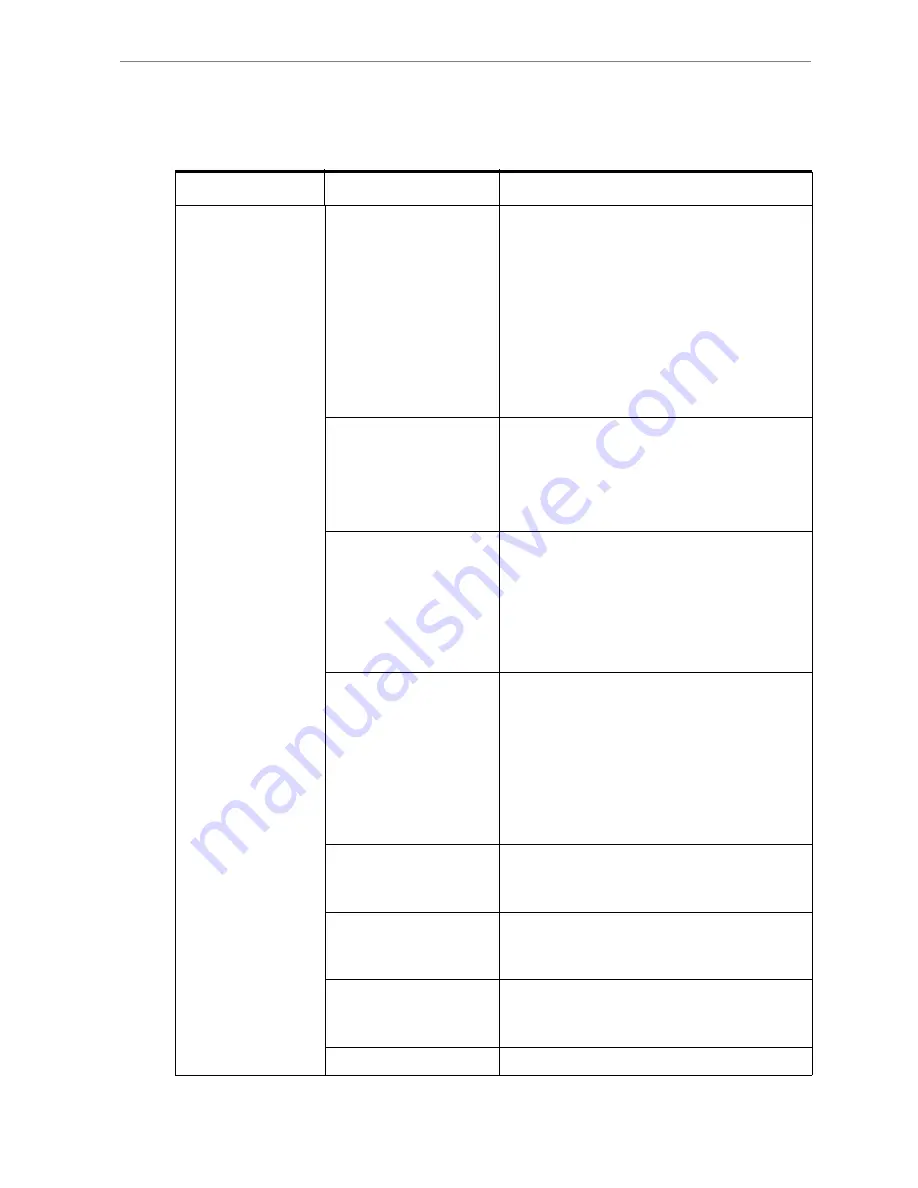
Kaleidescape Part No. 101-0105-00 Rev 5
Page 127
Kaleidescape Premiere Line Installation Guide
Troubleshooting Problems with Imports
Problem
Probable Cause
Solution
Blu-ray disc or CD fails
to import (possibly
ejecting).
1. Disc is not a Blu-ray
disc or CD, contains
computer data, or was
inserted with label
down.
IMPORT
tab message:
“Disc is not a music
CD” or “Disc is not a
Blu-ray disc or music
CD”
Verify that the disc is a movie or album and the
label is face up in the tray.
On a Premiere system sold by Kaleidescape on
or after November 30
th
2014, CSS-protected
DVDs cannot be imported. However, they can be
cataloged so they appear in the onscreen user
interface just like imported content and titles
downloaded from the Kaleidescape Movie Store.
For more information, visit
www.kaleidescape.com/protected-dvds
.
2. Disc has already been
imported
IMPORT
tab message:
“Disc already
imported”
Movie or album has already been imported. If
not on the
List
view, check the trash. Also verify
the player’s parental control level.
3. Disc is dirty,
scratched, or flawed.
IMPORT
tab message:
“Problem reading disc”
Check the disc for surface defects and clean if
necessary.
• Clean disc by wiping from the center of the
disc outward. Do NOT wipe around the
surface in a circular motion.
• Try another copy of the movie or album.
4. Server has a failed
disk drive or is
rebuilding the disk
array. Imports are
disabled during a
rebuild.
• Check the browser interface to see if a disk
is rebuilding.
• A rebuild can take up to 100 hours or more
depending on the amount of content on the
drive and server. Confirm that the browser
interface does not show that a drive is
rebuilding or a drive is missing or failed, then
try importing content.
5. Disc import is disabled
for a player.
Open the
SETTINGS
> Components
page in the
browser interface. Change
Importing and
Cataloging of Discs
to
Allow
.
6. System is not licensed
for both movies and
music.
Contact Kaleidescape Technical Support for
movie and music license information.
7. Server is full.
Go to the
HOME
page of the browser interface or
System Summary
on the onscreen display to
check available capacity of the server.
8. Drive failure.
Contact Kaleidescape Technical Support.






























