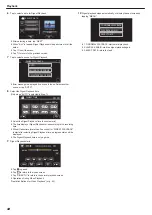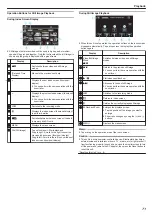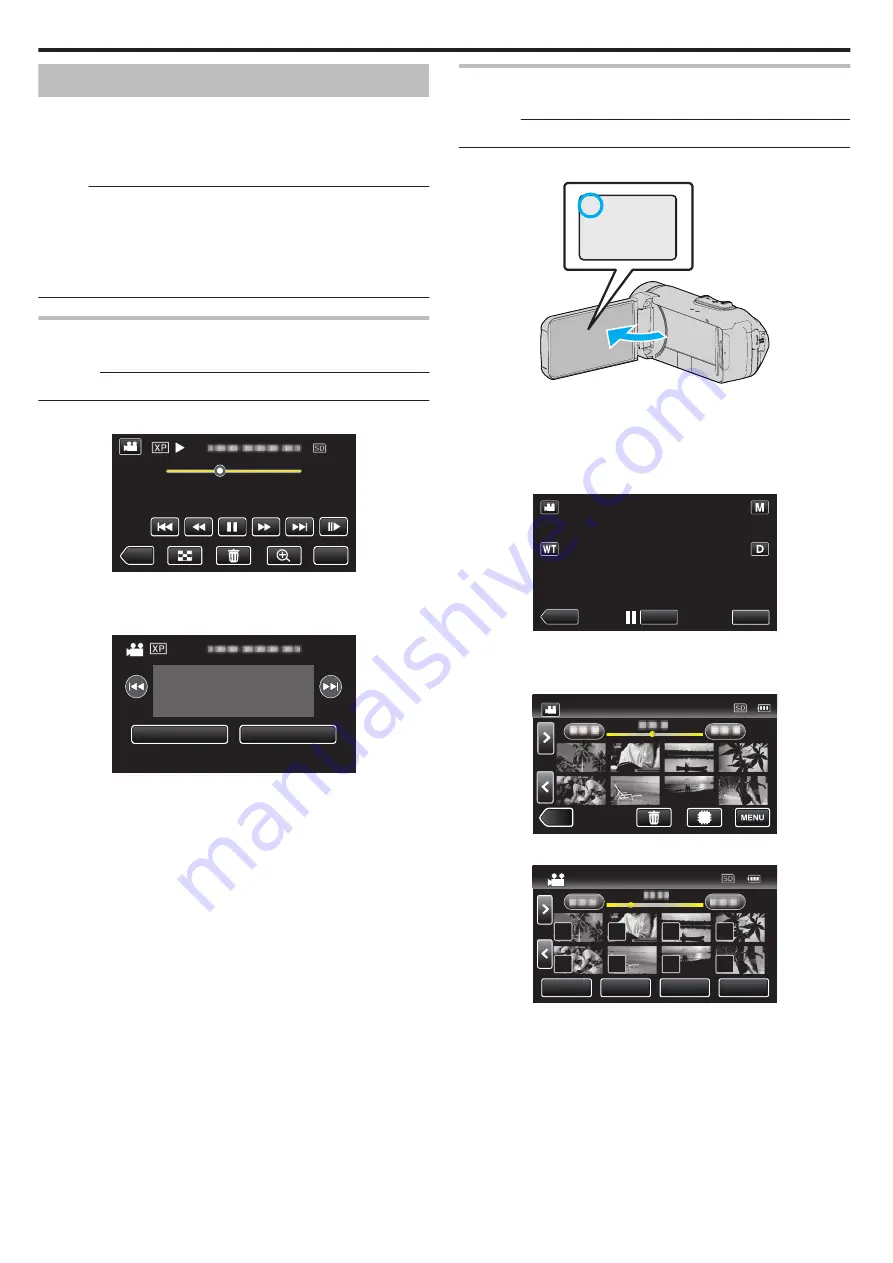
Deleting Unwanted Files
Delete unwanted videos and still images when the space in the recording
media is running out.
Doing so frees up more space in the recording media.
“Deleting the Currently Displayed File” (
Memo :
0
Deleted files cannot be restored.
0
Files that are protected cannot be deleted.
Release protection before deleting the file.
0
Be sure to back up important files on a computer.
Deleting the Currently Displayed File
Deletes the currently displayed file.
Caution :
0
Deleted files cannot be restored.
1
Tap
R
.
.
MENU
≪
REC
0:01:23
0:12:34
0
While the video mode is shown in the image, the same operations
apply for the still image mode.
2
Tap “YES”.
.
NO
YES
(REMAINING SCENES: 0030)
DELETE?
0
Tap
h
/
g
to select the previous or next file.
0
When no file remains, the screen returns to the index screen.
Deleting Selected Files
Deletes the selected files.
Caution :
0
Deleted files cannot be restored.
1
Open the LCD monitor.
.
A
0
Tap
A
or
B
to select the video or still image mode.
0
Tap
B
or
A
on the recording screen to display the mode switching
screen.
Tap
A
to switch to the video mode
A
.
Tap
B
to switch to the still image mode
B
.
2
Tap
M
to select the playback mode.
.
REC
≪
PLAY
MENU
0
While the video mode is shown in the image, the same operations
apply for the still image mode.
3
Tap
R
.
.
≪
REC
4
Tap on the files to delete.
.
QUIT
SET
REL ALL
SEL ALL
DELETE
0
P
appears on the selected files.
To remove
P
from a file, tap on the file again.
0
Tap “SEL ALL” to select all files.
0
Tap “REL ALL” to release all selections.
Editing
76