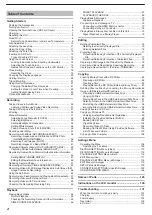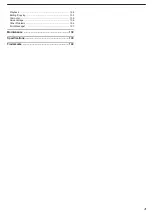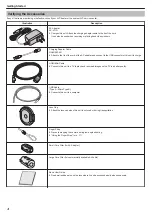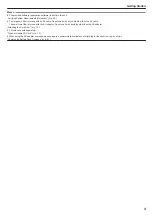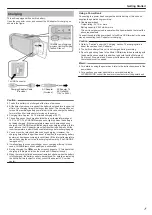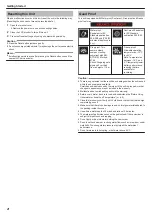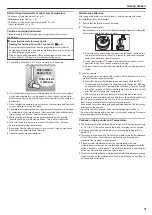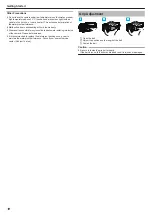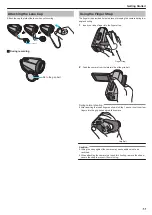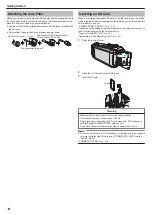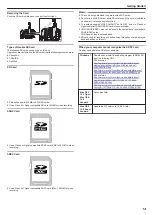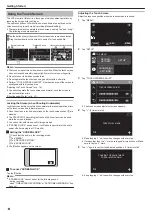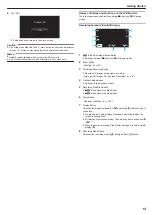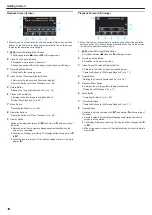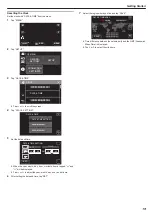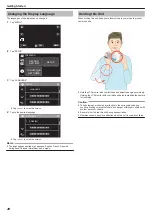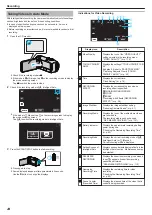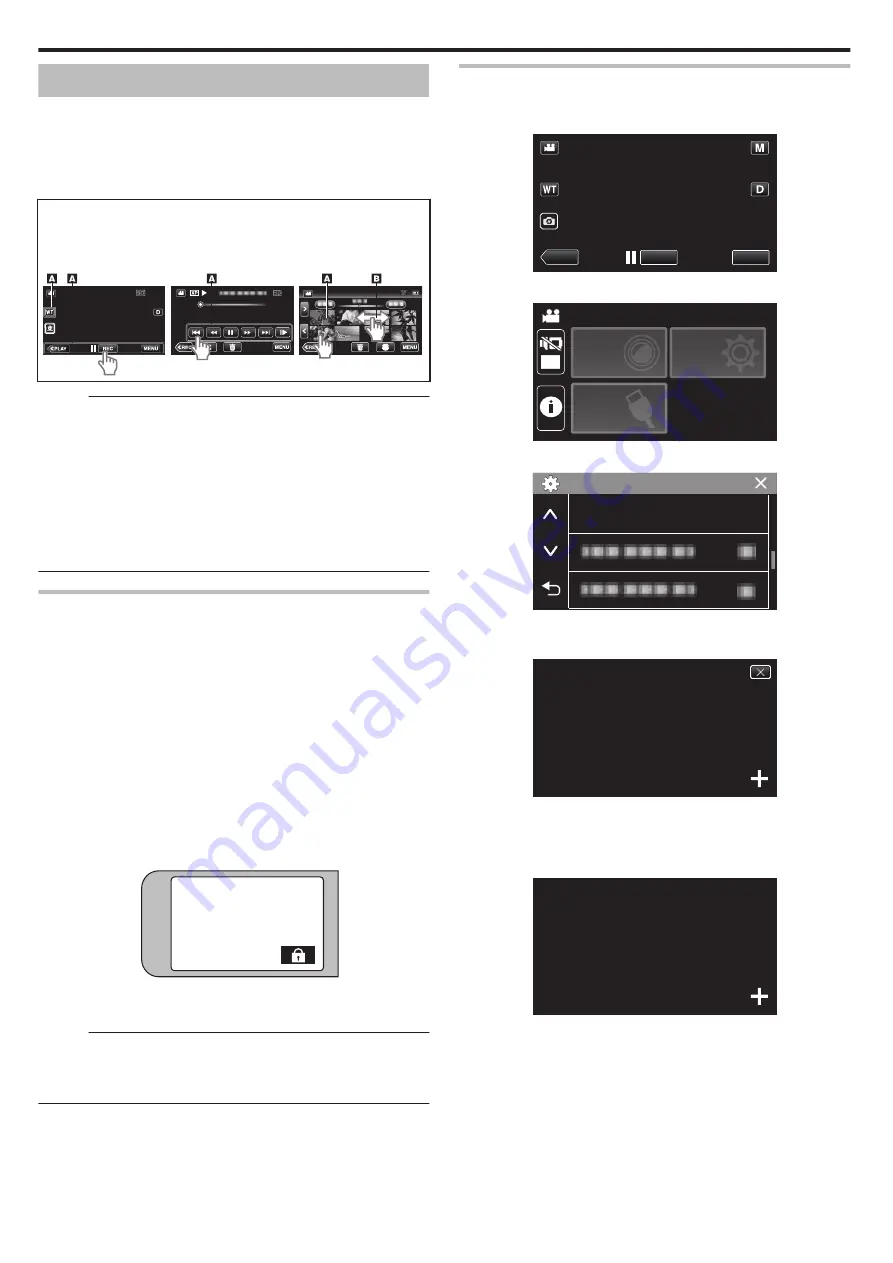
Using the Touch Screen
The LCD monitor of this unit is a touch panel which enables operations by
touching the screen with your finger.
The operation buttons, thumbnails, and menu items are displayed on the
screen according to each mode (recording/playback/setting).
0
There are two ways to operate the touch screen, namely “tap” and “drag”.
The following are some examples.
A
Tap the button (icon) or thumbnail (file) on the screen to make a selection.
B
Drag the thumbnails on the screen to search for the desired file.
.
0:01:23
0:12:34
Recording Screen
Playback Screen
Index screen (thumbnail display)
4
0:01:23
0:12:34
Memo :
0
The touch screen of this unit is pressure-sensitive. When the touch screen
does not respond smoothly, apply slightly more force to your fingertip.
0
Do not press or rub with excessive force.
0
Do not operate the touch screen using an object with a sharp tip.
0
Perform “TOUCH SCREEN ADJUST” if the reactive area of the screen is
misaligned with the touched area.
“Adjusting the Touch Screen” (
0
You cannot operate the touch screen under water. Lock the screen to
prevent operation errors.
Locking the Screen (when Shooting Underwater)
Lock the screen before using this unit underwater to prevent operation errors
on the touch screen due to water pressure.
0
Once the screen is locked, operations on the touch screen except
L
are
disabled.
0
The START/STOP (recording) button and the zoom lever can be used
while the screen is locked.
0
You can set for both video and still image modes.
0
If “SCREEN LOCK” has been set, it will take a longer time for the unit to
power off after closing the LCD monitor.
o
Setting the “SCREEN LOCK”
A
Check that the unit is in the recording mode.
B
Tap “MENU”.
C
Tap “RECORD SETTING”.
D
Tap “SCREEN LOCK”.
0
The
L
button appears on the screen.
.
o
To cancel “SCREEN LOCK”
Tap the
L
button.
Memo :
0
“SCREEN LOCK” cannot be set for the following cases:
- during recording
- when “TIME-LAPSE RECORDING” or “DATE/TIME RECORDING” has
been set
Adjusting the Touch Screen
Adjust the response position when the touch screen is touched.
1
Tap “MENU”.
.
REC
≪
PLAY
MENU
2
Tap “SETUP”.
.
OFF
TOP MENU
SETUP
CONNECTION
SETTING
RECORD
SETTINGS
3
Tap “TOUCH SCREEN ADJUST”.
.
TOUCH SCREEN ADJUST
SETUP
0
The touch screen adjustment screen appears.
4
Tap “+”. (3 times in total)
.
1/3
PRESS THE + MARK
0
Keep tapping “+” as its position changes with every tap.
0
If areas other than the “+” mark are tapped, errors will occur. Make
sure to tap the “+” mark.
5
Tap “+” again to confirm the adjusted positions. (3 times in total)
.
1/3
PRESS + MARK AGAIN
CONFIRM THE ADJUSTMENT
0
Keep tapping “+” as its position changes with every tap.
Getting Started
14