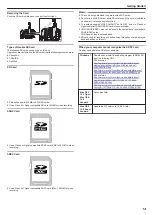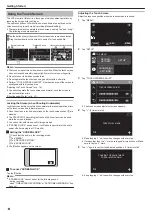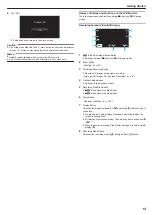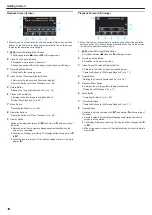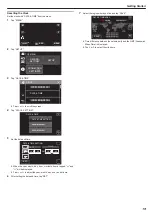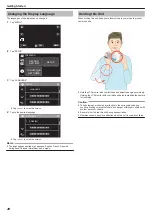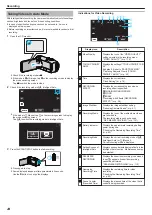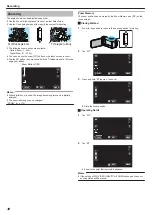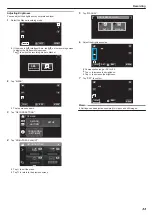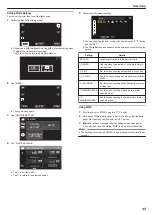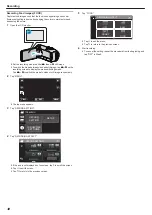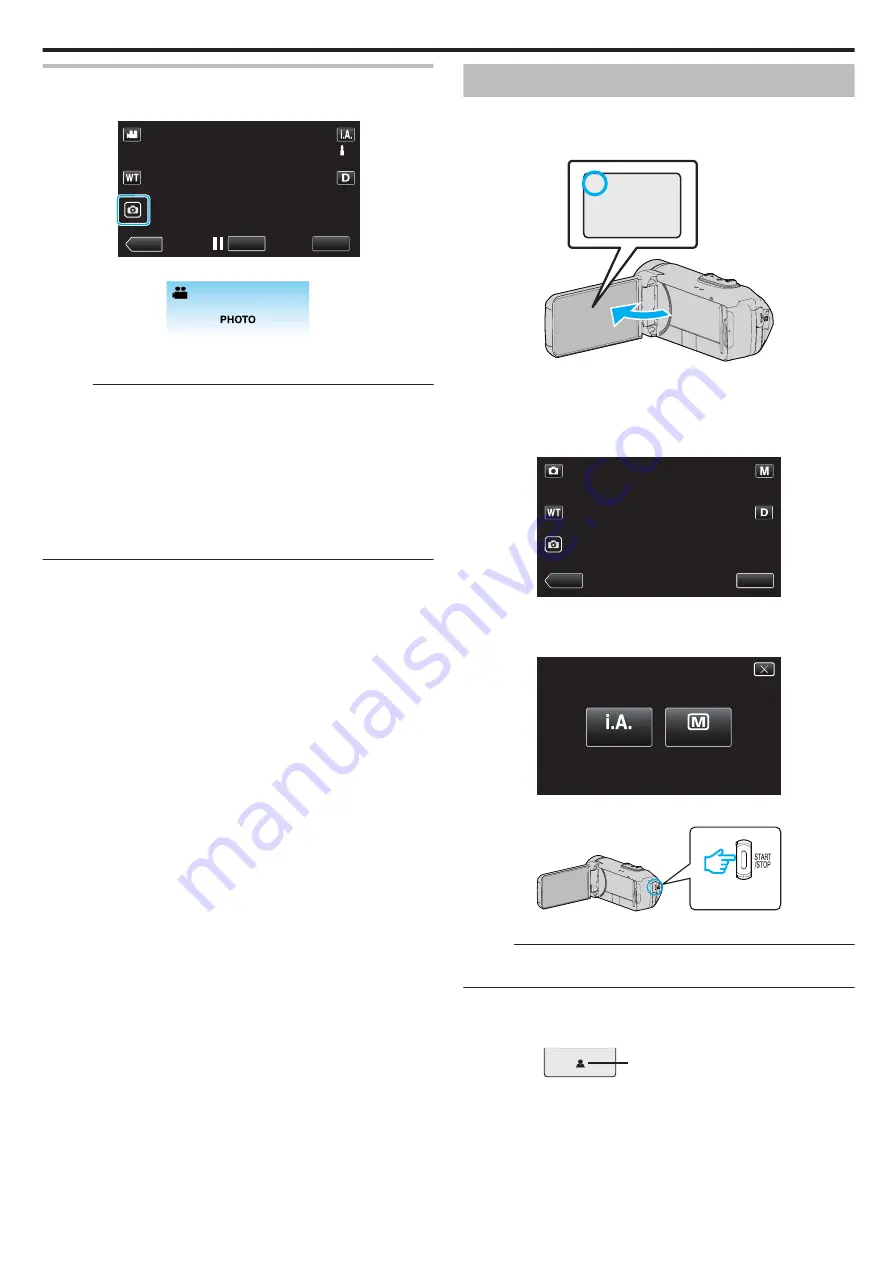
Capturing Still Images During Video Recording
Still images can be captured by tapping the
A
button while in the video mode
(standby or recording).
.
MENU
REC
≪
PLAY
0
“PHOTO” lights up on the screen when a still image is being captured.
.
0
The still images captured during video recording are saved to the
destination set in “REC MEDIA FOR IMAGE”.
Memo :
0
The size of the still image that is captured in the video mode is 1,920 x
1,080.
0
Operation is invalid under the following conditions:
- when menu is being displayed
- when remaining recording time or battery power is being displayed
- when “TIME-LAPSE RECORDING”, “ANIMATION EFFECT”,
“RECORDING EFFECT”, “CLOSE-UP SUB-WINDOW” or “DATE/TIME
RECORDING” is set
- when the AV cable is connected to the AV connector
- when the HDMI cable is connected and a resolution other than 1080i is
output
Taking Still Images in Auto Mode
You can record without worrying about the setting details by using the
P
Intelligent Auto mode.
1
Open the LCD monitor.
.
B
0
Check if the recording mode is
B
.
0
If the mode is
A
video, tap
A
on the recording screen to display the
mode switching screen.
Tap
B
to switch the mode to still image.
2
Check if the recording mode is
P
Intelligent Auto.
.
MENU
MENU
≪
PLAY
0
If the mode is
H
Manual, tap
H
on the recording screen to display
the mode switching screen.
Tap
P
to switch the recording mode to Intelligent Auto.
.
intelligent AUTO
MANUAL
3
Press the START/STOP button.
.
0
PHOTO lights up when a still image is being captured.
Memo :
0
Depending on the subject and shooting conditions, recording may not be
performed properly even in the Intelligent Auto mode.
o
Start recording after adjusting the focus
A
Press and hold the
A
button on the touch screen until the focus is
adjusted.
.
Lights up in green when in focus
B
Remove your finger from the button to release the shutter.
Available only when “SHUTTER MODE” is set to “RECORD ONE SHOT”.
Recording
27