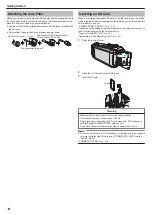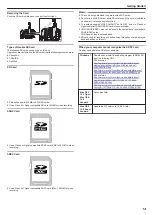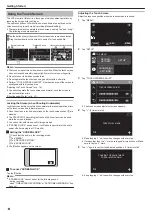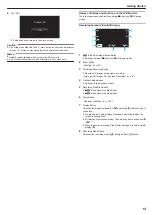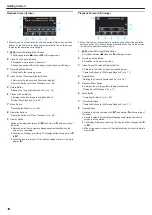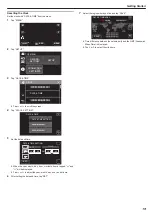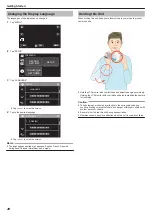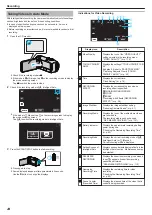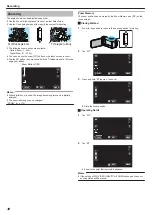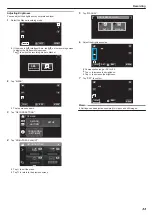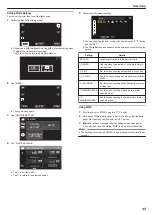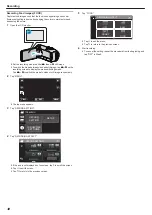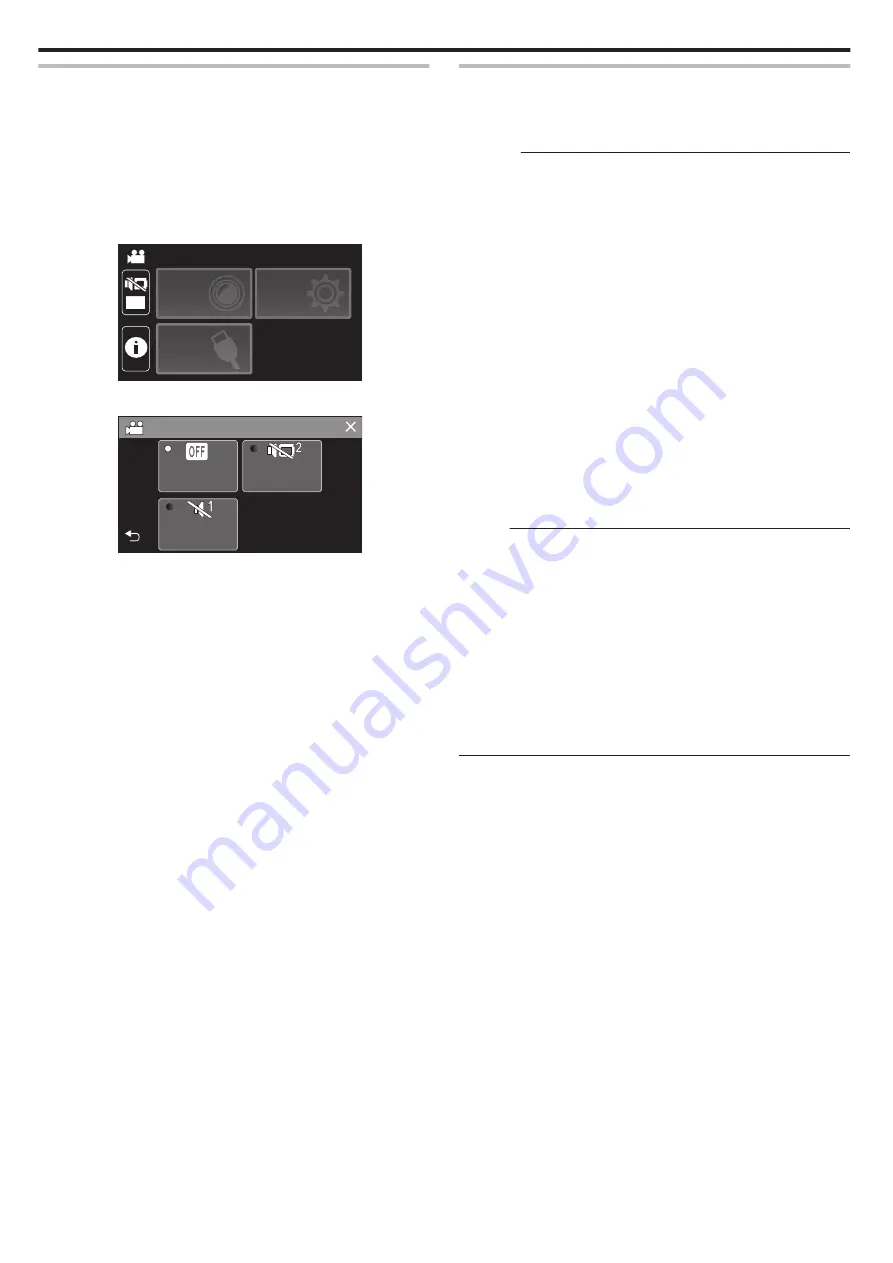
Using the Silent Mode
The Silent mode is a function for turning off the operation sound. The screen
can also be dimmed depending on the setting. Use this mode to record
quietly in events such as recitals, presentations etc.
0
When “SILENT MODE” is set to “LCD DARKENED AND SOUND OFF”,
T
is displayed.
o
Operating procedure
A
Tap “MENU”.
0
The top menu appears.
B
Tap
T
.
.
OFF
TOP MENU
SETUP
CONNECTION
SETTING
RECORD
SETTINGS
C
Tap
G
to turn off the operation sound only. And tap
F
to dim the
screen and turn off the operation sound.
.
OFF
LCD DARKENED
AND SOUND OFF
SILENT MODE
OPERATION
SOUND OFF
Useful Settings for Recording
0
When “DATE/TIME RECORDING” is used, the date and time can be
recorded together with the video.
“Recording Videos with Date and Time” (
Caution :
0
Do not expose the lens to direct sunlight.
0
While this unit can be used with the LCD monitor reversed or the LCD
monitor closed with “LCD CLOSED RECORDING” activated, the
temperature of this unit rises more easily. Leave the LCD monitor open
when using this unit for long periods of time, or in places exposed to direct
sunlight or high temperatures.
0
The power may turn off to protect the circuit if the temperature of this unit
rises too much.
0
If the temperature of this unit rises during recording,
7
changes color
to yellow as a notification.
0
This unit is a microcomputer-controlled device. Electrostatic discharge,
external noise and interference (from a TV, a radio, etc.) might prevent it
from functioning properly. In such a case, close the monitor screen to turn
off the power and remove the AC adapter, then press the Reset button to
reset this unit.
0
Disclaimer
- We shall not be held responsible for loss of recorded contents when
recording videos/audio or playback cannot be operated due to
malfunctions in this unit, provided parts, or SD card.
- Once deleted, recorded contents (data), including data loss due to
malfunctions in this unit, cannot be restored. Please be forewarned.
- JVC will not be responsible for any lost data.
Memo :
0
Check that the remaining recording time in the media is sufficient before
you start recording. “Checking the Remaining Recording Time”
If the remaining recording time is not sufficient, save the files on a PC or
disc before deleting the files from the unit. “Deleting Unwanted Files”
0
Recording stops automatically as it cannot be performed for 12 or more
consecutive hours according to specifications.
(It may take some time to resume recording.)
0
Up to 4GB per video file can be recorded. File recorded using long
recordings that exceeds 4GB is split and recorded into several video files.
0
Depending on the shooting conditions, the four corners of the screen may
appear dark, but this is not a malfunction. In this case, change the shooting
conditions by moving the zoom lever, etc.
Recording
26