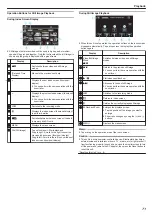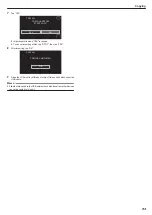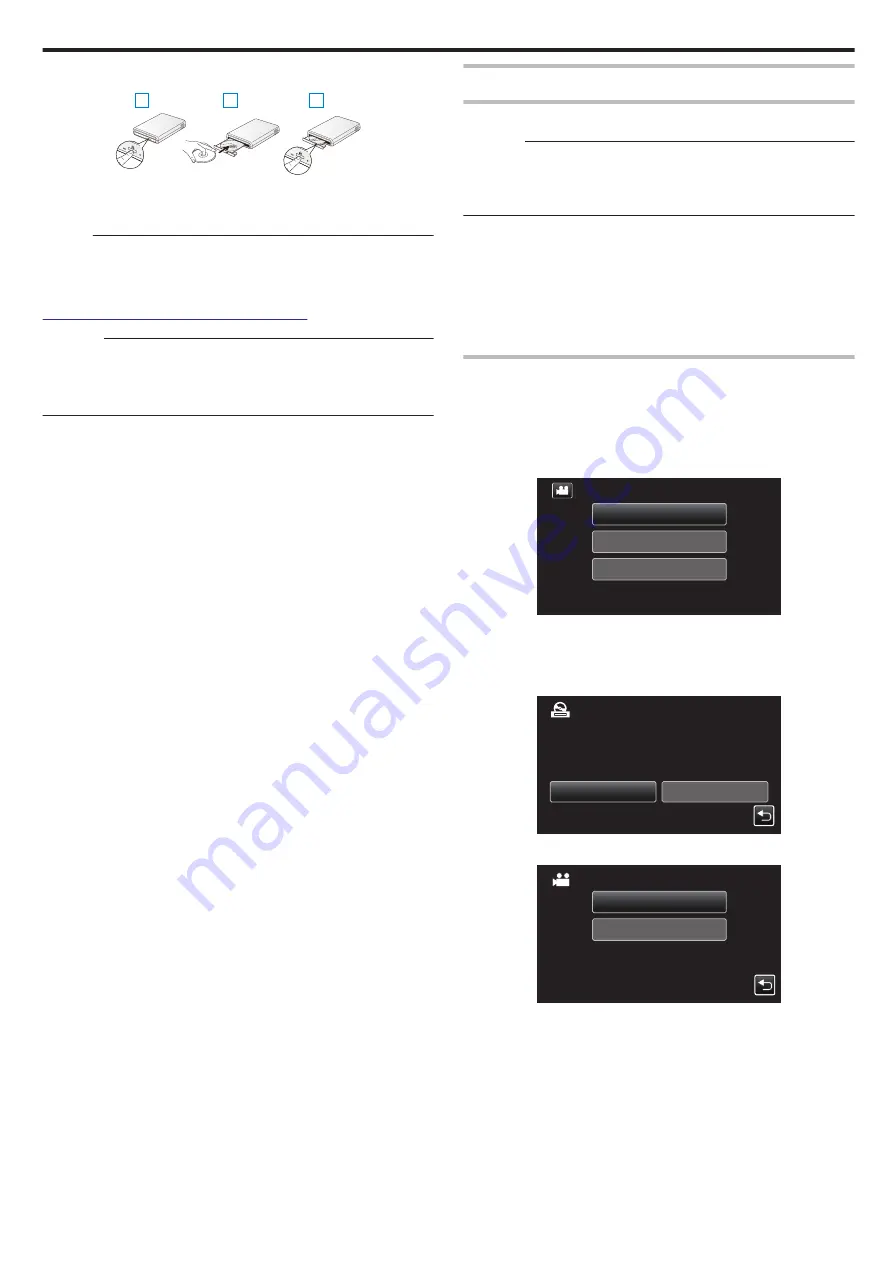
4
Insert a new disc.
.
A
Press the eject button to open the disc tray.
B
Load a new disc properly.
C
Press the eject button to close the disc tray.
Memo :
To use the USB cable provided with the BD writer (external Blu-ray drive),
purchase the following USB conversion cable (sold separately).
0
Part number: QAM0852-001 * Mini-A (Male) – A (Female)
* Consult your nearest service center.
http://www3.jvckenwood.com/support/hrepair.html
Caution :
0
Be sure to turn off the power when connecting the devices.
Otherwise, electric shocks or malfunctions may occur.
0
Do not connect the AC adapter provided with this unit to the BD writer.
0
Do not connect the AC adapter provided with the BD writer to this unit.
Creating a Disc
Creating a Disc
Caution :
0
You cannot create a disc if the remaining battery power is not enough.
Charge this unit fully beforehand.
0
Use either BD-R or BD-RE. DVD and dual-layer discs (DL) cannot be
used.
1
Preparing a BD Writer (External Blu-ray Drive)
0
Insert a new disc into the BD writer (external Blu-ray drive).
2
Copy files to the disc with the following methods.
Copying All Files
All videos or still images recorded on this unit will be copied.
You can also select and copy only the videos or still images that have never
been copied.
1
Select video or still image mode.
2
Tap “CREATE FROM ALL” (video) or “SAVE ALL” (still image).
.
PLAYBACK
SELECT AND CREATE
CREATE FROM ALL
VIDEO BACKUP
0
While the video mode is shown in the image, the same operations
apply for the still image mode.
0
Tap
A
to switch between the video and still image modes.
3
Tap the media you would like to make a backup.
.
SD CARD
BUILT-IN MEMORY
SELECT THE MEDIA TO BACK UP
CREATE FROM ALL
4
Tap the desired method.
.
UNSAVED SCENES
ALL SCENES
CREATE FROM ALL
0
“ALL SCENES” (video)/“ALL IMAGES” (still image):
All videos or still images in this unit are copied.
0
“UNSAVED SCENES” (video)/“UNSAVED IMAGES” (still
image):
Videos or still images that have never been copied are automatically
selected and copied.
Copying
83