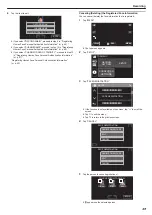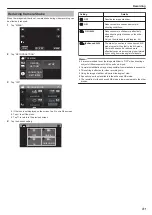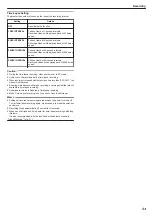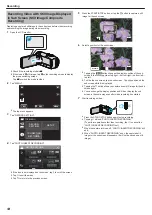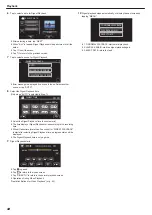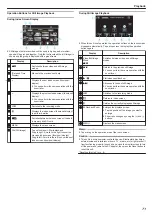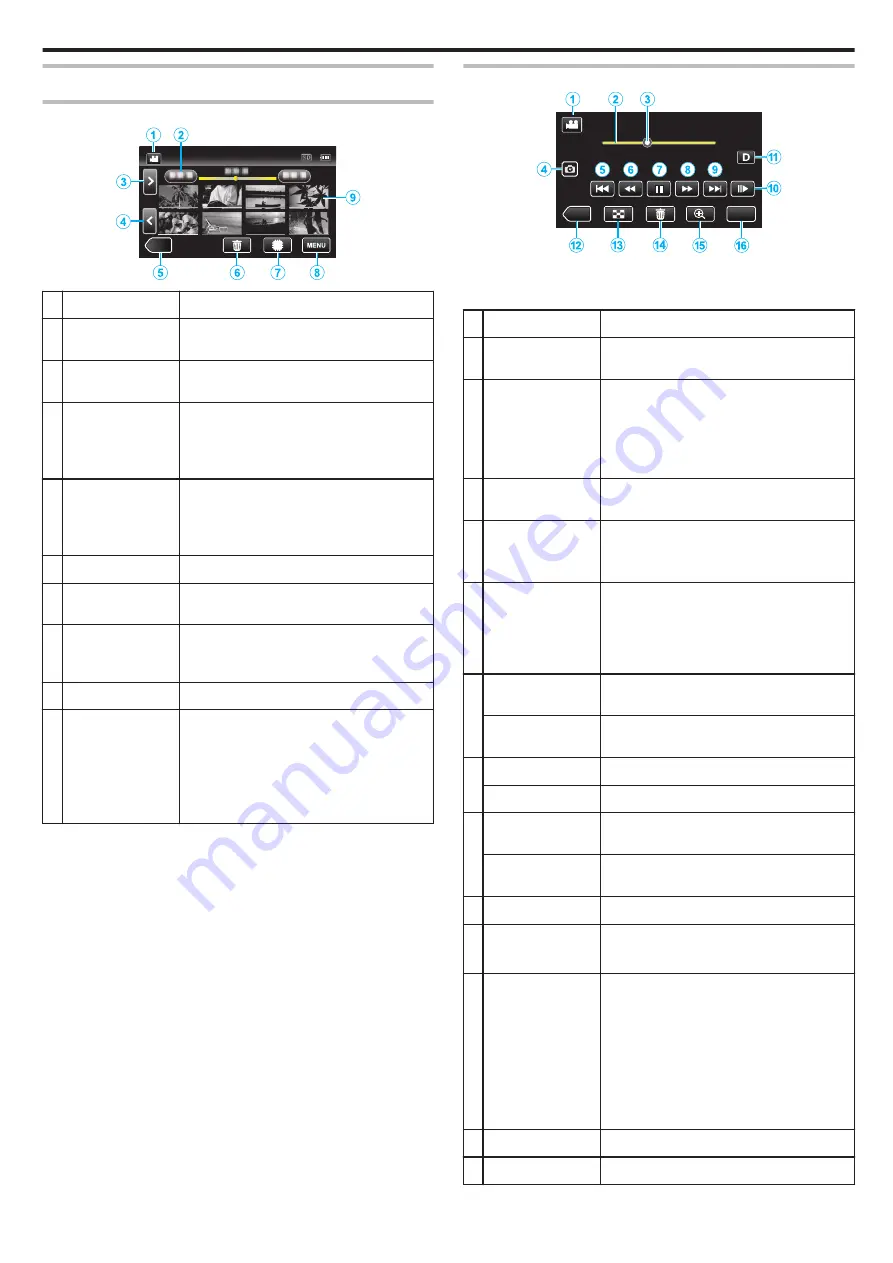
Operation Buttons for Video Playback
During Index Screen Display
.
≪
REC
Display
Description
A
A
/
B
Switches between video and still image
modes.
B
(Date and Time
Display)
Moves to the previous/next date
C
>
Displays the next index screen (thumbnail
display)
0
You can perform the same operation with the
zoom lever.
D
<
Displays the previous index screen (thumbnail
display)
0
You can perform the same operation with the
zoom lever.
E
3
Switches to the recording mode.
F
R
Displays the index screen (thumbnail display)
to perform deletion
G
I
/
J
Switches between the memories in which
images are recorded (
I
built-in memory/
J
SD card)
H
MENU
Displays the menu screen
I
Thumbnail (File)
Tap: Starts playback
Drag to right: Displays the file taken before the
recording date
Drag to left: Displays the file taken after the
recording date
Thumbnails with the same underlined color
indicate files with the same recording date.
During Video Playback
.
MENU
≪
REC
0:01:23
0:12:34
0
When this unit is not operated, the operation buttons on the touch screen
disappear automatically. Tap on the screen to display the operation
buttons again.
Display
Description
A
A
/
B
Switches between video and still image
modes.
B
(Timeline Bar)
Tap on a random position - Moves to the
tapped position
Drag playback point to the left or right - Starts
playback from the new position
Tap on a random position - Moves to the
tapped position
C
(Pointer)
Displays the current estimated playback
position within the scene
D
A
Saves one scene of the video being played
back as a still image.
0
Displayed while playback is paused.
E
h
Returns to the beginning of the scene Returns
to the previous scene if tapped at the beginning
of a scene.
0
Allows the same functions as the zoom lever
to be performs while pausing playback.
F
j
(during
playback)
Reverse search (speed increases with each
tap)
l
(during pause
mode)
Reverse slow-motion / Press and hold to start
reverse slow playback
G
d
Starts playback
e
Pause
H
i
(during
playback)
Forward search (speed increases with each
tap)
k
(during pause
mode)
Forward slow-motion / Press and hold to start
slow playback
I
g
Advances to the next scene
J
e
d
0
The speed can be set using “SLOW-
K
n
Switches the display between full (
m
) and
simple (
n
) with every tap of the button.
0
Simple display: Some displays disappear
automatically when the screen is not
operated.
0
Full display: Displays everything. The
display button changes from
n
to
m
.
0
When the power is turned off, the display
setting will revert to simple display (
n
).
L
3
Switches to the recording mode.
c
u
Stop (returns to index screen)
Playback
63