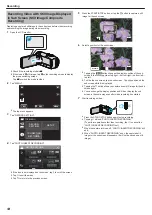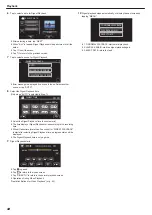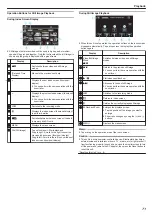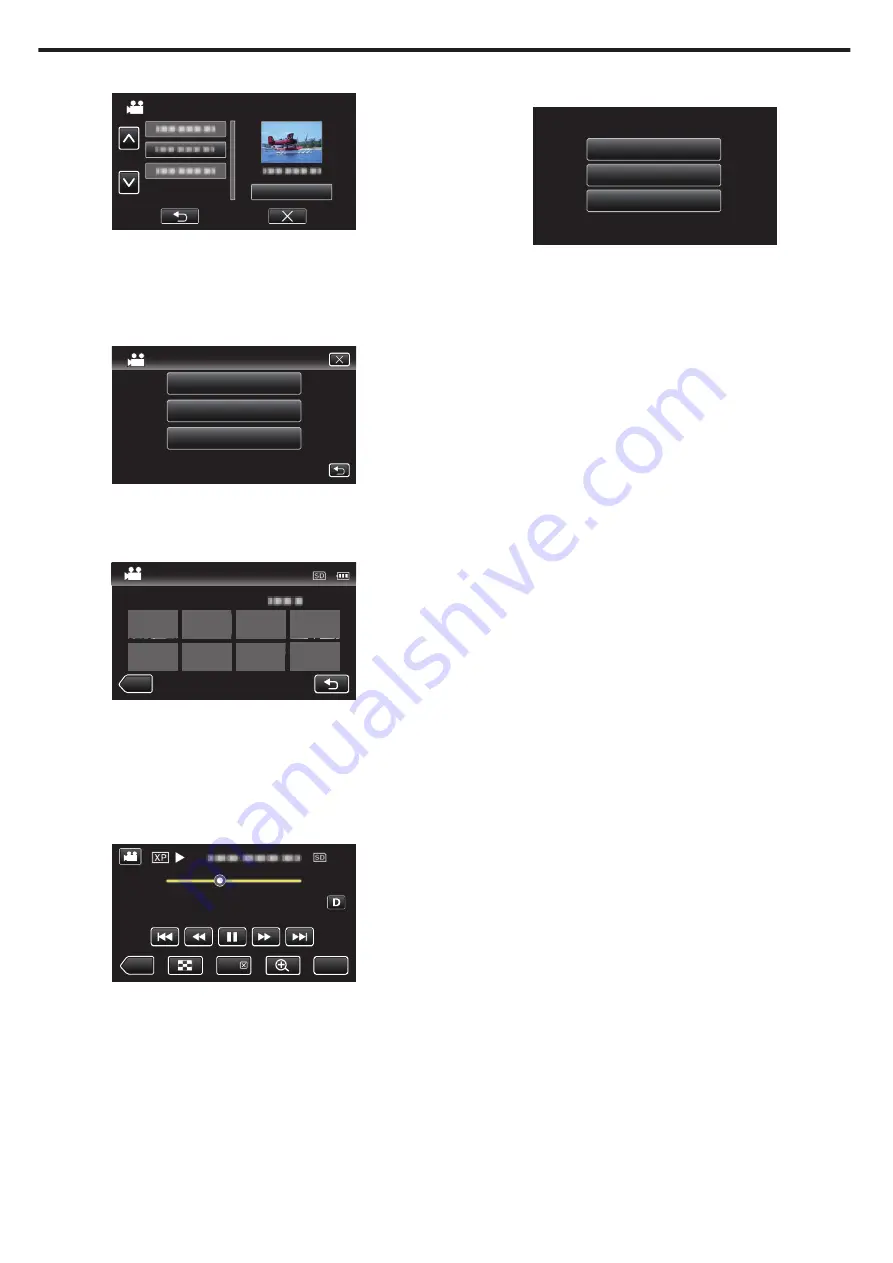
6
Tap to select a date for Digest Playback.
.
NEXT
SELECT DATE
0
After selecting a date, tap “NEXT”.
0
When “ALL” is tapped, Digest Playback will be performed for all the
dates.
0
Tap
L
to exit the menu.
0
Tap
J
to return to the previous screen.
7
Tap to select a scene for Digest Playback.
.
REGISTERED FACE SCN
SMILING FACE SCENE
AUTO
DIGEST PLAYBACK
0
Error message is displayed if no scene is found. Select another
scene, or tap “AUTO”.
8
Select the Digest Playback time
(Only when “AUTO” is selected in Step 7)
.
2h21m
≪
REC
1 min
1 min
1 min
5 min
5 min
5 min
15 min
15 min
15 min
45 min
45 min
45 min
3 min
3 min
10 min
10 min
30 min
30 min
60 min
60 min
3 min
10 min
30 min
60 min
DIGEST TIME
0
Select the Digest Playback time in minutes (min).
0
The time display of Digest Playback varies according to the recording
time.
0
When it takes time (more than 2 seconds) for “DIGEST PLAYBACK”
to start after selecting Digest Playback time, a progress status will be
displayed.
0
The Digest Playback time is only a guide.
9
Digest Playback starts.
.
MENU
≪
REC
DIGEST
0:01:23
0:12:34
0
Tap
e
to pause.
0
Tap
u
to return to the index screen.
0
Tap “DIGEST
L
“ to return to the normal playback screen.
0
Operations During Video Playback
“Operation Buttons for Video Playback” (
10
Digest playback stops automatically, or display the next screen by
tapping “MENU”.
.
TO NORMAL PLAYBACK
PLAYBACK AGAIN
SELECT DATE
0
TO NORMAL PLAYBACK: start normal playback.
0
PLAYBACK AGAIN: start the digest playback again.
0
SELECT DATE: return to step 6.
Playback
68