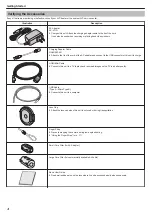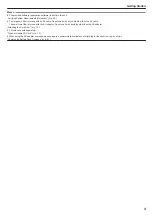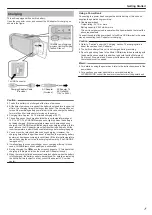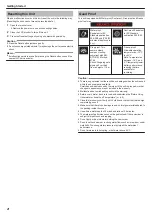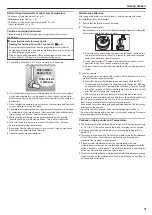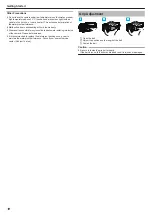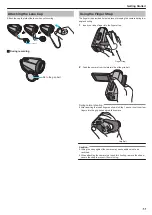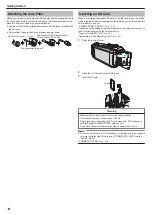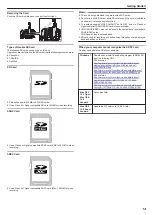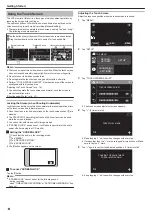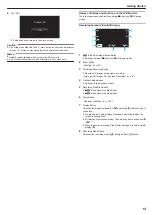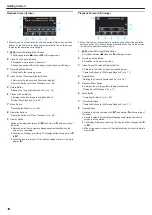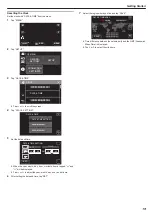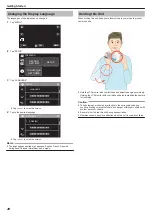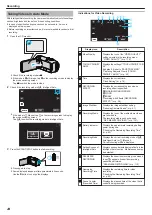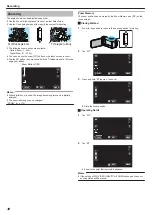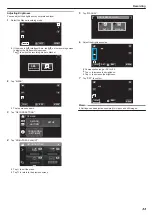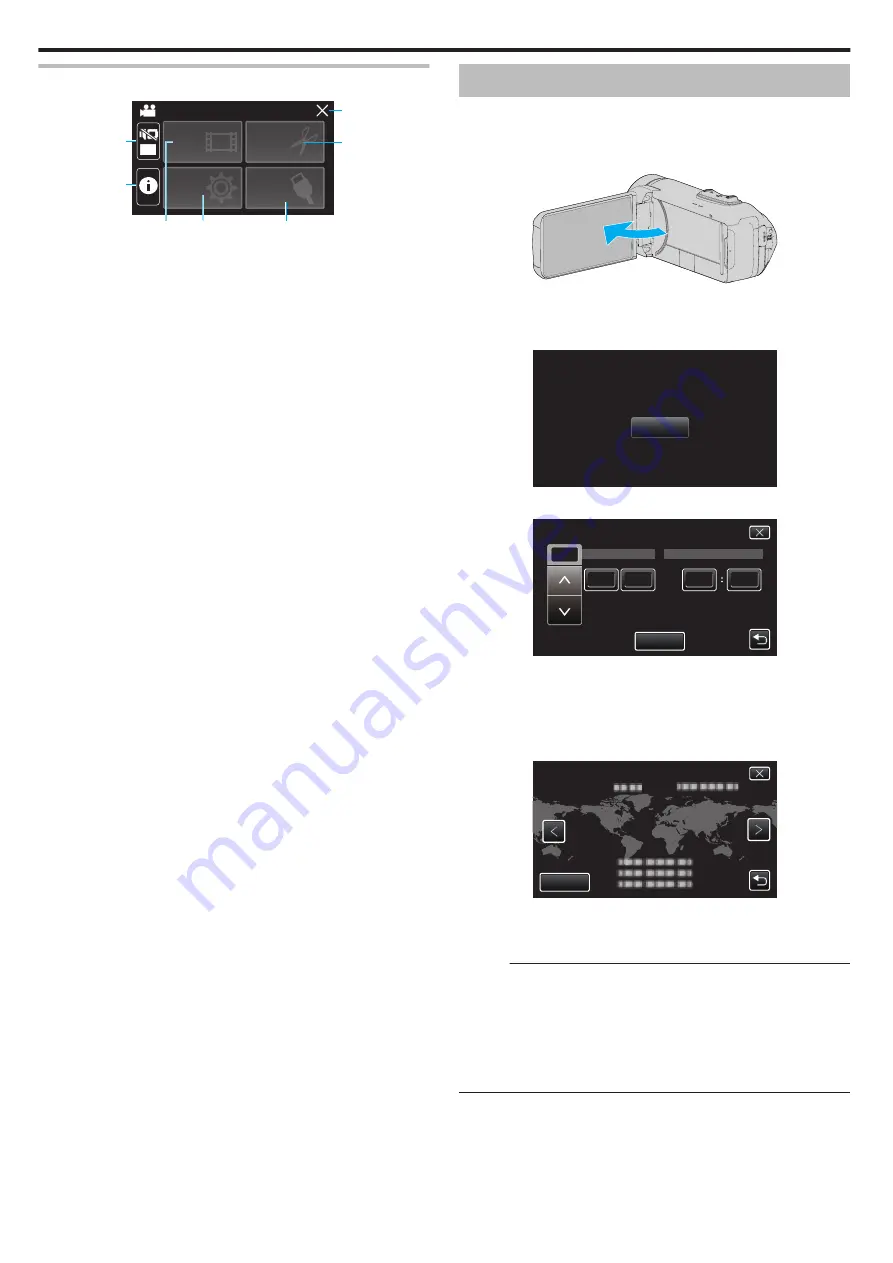
Menu screen (playback mode)
.
OFF
TOP MENU
SETTING
PLAYBACK
EDIT
SETTINGS
CONNECTION
SETUP
1
2
3
6
7
4
5
1
SILENT Button
2
INFO. Button (Displayed only after playback)
“Checking the Recording Date and Other Information” (
3
PLAYBACK SETTING Menu
“PLAYBACK SETTING Menu (video)” (
“PLAYBACK SETTING Menu (still image)” (
4
SETUP Menu
5
CONNECTION SETTINGS Menu
“CONNECTION SETTINGS (video/still image)” (
6
EDIT Menu
7
Close Button
Exit the menu.
Clock Setting
“SET DATE/TIME!” is displayed when you turn on the unit for the first time
or when the unit has not been used for a prolonged period.
Set the clock before recording.
1
Open the LCD monitor.
.
0
The unit turns on.
0
When the LCD monitor is closed, the unit turns off.
2
Tap “OK” when “SET DATE/TIME!” is displayed.
.
OK
SET DATE/TIME!
3
Set the date and time.
.
2016
24
12
10
00
AM
TIME
DATE
SAVE
DATE & TIME SETTING
0
When the year, month, day, hour, or minute item is tapped, “
3
” and
“
2
” will be displayed.
0
Tap
3
or
2
to adjust the year, month, day, hour, and minute.
4
After setting the date and time, tap “SAVE”.
5
Select the region where you live and tap “SAVE”.
.
GMT
SAVE
DATE & TIME/AREA
0
Time difference between the selected city and the GMT (Greenwich
Mean Time) is displayed.
0
Tap
0
or
1
to select the city name.
Memo :
0
The clock can be reset again later.
0
When using this unit overseas, you can set it to the local time for recording.
“Setting the Clock to Local Time when Traveling” (
0
The clock is reset about one month after the battery is depleted. “SET
DATE/TIME!” is displayed the next time you turn on this unit. Set the clock
again after charging the battery.
Getting Started
18