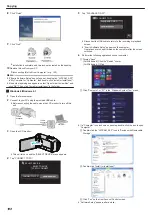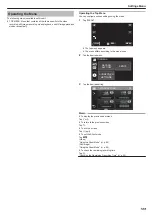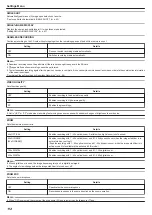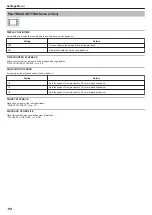Copying to Mac Computer
Copy the files to a Mac computer using the following method.
Caution :
0
This operation cannot be completed if the remaining battery power is not
enough. Charge the battery fully first.
1
Open the terminal cover.
2
Connect to your PC using the provided USB cable.
0
Before connecting the cable, close the LCD monitor to turn off this
unit.
.
To USB
Connector
To USB
Connector
Computer
3
Open the LCD monitor.
.
4
Tap “CONNECT TO PC”.
.
CONNECT TO PC
TYPE TO CONNECT
SELECT DEVICE
SELECT DEVICE
5
Tap “PLAYBACK ON PC”.
.
PLAYBACK ON PC
CONNECT TO PC
0
Disconnect the USB cable to return to the recording or playback
screen.
0
The following screen is displayed after the camera operation is
completed.
.
PLAYBACK ON PC
0
The “JVCCAM_MEM” or “JVCCAM_SD” icon appears on the
desktop.
6
Load image file to iPhoto.
0
iPhoto launches automatically and videos recorded in the camera are
displayed. Load the necessary images.
0
Images on the built-in memory and SD card are displayed separately.
Switch between JVCCAM_MEM (built-in memory) and JVCCAM-SD
(SD card) displayed under “Devices” in the iPhoto “Source list”.
0
Videos loaded using iPhoto cannot be edited using iMovie. To edit
videos, load the files from iMovie.
7
Edit the video using iMovie.
0
Run iMovie and load the necessary videos to iMovie.
0
Videos loaded using iPhoto cannot be imported to iMovie.
0
For details on operating iMovie, refer to the help file of iMovie.
Caution :
0
Do not remove the cable or turn off this unit before image loading is
complete.
0
When the camera and PC are connected by an USB cable, recorded
media are read-only.
0
MTS files that are copied to a Mac computer cannot be imported to iMovie.
To use MTS files with iMovie, import the files using iMovie.
Memo :
0
To edit/view the files, use a software that supports AVCHD (video) files.
0
When removing this unit from the computer, drag and drop the
“JVCCAM_MEM” or “JVCCAM_SD” icon on the desktop to the trash bin.
iMovie and iPhoto
You can import files from this unit to a computer using Apple’s iMovie ’8,
iMovie ’9, iMovie ’11, iMovie version 10 (video), or iPhoto (still image).
For the PC operating system of iMovie and iPhoto, check the information
provided by Apple.
0
For the latest information on iMovie or iPhoto, refer to the Apple website.
0
For details on how to use iMovie or iPhoto, refer to the help file of the
respective softwares.
0
There is no guarantee that the operations will work with all computer
environments.
Copying
108