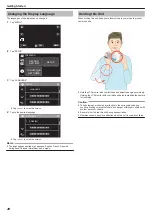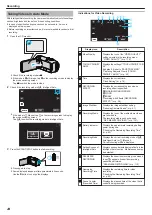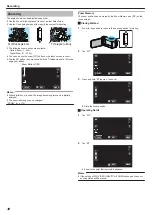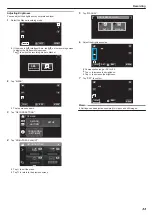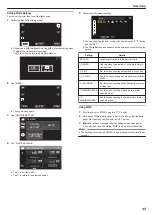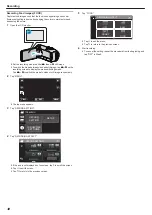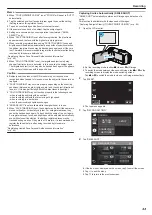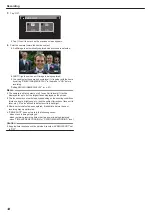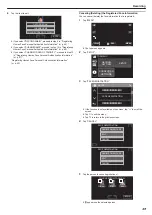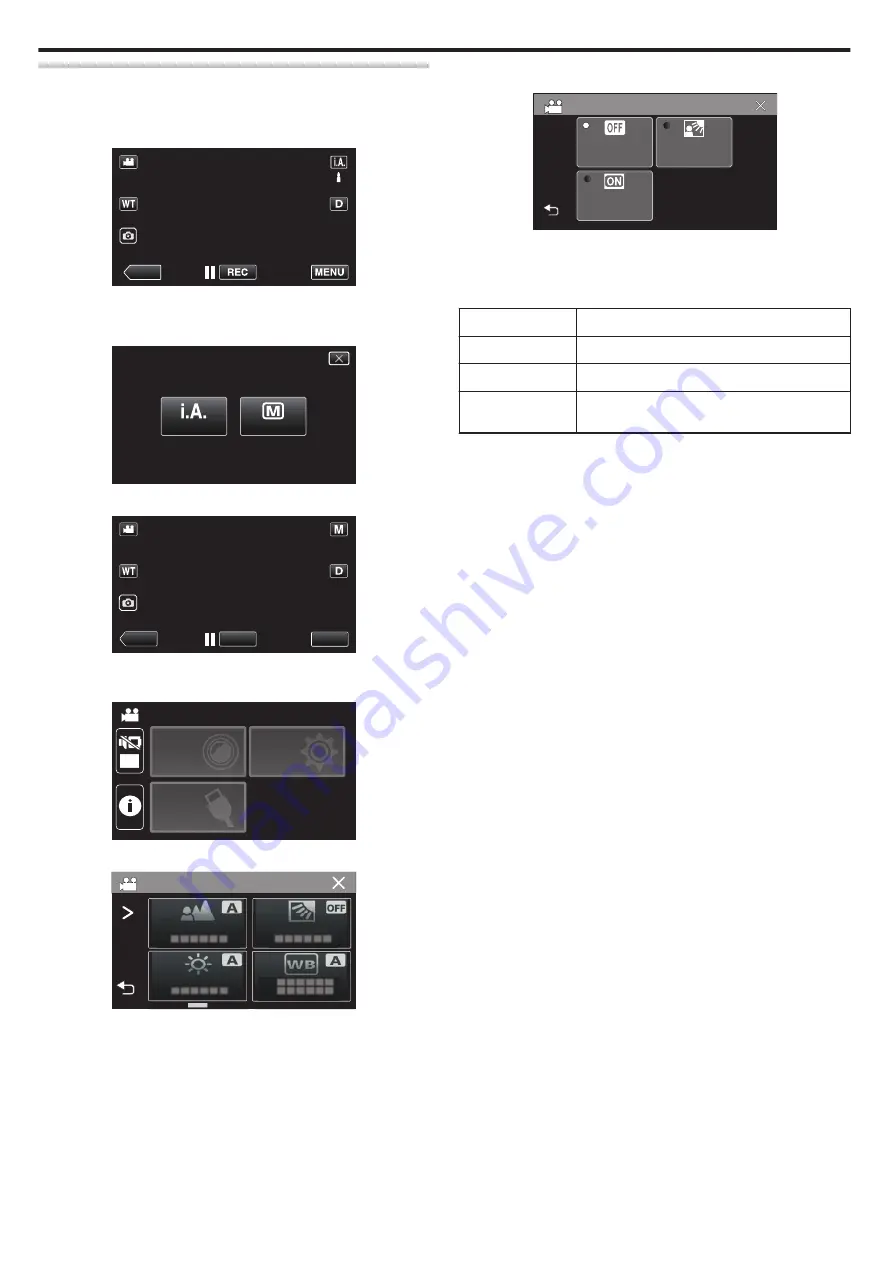
Setting Backlight Compensation
You can correct the image when the subject appears too dark due to
backlight.
1
Select the Manual recording mode.
.
≪
PLAY
0
If the mode is
P
Intelligent Auto, tap
P
on the recording screen
to display the mode switching screen.
Tap
H
to switch the recording mode to Manual.
.
intelligent AUTO
MANUAL
2
Tap “MENU”.
.
REC
≪
PLAY
MENU
0
The top menu appears.
3
Tap “RECORD SETTING”.
.
OFF
TOP MENU
SETUP
CONNECTION
SETTING
RECORD
SETTINGS
4
Tap “BACKLIGHT COMP.”.
.
RECORD SETTING
0
Tap
L
to exit the menu.
0
Tap
J
to return to the previous screen.
5
Tap “ON” or “ADVANCE”.
.
ON
OFF
BACKLIGHT COMP.
ADVANCE
0
“ADVANCE” is designed to perform more effective backlight
compensation. Choose this when the backlight compensation is not
adjusted appropriately by “ON”.
0
After setting, the
l
icon (Advance:
Q
) appears.
Setting
Details
OFF
Backlight compensation is disabled.
ON
Backlight compensation is enabled.
ADVANCE
Should be selected for a better backlight
compensation effect.
Recording
34