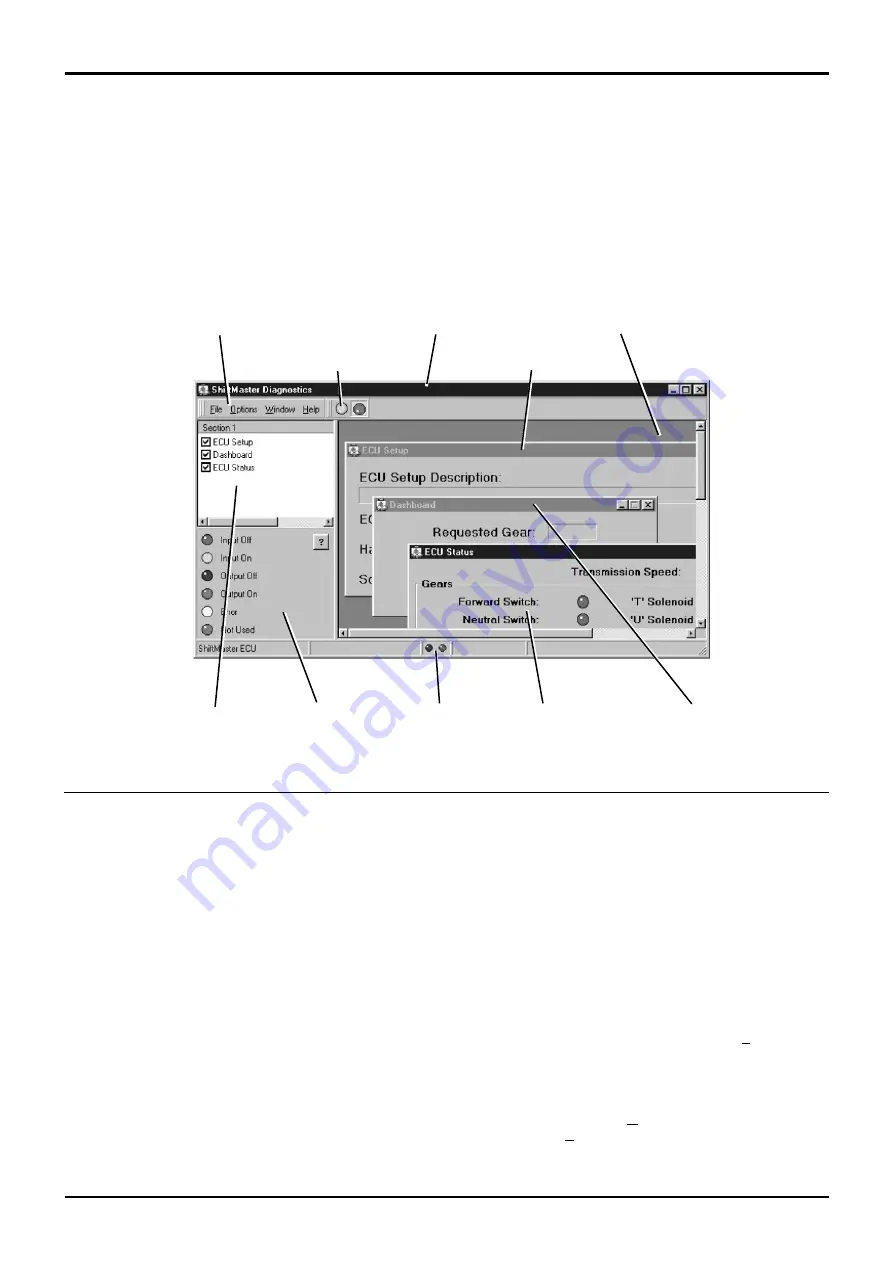
69 - 4
5. ShiftMaster Diagnostics: Overview
There are several key elements to the
ShiftMaster
Diagnostics
tool. These can be seen labelled below. Each
element is explained in detail in later sections.
Navigating within ShiftMaster Diagnostics
Navigation is designed to be via a mouse. On Laptop PCs
this may take the form of a small joystick or touch sensitive
pad and some buttons, usually located near to the
keyboard.
As with most Windows based programs, it is possible to
navigate
ShiftMaster Diagnostics
using the keyboard by
pressing certain combinations of keys.
Note
: This can be particularly useful for certain Laptop PCs
where the mouse/joystick can be over-sensitive. Try out the
following, it may come in useful one day.
There are two main methods of navigation described below;
· Pressing
the
ALT
key will cause the File option on the
Menu Bar to be highlighted. You can then use the
arrow keys to navigate the menus.
·
Notice that all the menu items on the Menu Bar have a
letter that is underlined (e.g. the 'F' in
File
). Holding
down the ALT key and pressing the required letter key
will activate that option (i.e. either open the menu or
execute a function). For example, if you wish to open
the Preferences Dialogue this can be done by pressing
ALT + O
(to open the
Options
menu) then
ALT + P
(to
execute the
Preferences
… option).
Section F
9803/3280
Section F
69 - 4
Issue 1
Service Procedures
Menu Bar
ECU Setup Page
Main Window
Start/Stop Buttons
Page Display Area
Page List
Dashboard Page
ECU Status Page
Status Bar
LED Status Key
S404250
Powershift Gearbox - 6 speed
ShiftMaster Diagnostics - User Guide






























