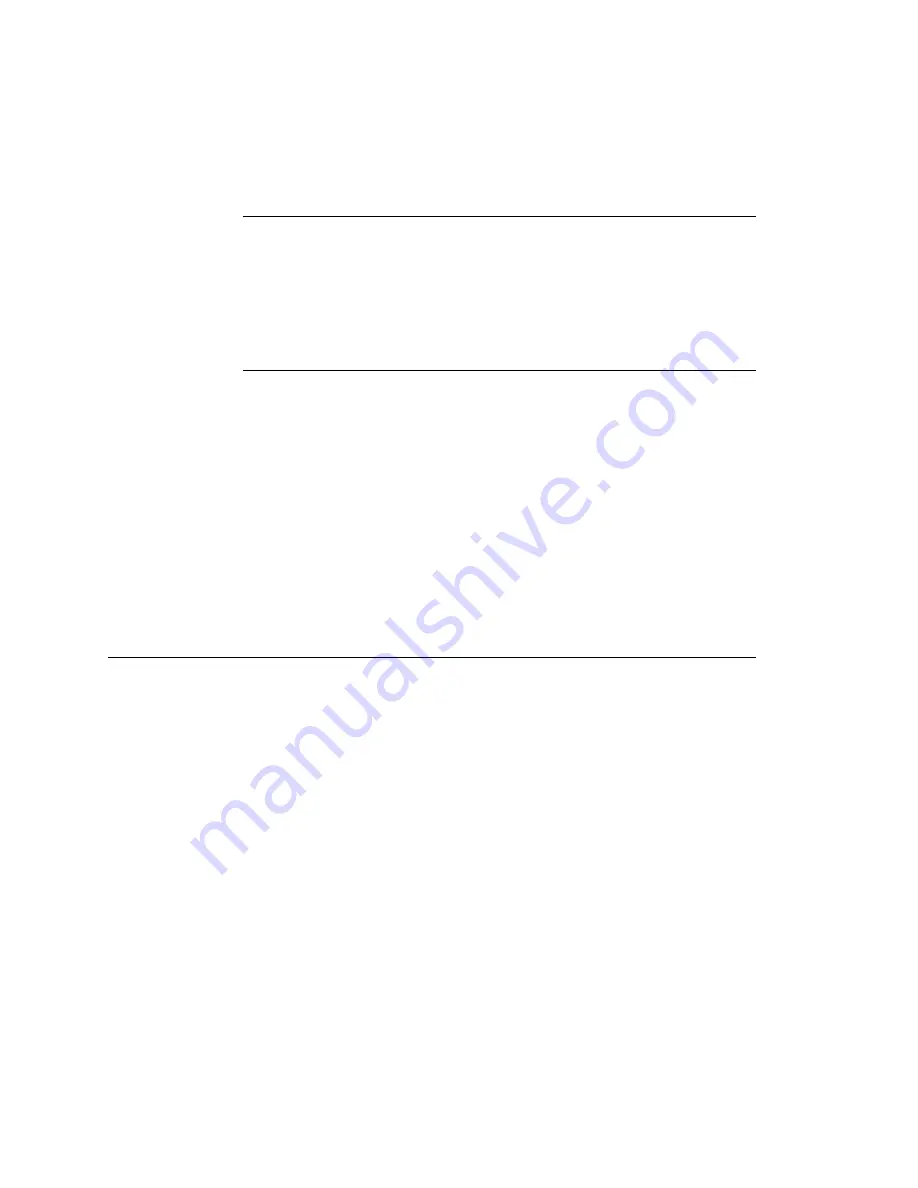
3-14
4100 Bar Code Label Printer User's Manual
Helvitica condensed 9 pt italic
Co d e 39 18 p t
Adjusting the Label Gap Sensor for Die Cut Media
For die cut media, the sensor can be positioned anywhere over the label so that
it can detect the label gap. If you are using narrow media, you will need to
adjust the sensor inward, in the direction of the supply roll back stop. To do
this, turn the adjusting knob counterclockwise until the sensor is positioned
over the media.
Adjusting the Label Gap Sensor for Tag Stock
If you are using tag stock, you must use a different procedure for adjusting the
label gap sensor. The printer indexes tag stock using the notches along the
edge of the media that indicate the spaces between the tags.
When you load tag stock, a notched edge of the media roll should face the
supply roll back stop, toward the interior of the printer. For the label gap
sensor to detect the notches, you must position the sensor over the notches on
the inside edge of the media. To do this, turn the label gap adjusting knob
counterclockwise until the sensor is over the notches. Use the notch in the
sensor mechanism to line up the sensor with the notch on the edge of the
media.
Setting Media Sensitivity
When you load media into the printer, you should check to see that the
sensitivity rating for the media matches the rating set in the printer. The
sensitivity rating consists of three digits, and is printed on each media roll or
box. When you set the sensitivity in the printer to match the rating for your
media, the amount of energy the printhead uses adjusts to a value that is
suitable for your media. This setting improves the print quality and sets the
darkness to an appropriate level.
To check your media sensitivity rating, print out a software configuration label.
The sensitivity setting is one of the configuration settings displayed on the
software configuration label. Refer to Chapter 1, “Getting Started,” for
directions on printing the label.
The default setting of media sensitivity for direct thermal media on the 4100
printer is 420. The default setting for thermal transfer media is 563.
Summary of Contents for EasyCoder 4100
Page 1: ...User s Manual 4100BarCodeLabelPrinter P N 057713 005 ...
Page 25: ...1 1 Getting Started 1 Helvitica condensed 9 pt italic Co d e 39 18 p t 1 Getting Started ...
Page 107: ...5 1 Troubleshooting 5 Helvitica condensed 9 pt italic Co d e 39 18 p t 5 Troubleshooting ...
Page 171: ...7 7 1 Printer Commands Helvitica condensed 9 pt italic Co d e 39 18 p t 7 Printer Commands ...
Page 245: ...A A 1 Appendix Helvitica condensed 9 pt italic Co d e 39 18 p t A Appendix ...
Page 259: ...G G 1 Glossary Helvitica condensed 9 pt italic Co d e 39 18 p t G Glossary ...
Page 269: ...I 1 Index I Helvitica condensed 9 pt italic Co d e 39 18 p t I Index ...
















































