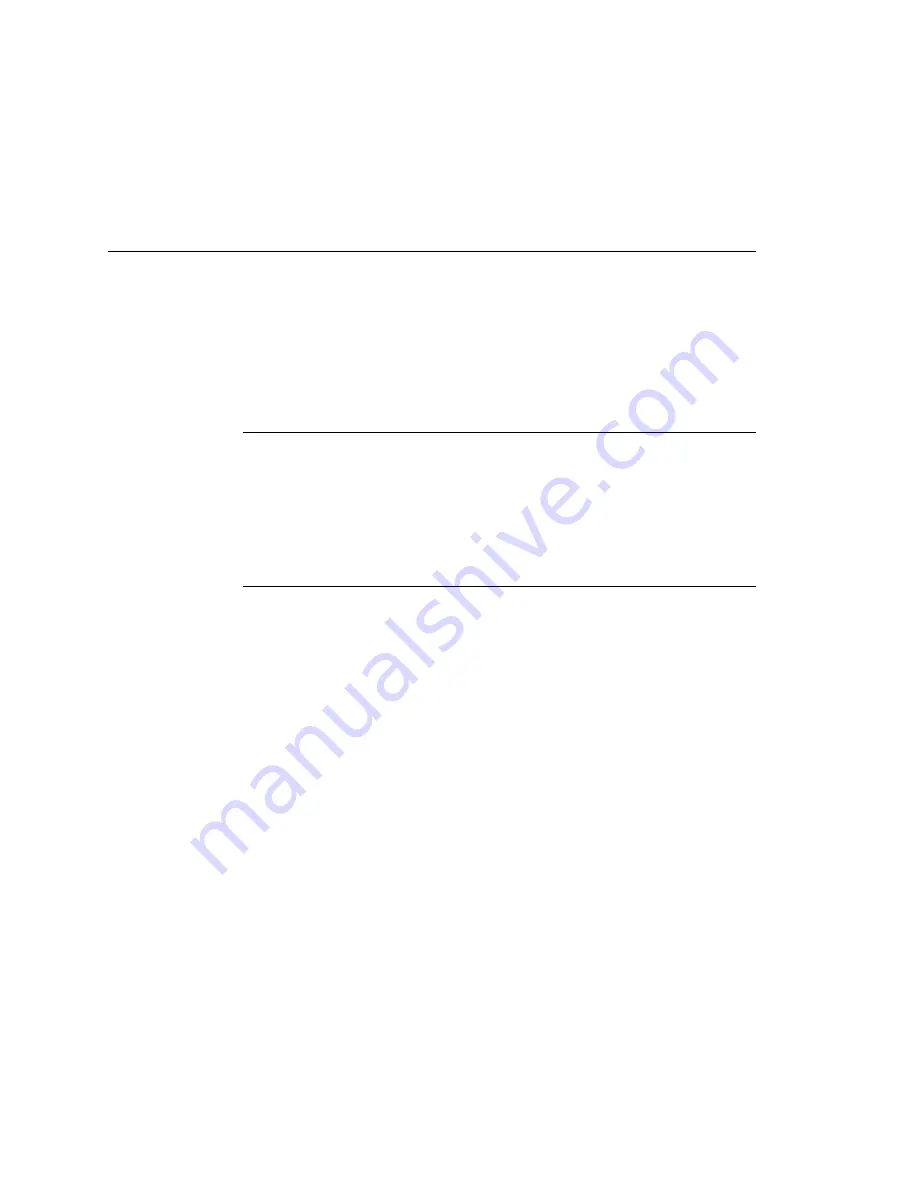
6-6
4100 Bar Code Label Printer User's Manual
Helvitica condensed 9 pt italic
Co d e 39 18 p t
Communicating With the Printer
To send a label format to the 4100, you must go through a process called
downloading, which is the transfer of information from the host to any connected
peripheral device, such as the 4100 printer. Uploading is when you send data
from your printer to your PC or host.
There are several ways to download information. You can download from
either a terminal on your host or from a PC, and you can use several different
methods from either of these platforms.
Using Intermec Label Design Software
The best way to download information to a 4100 printer is with Intermec‘s Label
Design software package. This WYSIWYG program lets you design labels on
screen in a Microsoft Windows environment and takes care of all
communications and protocol between your PC and the 4100. For more
information regarding Label Design, contact your Intermec sales representative.
Using the Printer Command Set
If you do not have Label Design, you can communicate with the printer by
downloading commands from the printer command set. The example of the
sample printed label earlier in this chapter uses several commands from the
printer command set.
The commands in the printer command set can perform any function or activate
any feature of the 4100 printer. The method you use to download the
commands is up to you, but if you do not have Label Design, here are some of
the options you might try.
Downloading Printer Commands Using DOS
To download commands using DOS, you must connect the printer to the serial
port on your PC using the correct Intermec cable (see Chapter 2), and you must
configure the serial port using the DOS mode command. The DOS Copy and
Print commands usually use the hardware flow control (Ready/Busy)
communication protocol. To use this protocol, the printer must be in Ready/
Busy mode. Set DIP switch 1 of the Bottom Bank on and DIP switch 2 of the
Bottom Bank off. Next, enter the commands into a text file using a text editor or
a word processor, and then copy the file to the serial port on your PC. If you use
a word processor, be sure to save the file as an ASCII text file.
Summary of Contents for EasyCoder 4100
Page 1: ...User s Manual 4100BarCodeLabelPrinter P N 057713 005 ...
Page 25: ...1 1 Getting Started 1 Helvitica condensed 9 pt italic Co d e 39 18 p t 1 Getting Started ...
Page 107: ...5 1 Troubleshooting 5 Helvitica condensed 9 pt italic Co d e 39 18 p t 5 Troubleshooting ...
Page 171: ...7 7 1 Printer Commands Helvitica condensed 9 pt italic Co d e 39 18 p t 7 Printer Commands ...
Page 245: ...A A 1 Appendix Helvitica condensed 9 pt italic Co d e 39 18 p t A Appendix ...
Page 259: ...G G 1 Glossary Helvitica condensed 9 pt italic Co d e 39 18 p t G Glossary ...
Page 269: ...I 1 Index I Helvitica condensed 9 pt italic Co d e 39 18 p t I Index ...
















































