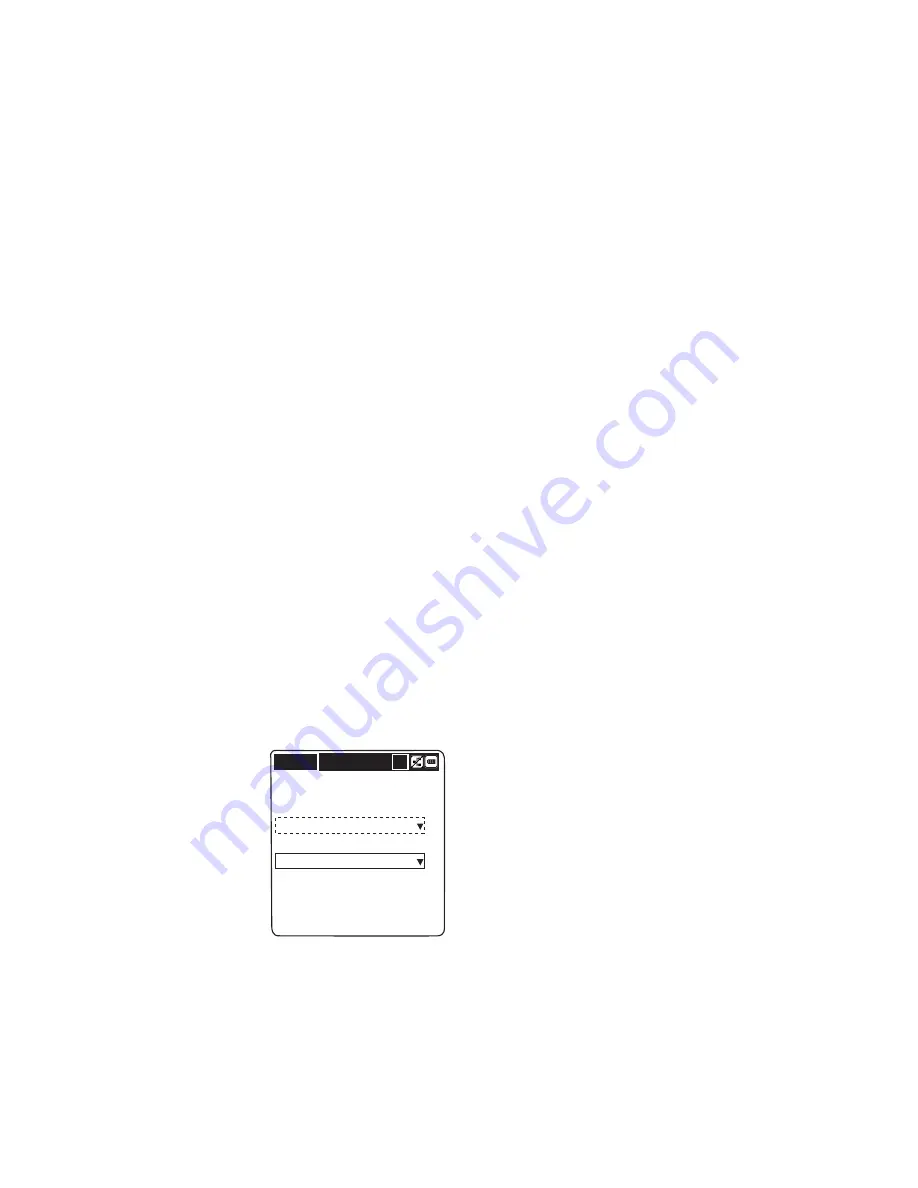
Chapter 2 — Configuring the CK1
CK1 Handheld Computer User’s Manual
29
6
Press
Enter
to accept your changes and return to the System
Setting screen.
7
Save your changes and exit the System Setting screen. For
help, see “Saving Your Changes and Exiting the System
Setting Screen” on page 39.
You can now configure other CK1 functions or run an
application.
Configuring the Keypad
You can configure the keypad to support different character sets
based on the country, region, or code page that you want to use.
When you select a different character set, you change what
character set appears on the screen as well as what character set is
used when you type on the CK1 keypad. The default character
set supports U.S. and Canadian English.
To configure the keypad character set
1
From the System Setting screen, press
X
to highlight the
Keybo icon, and press
Enter
. The Language screen appears.
Display codepage
Default
Keyboard to use
None
Setting
L
2
To open the
Display codepage
drop-down list, press
Space
.
3
To select the region, language, or code page that corresponds
to your character set, press
T
and then
Enter
.
4
To open the
Keyboard to use
drop-down list, press
T
and
then
Space
.
5
To select the language that corresponds to your keyboard,
press
T
and then
Enter
.
Summary of Contents for CK1 Serial Dock
Page 2: ...CK1 Handheld Computer User s Manual ...
Page 33: ...Chapter 1 Learning About the CK1 22 CK1 Handheld Computer User s Manual ...
Page 61: ...Chapter 3 Developing and Using Applications 50 CK1 Handheld Computer User s Manual ...
Page 62: ...Chapter 3 Developing and Using Applications CK1 Handheld Computer User s Manual 51 ...
Page 63: ...Chapter 3 Developing and Using Applications 52 CK1 Handheld Computer User s Manual ...
Page 121: ...Chapter 6 Troubleshooting and Maintaining the CK1 110 CK1 Handheld Computer User s Manual ...
Page 122: ...Specifications This appendix lists the specifications for the CK1 A ...
Page 127: ...Appendix A Specifications 116 CK1 Handheld Computer User s Manual ...
Page 135: ...Appendix B Full ASCII Tables 124 CK1 Handheld Computer User s Manual ...
Page 136: ...Index I ...
Page 143: ...Index 132 CK1 Handheld Computer User s Manual ...
Page 144: ...blank ...






























