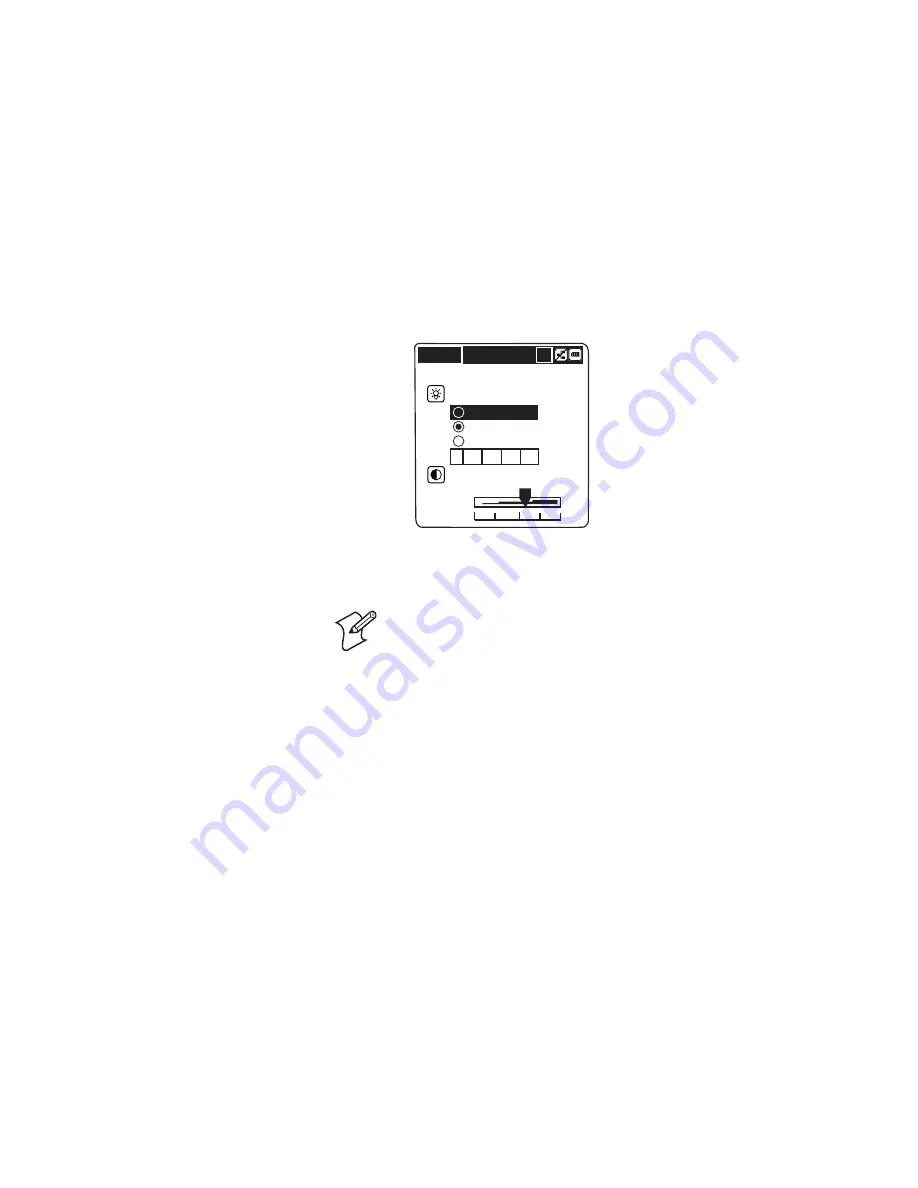
Chapter 2 — Configuring the CK1
26
CK1 Handheld Computer User’s Manual
SCREEN
Setting
Backlight
Always on.
Always off.
Auto-off after
5 10 20 30 45 seconds.
Brightness
MIN
MAX
UG
X
2
Under
Backlight
, press
T
to highlight
Always on
,
Always
off
, or
Auto-off after
, and then press
Space
to select the
setting.
Note:
Having the backlight always on decreases battery life.
3
If you select
Auto-off after
, press
T
and then
X
to choose
the number of seconds the CK1 needs to be idle for the
backlight to turn off. The options are 5, 10, 20, 30, or 45
seconds.
4
Press
T
to move to
Brightness
.
5
Press
X
or
W
to set the brightness. Move the slide rule
toward MIN to brighten the screen or toward MAX to
darken the screen.
6
Press
Enter
to accept your changes and return to the System
Setting screen.
7
Save your changes and exit the System Setting screen. For
help, see “Saving Your Changes and Exiting the System
Setting Screen” on page 39.
You can now configure other CK1 functions or run an
application.
To turn on and off the backlight
• Press the
Green
key and then
S2
.
Summary of Contents for CK1 Serial Dock
Page 2: ...CK1 Handheld Computer User s Manual ...
Page 33: ...Chapter 1 Learning About the CK1 22 CK1 Handheld Computer User s Manual ...
Page 61: ...Chapter 3 Developing and Using Applications 50 CK1 Handheld Computer User s Manual ...
Page 62: ...Chapter 3 Developing and Using Applications CK1 Handheld Computer User s Manual 51 ...
Page 63: ...Chapter 3 Developing and Using Applications 52 CK1 Handheld Computer User s Manual ...
Page 121: ...Chapter 6 Troubleshooting and Maintaining the CK1 110 CK1 Handheld Computer User s Manual ...
Page 122: ...Specifications This appendix lists the specifications for the CK1 A ...
Page 127: ...Appendix A Specifications 116 CK1 Handheld Computer User s Manual ...
Page 135: ...Appendix B Full ASCII Tables 124 CK1 Handheld Computer User s Manual ...
Page 136: ...Index I ...
Page 143: ...Index 132 CK1 Handheld Computer User s Manual ...
Page 144: ...blank ...






























