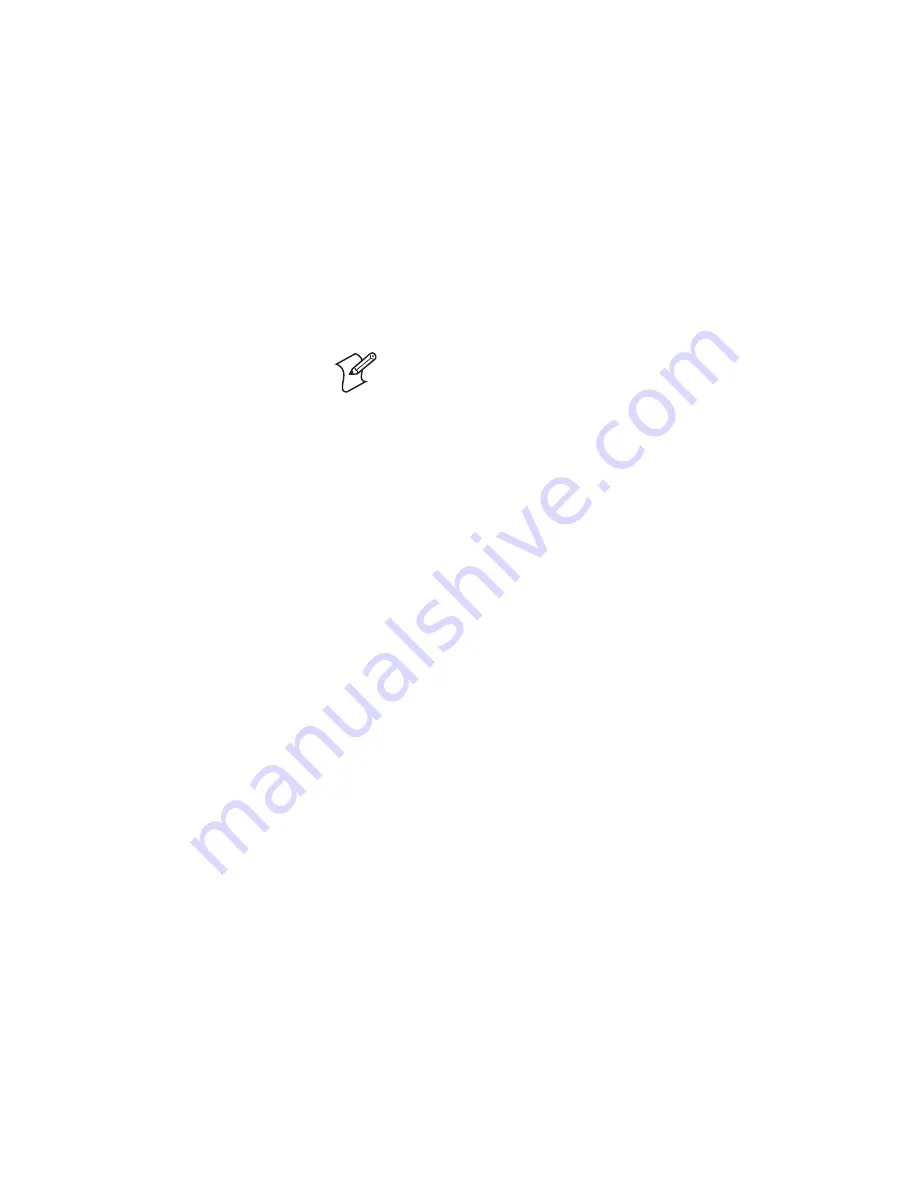
Chapter 6 — Troubleshooting and Maintaining the CK1
108
CK1 Handheld Computer User’s Manual
Note:
Before debugging serial communication, you need to
connect the serial dock to a PC and establish a null modem
connection. For help connecting the serial dock, see the
CK1
Serial Dock Quick Start Guide
. For help establishing a null
modem connection, see “Configuring Null Modem Settings”
on page 70.
• Analogue to digital converter (ADC): measures the battery
voltage; battery voltage should be between 3.6 V and 4.3 V.
After you run the diagnostics, the CK1 cold boots and recreates
the RAM disk.
To run diagnostics
1
Turn off the CK1.
2
Press and hold
2
, turn on the CK1, and then release
2
. The
blue light appears.
3
Press
F1
and then
2
. The Diagnosis screen appears.
4
Press
0
to run all of the diagnostics in sequence, or press the
number for the diagnostic you want to run.
Press
9
to exit diagnostics and cold boot the CK1 without
recreating the RAM disk.
5
When prompted, press the key indicated on the screen to
either continue the diagnostic, accept the results, or reject the
results. For example, after the buzzer test, press
W
to accept
the buzzer tones, or press
X
to reject the buzzer tones.
6
At the end of the diagnostics, the CK1 displays the results of
the diagnostics. Press
W
to accept the results, or press
X
to
reject the results.
If you reject the results, the Diagnosis screen appears. Return
to Step 4.
If you accept the results, press
W
when prompted.
7
Press the
Power
key.
8
Press
F1
and then
3
.
The CK1 boots and automatically runs the application
configured to automatically run or displays the Main screen.
Summary of Contents for CK1 Serial Dock
Page 2: ...CK1 Handheld Computer User s Manual ...
Page 33: ...Chapter 1 Learning About the CK1 22 CK1 Handheld Computer User s Manual ...
Page 61: ...Chapter 3 Developing and Using Applications 50 CK1 Handheld Computer User s Manual ...
Page 62: ...Chapter 3 Developing and Using Applications CK1 Handheld Computer User s Manual 51 ...
Page 63: ...Chapter 3 Developing and Using Applications 52 CK1 Handheld Computer User s Manual ...
Page 121: ...Chapter 6 Troubleshooting and Maintaining the CK1 110 CK1 Handheld Computer User s Manual ...
Page 122: ...Specifications This appendix lists the specifications for the CK1 A ...
Page 127: ...Appendix A Specifications 116 CK1 Handheld Computer User s Manual ...
Page 135: ...Appendix B Full ASCII Tables 124 CK1 Handheld Computer User s Manual ...
Page 136: ...Index I ...
Page 143: ...Index 132 CK1 Handheld Computer User s Manual ...
Page 144: ...blank ...






























