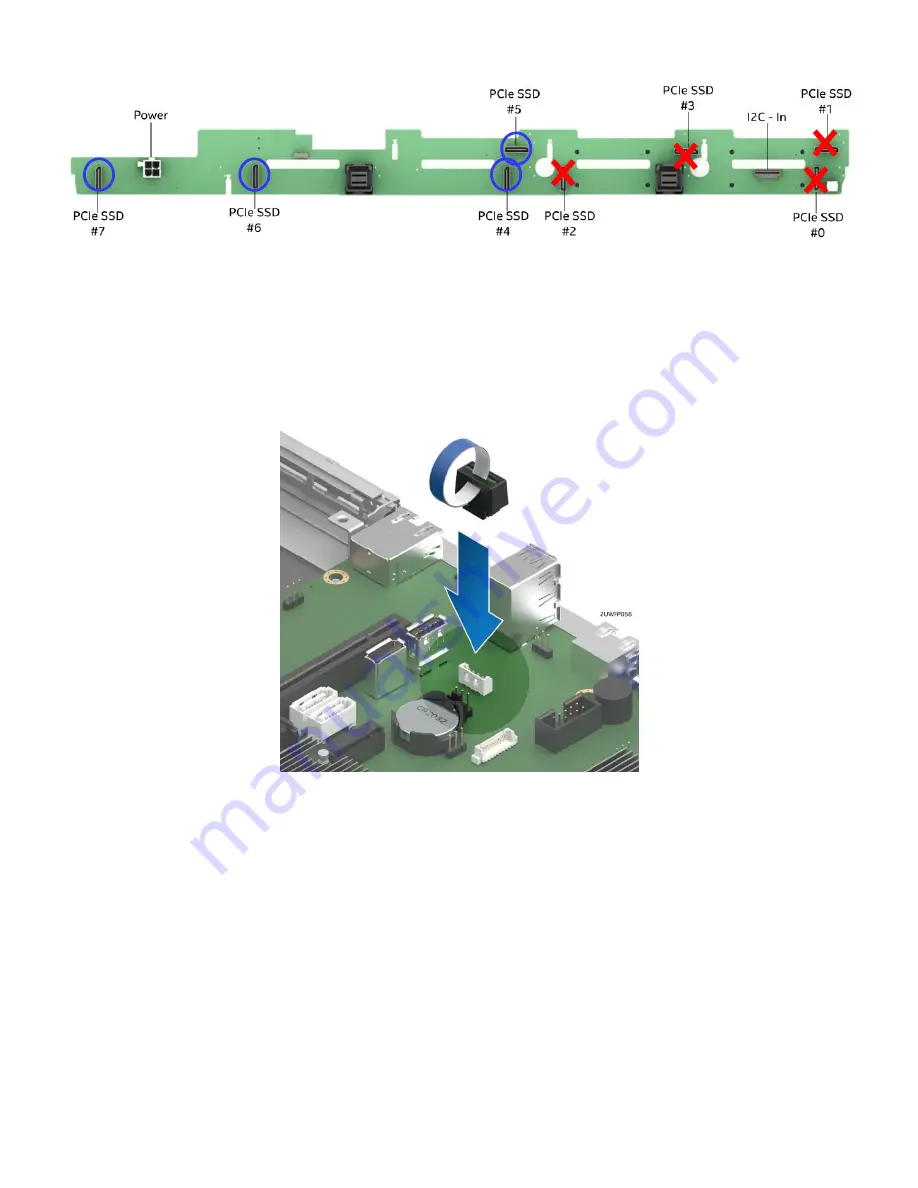
Intel
®
Server System R1000WF Product Family System Integration and Service Guide
38
8.
Connect the four (4) cable connectors to the PCIe OCuLink connectors labeled PCIe_SSD # (4 – 7) on the
backplane
2.8.3
Installing the Intel® VROC Upgrade Key
Figure 61. Installing the Intel® VROC Upgrade Key
1.
Remove the Intel® VROC Key from its packaging.
2.
Locate the white 4-pin key connector above the CR2032 battery on the back edge of the server board.
3.
To install the key, place it over the connector and confirm the orientation of the key matches that of the
connector.
4.
Press the key down onto the connector.
2.8.4
Removing the Intel® VROC Upgrade Key
1.
Power off the system and disconnect the power cable(s).
2.
Remove the system cover (see Section 2.2.1).
3.
Using the key pull tab, pull the key up until it disengages from the connector.
Cables from PCIe Switch Card
PCIe SSD # (4-7)
PCIe from Server Board
PCIe SSD # (0-3)
















































