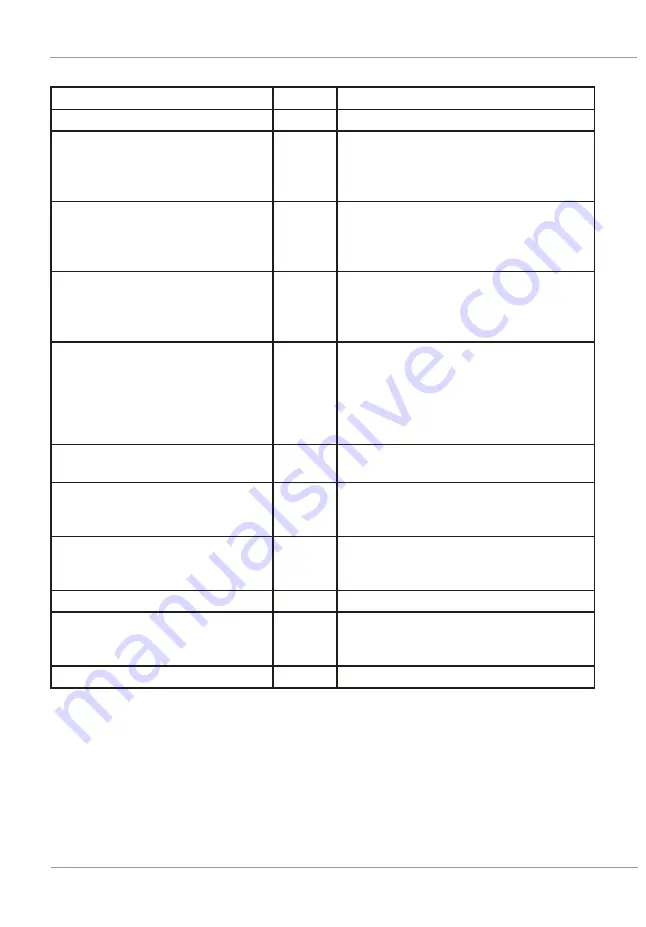
Intec Printing Solutions - Manual for ColorCut LC600 Sheet fed Label Cutter ........................................................................ Page No: 11
1.2 Contents of ColorCut LC600 (Detailed)
Item
Qty
Description / Purpose
Intec LC600 Cutter
1
Main Cutting Engine
'Dual Grip' Front Feed bar (Std.)
1
Secondary feed roller for standard
paper sizes (>210mm width), to enable
extended cutting area for standard
paper sizes - Pre-Fitted in LC600 Cutter
'Dual Grip' Front Feed bar
(Narrow)
1
Secondary feed roller for narrow paper
sizes (<210mm width), to enable
extended cutting area - shipped inside
LC600 retractable feed tray.
USB Wi-Fi dongle
1
Supplied for users that do not have a
Wi-Fi connection in their PC. Enables
LIVE VIDEO Pre-View to be recieved by
PC and shown in ColorCut Software.
Software (ColorCut Pro)
1
ColorCut Pro cutting control software
- Direct plug-in for Illustrator or
CorelDRAW
- ColorCut Pro Standalone version
(Job Server)
- Sample templates
Blade Holder
1
Used for loading the blades in Tool
Holder on the cutting head.
Pen Tool
1
Used in the calibration process for
aligning the sensor to the cutting
position
Blades
3
3 x 30
O
Blade 0.9/1mm (Yellow)
3 x 45
O
Blade 0.9/1mm (Red)
3 x 60
O
Blade 0.9/1mm (Blue)
USB Cable
1
For connection to the computer
Power Cable
2*
1 for Digital Cutting Engine
*1 for Vacuum Pump (Not required
FB520 /220v)
5A Fuse
/ Spare












































