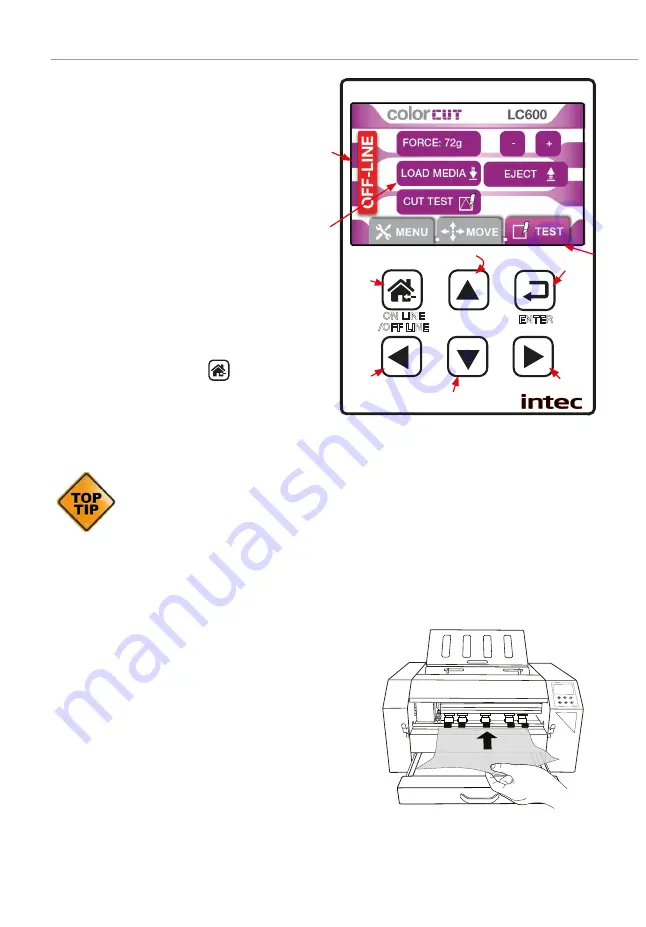
Intec Printing Solutions - Manual for ColorCut LC600 Sheet fed Label Cutter ........................................................................ Page No: 41
The TEST screen
The Test screen allows you to check your
blade depth/force settings on your Intec
ColorCut LC600 cutter.
B
Press the
TEST
TAB, to select the Test
Cut screen. The
TEST
TAB
changes color
to a solid purple color, to show you have
selected that option.
In the TEST CUT mode, the cutter status
changes to [OFF Line]
C
and will no longer
receive new cutting files. When you have
adjusted your blade exposure and pressure
correctly, [
EJECT
] any media in the machine
the to finish, press the
[
ON-LINE
]
D
Key to return the cutter to the HOME screen,
and change the LC600 cutter status back,
to ONLINE.
The TEST screen is very useful for checking your blade depth and the
pressure/force used during cutting, prior to starting a job.
After the Blade tool has been loaded, and you have manually adjusted the
blade depth to a level you believe is correct. Load a sheet of your media, and
perform a test cut, following the instructions below. Then adjust the blade
and pressure accordingly. Adjusting the settings prior to a production saves
time and eliminates waste.
6.2 Checking the Blade depth & Force
A quick check and final adjustment of the blade
depth & pressure can be made by loading a sheet of
media in from the FRONT of the cutter (this enables
you to leave a stack of media in the feeding tray).
1.
Press [
TEST
] tab button on the LCD display.
B
2.
Place a sheet of paper over the front paper
sensor, and up to the Dual GRIP feed rollers at
the front of the machine.
K
3.
Press the [
LOAD MEDIA]
button
J
on the LCD panel.
6.1 THE CONTROL PANEL (Cont.)
②
③
④
⑤
⑥
⑦
⑧
ON LINE
/OFF LINE
ENTER
①
ON LINE
/OFF LINE
ENTER
Media
⑨
K
























