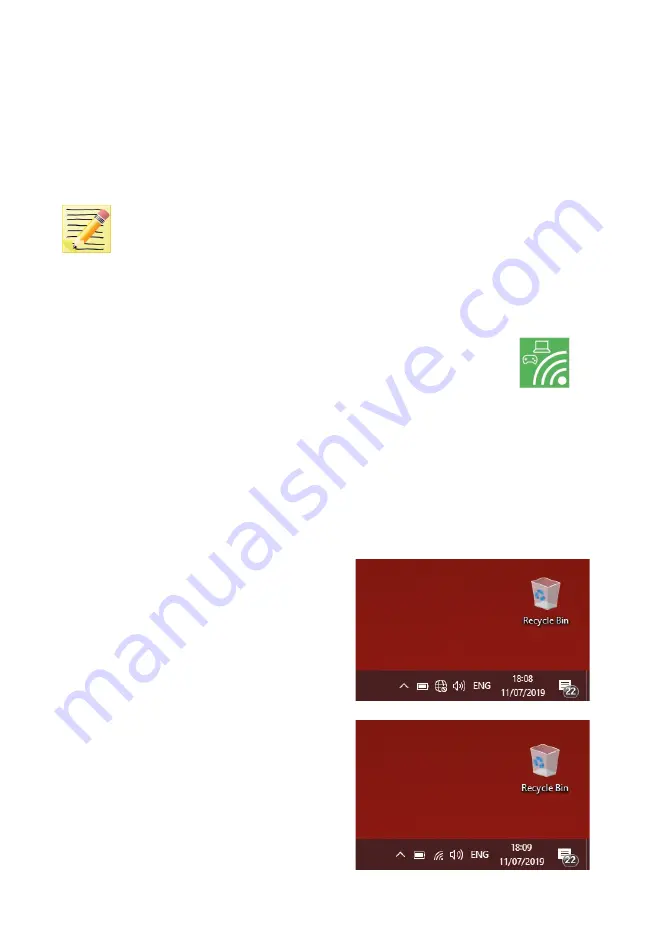
Intec Printing Solutions - Manual for ColorCut LC600 Sheet fed Label Cutter ........................................................................ Page No: 16
2.2 How to create a HotSpot (2 different approaches).
Once you have Wi-Fi enabled on your computer, there are 2 methods to connect to
your Intec LC600 flatbed cutter.
1
. Use the built in Windows HOTSPOT function. This is easy to use, and uses
Windows 10’s own HOTSPOT feature.
Note
: Even though, you are will be connecting directly to the LC600 cutter
(and you are not using the internet for this connection), the Windows HotSpot
feature requires an internet connection before you can enable the HotSpot.
So please bear in mind, without an internet connection made via a router
the Windows HOTSPOT feature can not be enabled. If you do not have
an internet connection then we recommend creating a DIRECT connection
(Below) which is how newer devices like some TV remote controls (Roku 3 )
work, to do this use a utility like
Wi-Fi Direct Access point
(below).
2
. Use the Wi-Fi Direct Access Point. This is a paid for utility from the
Windows Store, for Windows 10 users.
Wi-Fi Direct,
makes a direct connection the the LC600’s Wi-fi video feed from
the Camera eliminating any routers or network management issues. It does
this using the Wi-Fi Direct standard, which enables devices to easily connect
with each other without requiring a wireless access point. Wi-Fi Direct allows
two devices to establish a direct Wi-Fi connection without requiring a wireless
router.
2.3 Method 1 - Using Windows Wi-Fi HotSpot
1
. Check the task bar on your computer and
ensure you have an internet connection. If
NO Wi-Fi connection shows, or the “Not
connected to the Internet” icon shows
C
then click on the icon and connect to your
Wi-Fi router and enter any ID or passwords
required.
2
. Check the task bar on your computer and
ensure you have a the Wi-Fi connection
showing
D
. (This is essential to start the
Wi-Fi HotSpot)
C
D






























