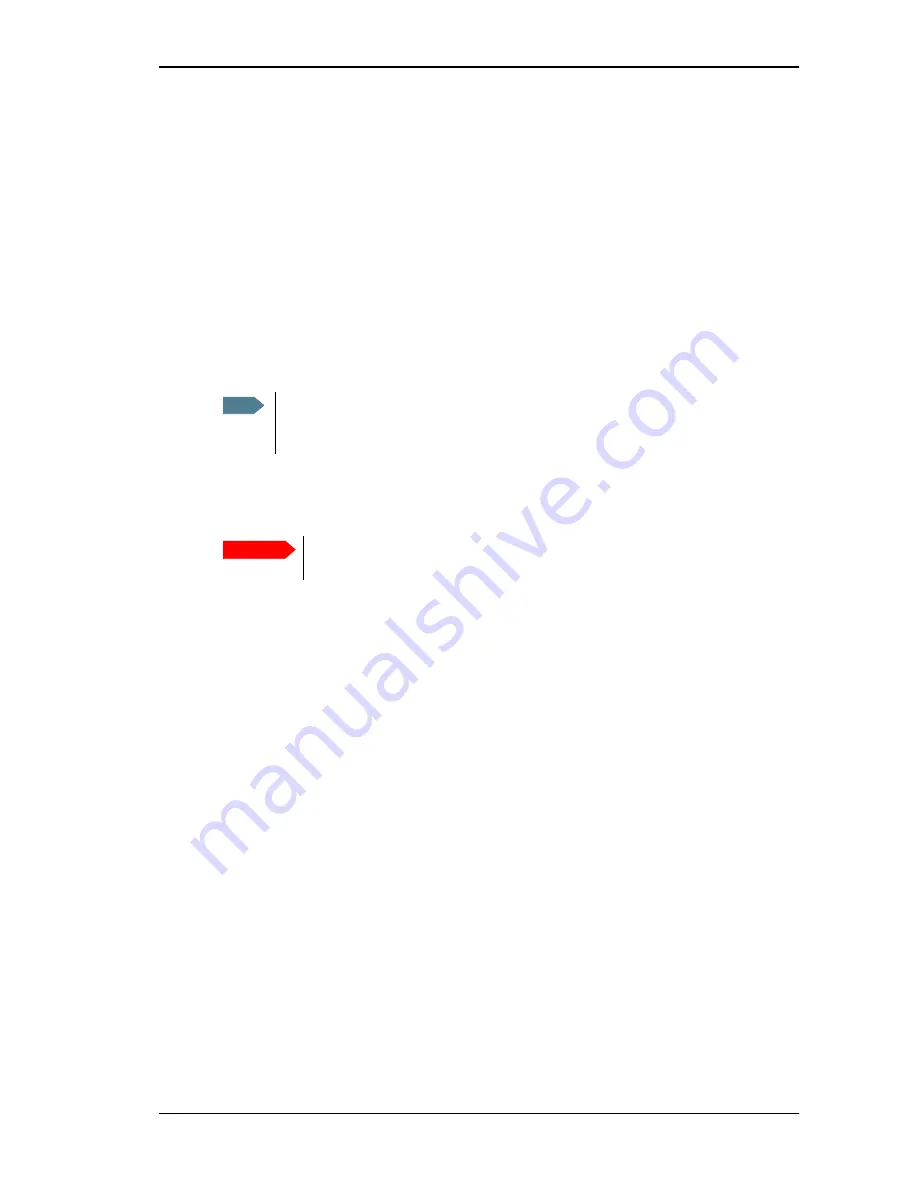
Chapter 4: Using the interfaces
98-122988-E
Using a computer
73
Using the WLAN interface
Before connecting
The computer should be placed within a maximum distance of 100 m from the EXPLORER 700.
Note that this is the maximum distance in open air; the actual maximum distance may be shorter,
depending on the environment. In an office environment, you should be able to establish a
connection across the adjoining 2-3 rooms.
Connecting to the WLAN interface
This section does not describe configuration of the WLAN interface. For information on
configuration, see Configuring the WLAN interface on page 117.
Before you can use the WLAN interface, you have to enter the country code for your present
location in the EXPLORER 700. For further information, see Configuring the WLAN interface on
page 117.
To connect to the WLAN interface, do as follows:
1.
Power up the EXPLORER 700 and point the antenna.
2.
Power up your computer and place it close to the EXPLORER 700.
3.
Select the EXPLORER 700 WLAN access point on your computer.
The default name is EXPLORER 700.
4.
Start your Internet browser or E-mail program.
If connection fails, check that the interface is enabled in the EXPLORER 700.
If the WLAN icon is not present in the display Main screen and in the Dashboard in the web
interface, the interface is disabled. See Enabling or disabling an interface on page 54. If the
interface is enabled but connection fails, refer to the Troubleshooting Guide on page 163.
Note
The Bluetooth and WLAN interfaces may interfere with each other if they are both active.
For optimum performance, do not use Bluetooth and WLAN simultaneously, or use
WLAN mode 802.11a (5 GHz) where it is allowed, e.g. in the USA.
Important
Observe your local WLAN regulations and set the country code correctly in your
EXPLORER 700.






























