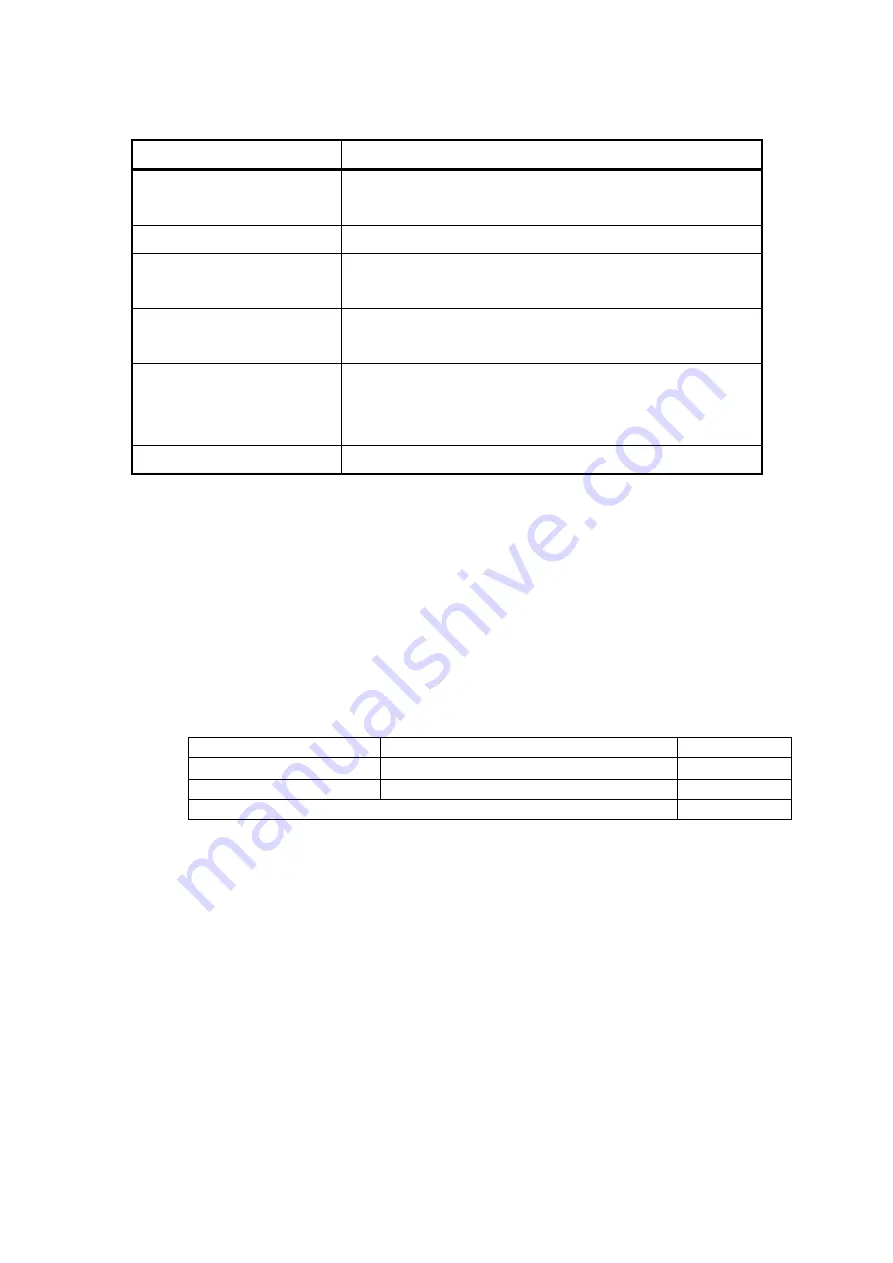
2 - 42
2.7.3 Yearly Inspection
Item
Description
[1] Air inlet port
Check for dust clogging. If the air inlet port is clogged with
dust, clear it off.
[2] Fan
Check if the fan at the side panel of the system is running.
[3] Contact cleaning
Clean each terminal of each unit. Particularly, clean the
ground cable connection terminals thoroughly.
[4] Power Source
Check if power source voltage and frequency meet the
specification.
[5] Fixing screw
Check the fixing screws attaching a blank module panel to the
I/O unit slot and the interface board to the PC. All of these
fixing screws must be tighten.
[6] Performance Check
Check the item in “
2.7.3.1”
.
2.7.3.1 Performance Check
Performance check is required to be operated for the items below.
・
Input sensitivity
・
Frequency
・
Monitor output
The used measuring instrument :
Measuring instrument
Accuracy
Qty.
Voltmeter
AC voltage : within ±0.7
%
of mV range
1
Capacitor (1000pF)
Capacitance tolerance F
1
BNC cable, T connector
as needed
Measurement conditions :
1) Test mode
: SINE / manual
2) Frequency
: 80Hz
3) Drive voltage
: 500mV0-p (353.5mVrms)
4) Input type
: Voltage input (AC)
Charge input (1mV/pC)
Charge input (10mV/pC)
Summary of Contents for K2-CE
Page 4: ......
Page 34: ...2 6 Step 2 The initial screen of installation appears Press the button of Next...
Page 38: ...2 10 Step 2 The initial screen of installation appears Press the button of Next...
Page 49: ...2 21 Step 2 The initial screen of installation appears Press the button of Next...
Page 55: ...2 27 Step 3 The screen displaying the message of Uninstall or change a program appears...
Page 58: ...2 30 Step 3 The screen displaying the message of Uninstall or change a program appears...
Page 81: ......
Page 82: ......
Page 92: ...4 3 4 2 2 Exit from Application 1 K2 Launcher Press the button Close on the screen...
Page 107: ...4 18 Step 3 A graph of the page displayed currently appears in the display...
Page 110: ...4 21 Step 3 Additional graph appears on the currently displayed page...
Page 121: ...4 32 Step3 Press the Mark button to mark the cursor data displayed in the list...
Page 141: ...4 52 Step 2 Press Yes when a dialog of message for assuring appears...
Page 149: ...4 60 Step 5 Press the OK button...
Page 170: ...4 81 Step 9 Press OK after completing of the necessary settings...
Page 172: ...4 83 Report of testing result generated by Report Generator...
Page 196: ...6 12 Step 3 Select desired data file Some files can be selected at a time...
Page 201: ...6 17 Step 3 Select desired data file Some files can be selected at a time...
Page 212: ...7 6 7 2 2 Standards Mode Procedures Step 1 Press the button of Standards...
Page 217: ...7 11 7 2 3 Test files mode Procedures Step 1 Press the button of Test files...
















































