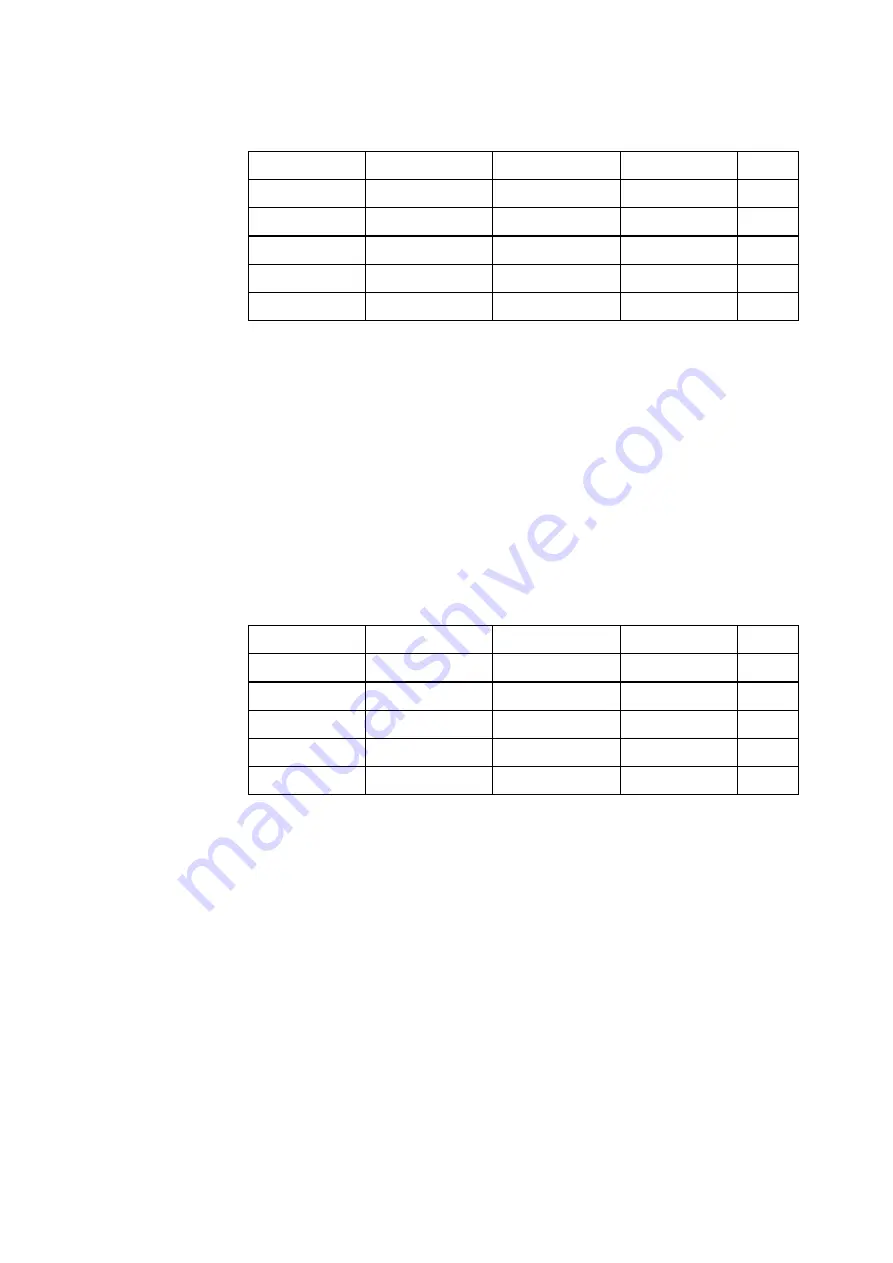
4 - 47
Conversion of RANDOM Spectrum Data
1st. column
2nd. column
3rd. column
1st. line
Frequency[Hz]
Data name 1
[unit]
Data name 2
[unit]
Data name 3
[
unit
]
……
2nd. line
***.***,
***.***,
***.**,
***.**,
……
***.***,
***.***,
***.**,
***.**,
……
***.***,
***.***,
***.**,
***.**,
……
:
:
:
:
:
***.***,
***.***,
***.***,
***.**,
……
・
Fixed characters are written in Italic.
・
Data name of graph is substituted for a data name.
・
Unit of graph is substituted for a unit.
・
Frequency data is substituted in the 1st. column.
・
Spectrum data is substituted from the 2nd
.
column.
Conversion of SHOCK Waveform Data
・
Fixed characters are written in Italic.
・
Data name of graph is substituted for a data name.
・
Unit of graph is substituted for a unit.
・
Time data is substituted in the 1st. column.
・
Each data is substituted from the 2nd
.
column.
1st. column
2nd. column
3rd. column
1st. line
Time[ms]
Data name 1
[unit]
Data name 2
[unit]
Data name 3
[
unit
]
……
2nd. line
***.***,
***.***,
***.**,
***.**,
……
***.***,
***.***,
***.**,
***.**,
……
***.***,
***.***,
***.**,
***.**,
……
:
:
:
:
:
***.***,
***.***,
***.***,
***.**,
……
Summary of Contents for K2-CE
Page 4: ......
Page 34: ...2 6 Step 2 The initial screen of installation appears Press the button of Next...
Page 38: ...2 10 Step 2 The initial screen of installation appears Press the button of Next...
Page 49: ...2 21 Step 2 The initial screen of installation appears Press the button of Next...
Page 55: ...2 27 Step 3 The screen displaying the message of Uninstall or change a program appears...
Page 58: ...2 30 Step 3 The screen displaying the message of Uninstall or change a program appears...
Page 81: ......
Page 82: ......
Page 92: ...4 3 4 2 2 Exit from Application 1 K2 Launcher Press the button Close on the screen...
Page 107: ...4 18 Step 3 A graph of the page displayed currently appears in the display...
Page 110: ...4 21 Step 3 Additional graph appears on the currently displayed page...
Page 121: ...4 32 Step3 Press the Mark button to mark the cursor data displayed in the list...
Page 141: ...4 52 Step 2 Press Yes when a dialog of message for assuring appears...
Page 149: ...4 60 Step 5 Press the OK button...
Page 170: ...4 81 Step 9 Press OK after completing of the necessary settings...
Page 172: ...4 83 Report of testing result generated by Report Generator...
Page 196: ...6 12 Step 3 Select desired data file Some files can be selected at a time...
Page 201: ...6 17 Step 3 Select desired data file Some files can be selected at a time...
Page 212: ...7 6 7 2 2 Standards Mode Procedures Step 1 Press the button of Standards...
Page 217: ...7 11 7 2 3 Test files mode Procedures Step 1 Press the button of Test files...
















































