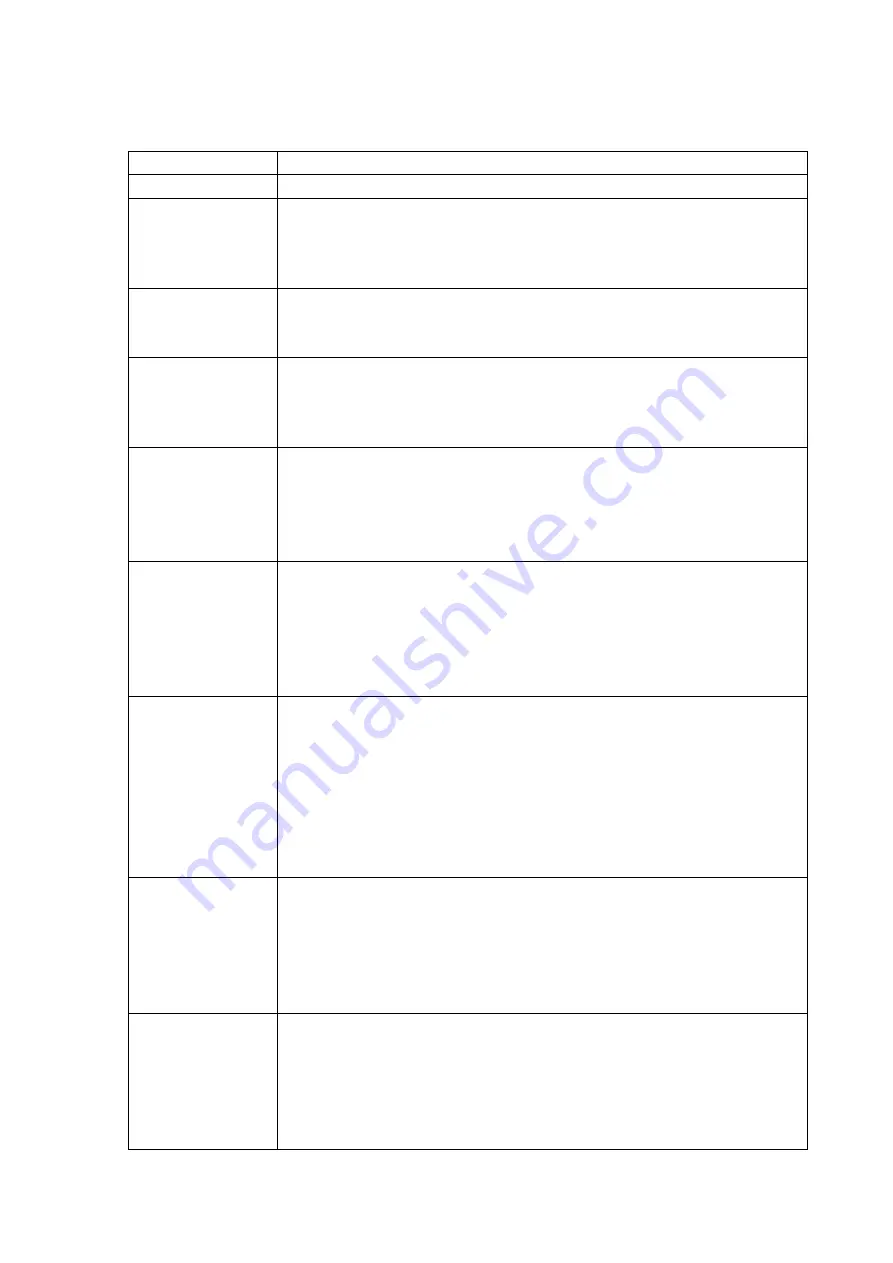
4 - 61
4.8.3 Contact I/O signal Setting
Input Part
Name
Order
NOTUSE
The specified terminal is not used.
RMTENB
This item is for setting of an allowance of remote control for a contact state
before the initial measurement.
Valid : one time only before the initial measurement
Default : Remote control is always allowed.
SYSRDY
This item is for setting of Excitation system to be available to operate.
Valid : in all the state of test operation mode
Default : Excitation system is always available to operate.
START
This item is for starting of excitation, XFR measurement or data acquisition.
Valid : in the state of waiting for operation start, for XFR measurement start
or for data acquisition start
Default : no order
STOP
This item is for stopping of excitation, XFR measurement or data
acquisition.
Valid : in the state of executing the operation, operating XFR measurement
or acquiring the data
Default : no order
PAUSE
This item is for pausing of the excitation at ‘closed’.
And this item is for canceling the paused state and continuing the excitation
at ‘opened’.
Valid : the state in operation
Default : no order
Available software : SINE, RANDOM
DCAN
This item is for canceling all input data and stopping the renewal operation
of control loop at ‘closed’. (for this result, checking operation such as
tolerance check are not executed.)
And this item is for canceling the valid state of this item and restarting the
loop renewal operation at ‘opened’.
Valid : the state in operation
Default : no order
Available software : RANDOM
UP
This item is for increasing of the excitation level for the specified value in
Control Condition. (Note 1)
Valid : in the state of waiting for operation start or executing the test
operation
Default : no order
Available software : SINE, RANDOM
DOWN
This item is for decreasing of the excitation level for the specified value in
Control Condition. (Note 1)
Valid : in the state of waiting for operation start or executing the test
operation
Default : no order
Available software : SINE, RANDOM
Summary of Contents for K2-CE
Page 4: ......
Page 34: ...2 6 Step 2 The initial screen of installation appears Press the button of Next...
Page 38: ...2 10 Step 2 The initial screen of installation appears Press the button of Next...
Page 49: ...2 21 Step 2 The initial screen of installation appears Press the button of Next...
Page 55: ...2 27 Step 3 The screen displaying the message of Uninstall or change a program appears...
Page 58: ...2 30 Step 3 The screen displaying the message of Uninstall or change a program appears...
Page 81: ......
Page 82: ......
Page 92: ...4 3 4 2 2 Exit from Application 1 K2 Launcher Press the button Close on the screen...
Page 107: ...4 18 Step 3 A graph of the page displayed currently appears in the display...
Page 110: ...4 21 Step 3 Additional graph appears on the currently displayed page...
Page 121: ...4 32 Step3 Press the Mark button to mark the cursor data displayed in the list...
Page 141: ...4 52 Step 2 Press Yes when a dialog of message for assuring appears...
Page 149: ...4 60 Step 5 Press the OK button...
Page 170: ...4 81 Step 9 Press OK after completing of the necessary settings...
Page 172: ...4 83 Report of testing result generated by Report Generator...
Page 196: ...6 12 Step 3 Select desired data file Some files can be selected at a time...
Page 201: ...6 17 Step 3 Select desired data file Some files can be selected at a time...
Page 212: ...7 6 7 2 2 Standards Mode Procedures Step 1 Press the button of Standards...
Page 217: ...7 11 7 2 3 Test files mode Procedures Step 1 Press the button of Test files...
















































