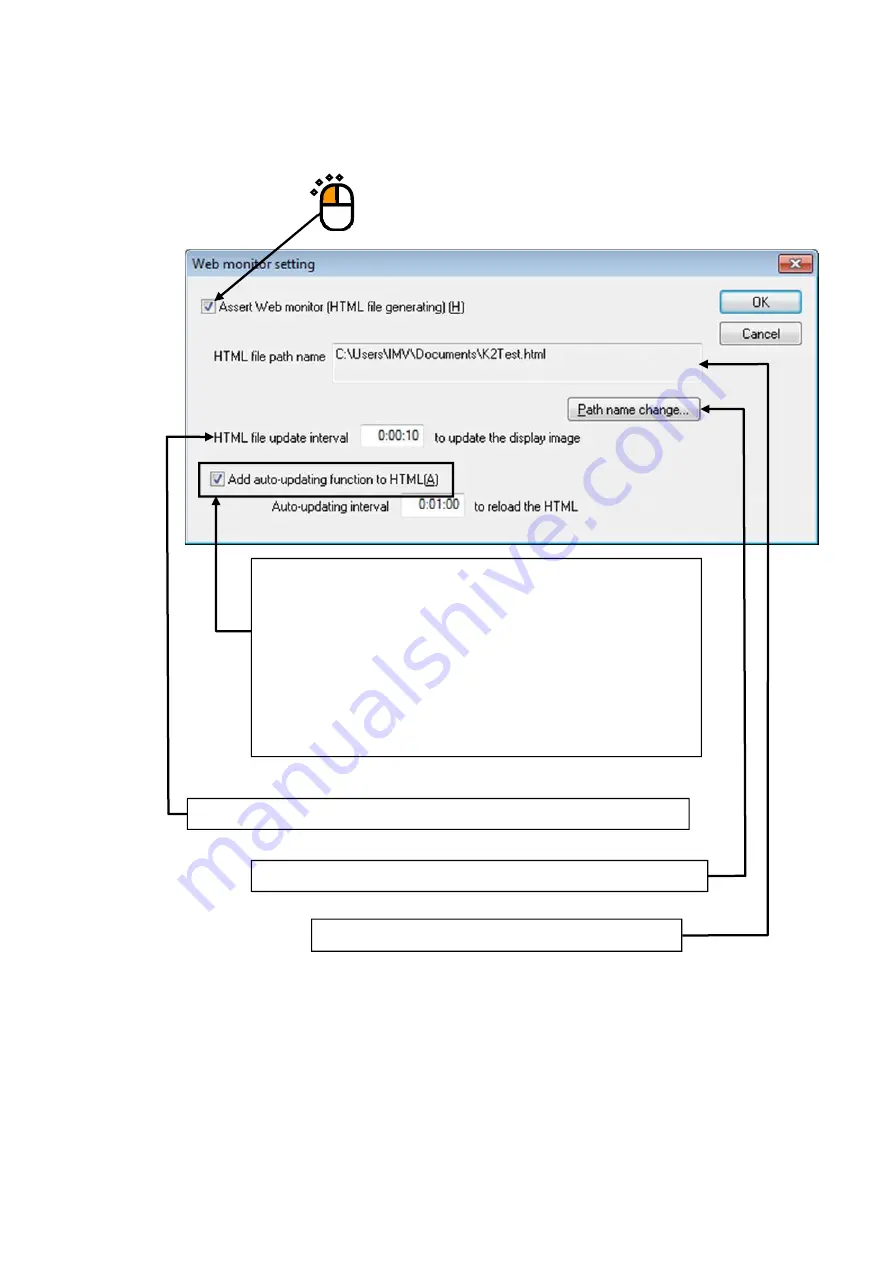
4 - 67
<
Step 2
>
Check the check box of [Assert Web monitor] to be activated. And, set the necessary items.
Please ask to the administrator of Net Work about the setting if it is necessary.
The HTML file name specified in this item is displayed.
When the display of a browser is needed to be renewed periodically
and automatically on the PC for monitoring, check the check box of
‘Add the auto-updating function to HTML’ and specify the value of
‘Auto- updating interval’.
When ‘Add the auto-updating function to HTML’ is not checked to be
activated, the monitoring condition that displayed in the PC browser is
not renewed. The displayed contents cannot be changed as long as it is
changed by manual.
This item is for specifying the interval of each HTML file generated by the K2.
This item is for specifying the name of HTML file generated by the K2.
Summary of Contents for K2-CE
Page 4: ......
Page 34: ...2 6 Step 2 The initial screen of installation appears Press the button of Next...
Page 38: ...2 10 Step 2 The initial screen of installation appears Press the button of Next...
Page 49: ...2 21 Step 2 The initial screen of installation appears Press the button of Next...
Page 55: ...2 27 Step 3 The screen displaying the message of Uninstall or change a program appears...
Page 58: ...2 30 Step 3 The screen displaying the message of Uninstall or change a program appears...
Page 81: ......
Page 82: ......
Page 92: ...4 3 4 2 2 Exit from Application 1 K2 Launcher Press the button Close on the screen...
Page 107: ...4 18 Step 3 A graph of the page displayed currently appears in the display...
Page 110: ...4 21 Step 3 Additional graph appears on the currently displayed page...
Page 121: ...4 32 Step3 Press the Mark button to mark the cursor data displayed in the list...
Page 141: ...4 52 Step 2 Press Yes when a dialog of message for assuring appears...
Page 149: ...4 60 Step 5 Press the OK button...
Page 170: ...4 81 Step 9 Press OK after completing of the necessary settings...
Page 172: ...4 83 Report of testing result generated by Report Generator...
Page 196: ...6 12 Step 3 Select desired data file Some files can be selected at a time...
Page 201: ...6 17 Step 3 Select desired data file Some files can be selected at a time...
Page 212: ...7 6 7 2 2 Standards Mode Procedures Step 1 Press the button of Standards...
Page 217: ...7 11 7 2 3 Test files mode Procedures Step 1 Press the button of Test files...
















































