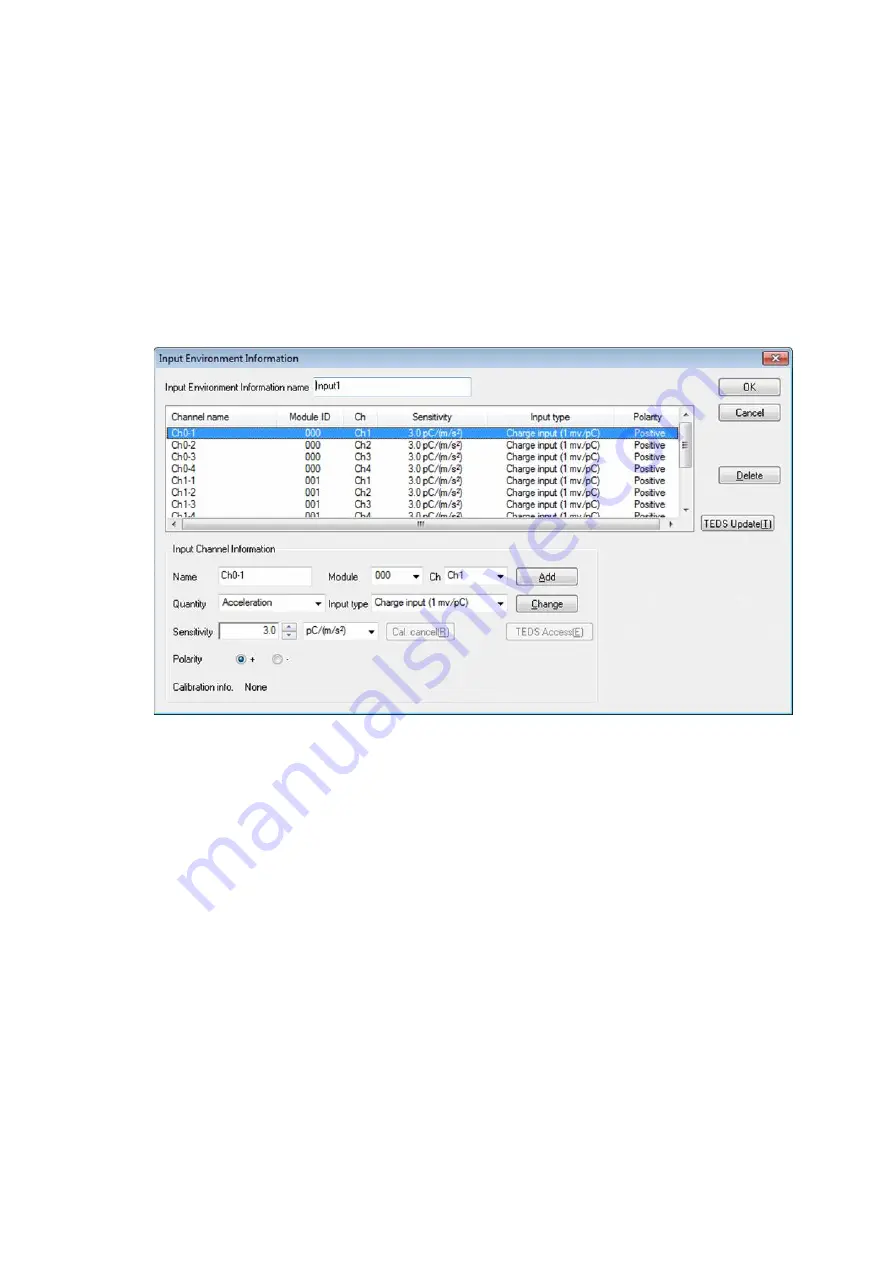
3 - 5
3.4 Input Channel Information
This is not a must item to be defined.
This item is to be set in either methods that selecting an input channel information among the defined
information or creating it in each application.
However,
it is necessary to be defined beforehand when the function of Simplified Definition is
used
.
The setting information concerning with the specification of a sensor generally used is registered.
In K2 application, adding and changing of input channel information are available in test definition
file creation.
[Add]
A new input channel is added.
[Change]
Defined content of a selected input channel is changed.
[Delete]
A selected input channel is deleted from the registration list.
The registered order just has the meaning of the order of a graph to be
displayed.
[TESD Update]
This button captures and automatically sets the input sensitivity of the IEPE
input channel information registered in the input environment information from
the connected IEPE sensor corresponding TEDS.
3.4.1 Input Environment Information Name
(1) Meaning
This item is for inputting the registration name of Input Environment Information to be used.
3.4.2 Name (Channel Name)
(1) Meaning
This item is for inputting the registration name of input channel.
Summary of Contents for K2-CE
Page 4: ......
Page 34: ...2 6 Step 2 The initial screen of installation appears Press the button of Next...
Page 38: ...2 10 Step 2 The initial screen of installation appears Press the button of Next...
Page 49: ...2 21 Step 2 The initial screen of installation appears Press the button of Next...
Page 55: ...2 27 Step 3 The screen displaying the message of Uninstall or change a program appears...
Page 58: ...2 30 Step 3 The screen displaying the message of Uninstall or change a program appears...
Page 81: ......
Page 82: ......
Page 92: ...4 3 4 2 2 Exit from Application 1 K2 Launcher Press the button Close on the screen...
Page 107: ...4 18 Step 3 A graph of the page displayed currently appears in the display...
Page 110: ...4 21 Step 3 Additional graph appears on the currently displayed page...
Page 121: ...4 32 Step3 Press the Mark button to mark the cursor data displayed in the list...
Page 141: ...4 52 Step 2 Press Yes when a dialog of message for assuring appears...
Page 149: ...4 60 Step 5 Press the OK button...
Page 170: ...4 81 Step 9 Press OK after completing of the necessary settings...
Page 172: ...4 83 Report of testing result generated by Report Generator...
Page 196: ...6 12 Step 3 Select desired data file Some files can be selected at a time...
Page 201: ...6 17 Step 3 Select desired data file Some files can be selected at a time...
Page 212: ...7 6 7 2 2 Standards Mode Procedures Step 1 Press the button of Standards...
Page 217: ...7 11 7 2 3 Test files mode Procedures Step 1 Press the button of Test files...















































