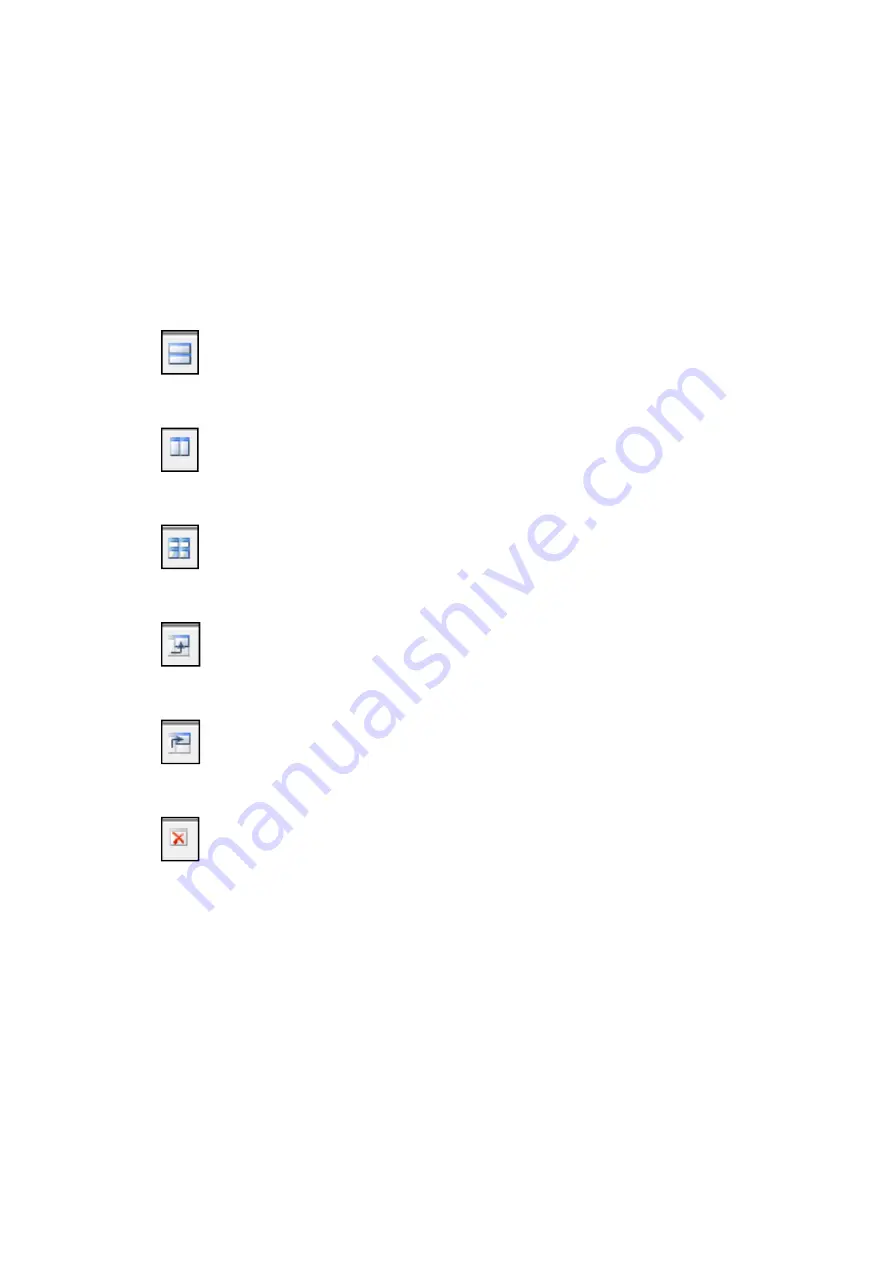
4 - 12
4.2.6 Palette Operation
K2 application provides the function that the display space (a palette) of graphs and logs can
easily be moved or copied.
4.2.6.1 Palette Tool Icons
Commands used for handling pallets are indicated by icons on the lower part of graph
display area. When any icon is clicked, corresponding command is executed immediately.
Pallets are indicated split vertically. (Refer to “
4.2.6.2 Moving the Palette
”)
Positions of displayed some pallets are changed by turning them counterclockwise.
(Refer to “
4.2.6.2 Moving the Palette
”)
Positions of displayed some pallets are changed by turning them clockwise.
(Refer to “
4.2.6.2 Moving the Palette
”)
Deletes pallets.
Pallets are indicated split horizontally. (Refer to “
4.2.6.2 Moving the Palette
”)
Pallets are indicated split in a grid pattern. (Refer to “
4.2.6.2 Moving the Palette
”)
Summary of Contents for K2-CE
Page 4: ......
Page 34: ...2 6 Step 2 The initial screen of installation appears Press the button of Next...
Page 38: ...2 10 Step 2 The initial screen of installation appears Press the button of Next...
Page 49: ...2 21 Step 2 The initial screen of installation appears Press the button of Next...
Page 55: ...2 27 Step 3 The screen displaying the message of Uninstall or change a program appears...
Page 58: ...2 30 Step 3 The screen displaying the message of Uninstall or change a program appears...
Page 81: ......
Page 82: ......
Page 92: ...4 3 4 2 2 Exit from Application 1 K2 Launcher Press the button Close on the screen...
Page 107: ...4 18 Step 3 A graph of the page displayed currently appears in the display...
Page 110: ...4 21 Step 3 Additional graph appears on the currently displayed page...
Page 121: ...4 32 Step3 Press the Mark button to mark the cursor data displayed in the list...
Page 141: ...4 52 Step 2 Press Yes when a dialog of message for assuring appears...
Page 149: ...4 60 Step 5 Press the OK button...
Page 170: ...4 81 Step 9 Press OK after completing of the necessary settings...
Page 172: ...4 83 Report of testing result generated by Report Generator...
Page 196: ...6 12 Step 3 Select desired data file Some files can be selected at a time...
Page 201: ...6 17 Step 3 Select desired data file Some files can be selected at a time...
Page 212: ...7 6 7 2 2 Standards Mode Procedures Step 1 Press the button of Standards...
Page 217: ...7 11 7 2 3 Test files mode Procedures Step 1 Press the button of Test files...
















































