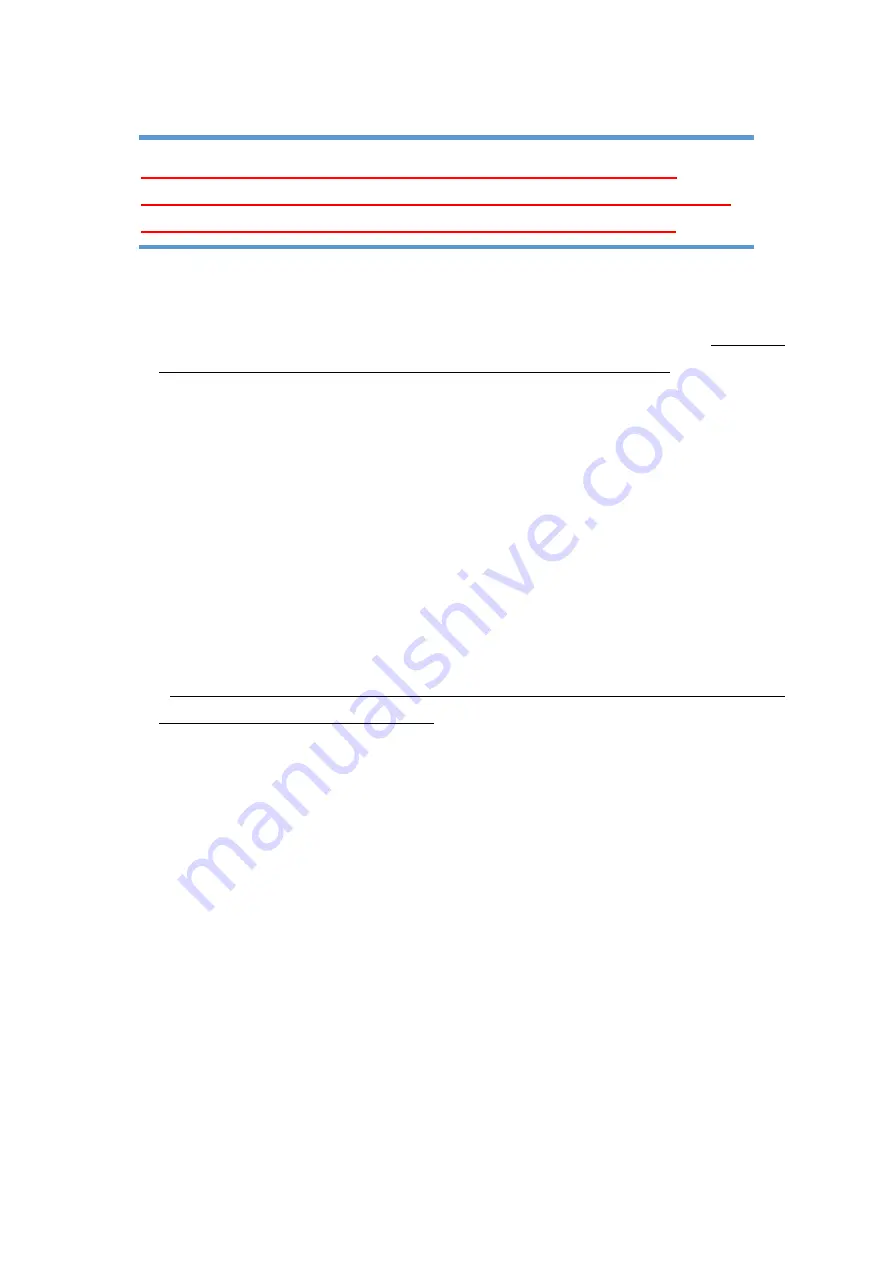
7 - 2
7.1.1 Precautions for ‘Standards’ Mode and ‘Test Files’ Mode
7.1.1.1 Preparation
In the ‘Standards’ and ‘Test files’ modes, test files are created with using the top information
registered in the excitation system information and input environment information.
Be sure to
create excitation system information and input environment information
before executing
the test.
For the creating procedures of excitation system information and input environment
information, refer to “
Chapter 3 K2 System Setting
”’.
7.1.1.2 Change of Excitation System Information
When changing the information of the excitation system to be used in the ‘Standards’ and
‘Test files’ modes, change the top information of the excitation system information.
7.1.1.3 Limit of Control Channel
In the ‘Standards’ and ‘Test files’ modes, the test with the control channel limited to 1ch is
executed.
When executing the test such as average value control, open test files from applications
and change the control channel setting.
The modified test file can be executed in ‘Test files’
mode without changes.
Although test conditions based on the standards are input in advance in
‘Standards’ mode, they should be regarded as references only. When executing
test, be sure to refer to the standards, and fully check the test conditions.
Summary of Contents for K2-CE
Page 4: ......
Page 34: ...2 6 Step 2 The initial screen of installation appears Press the button of Next...
Page 38: ...2 10 Step 2 The initial screen of installation appears Press the button of Next...
Page 49: ...2 21 Step 2 The initial screen of installation appears Press the button of Next...
Page 55: ...2 27 Step 3 The screen displaying the message of Uninstall or change a program appears...
Page 58: ...2 30 Step 3 The screen displaying the message of Uninstall or change a program appears...
Page 81: ......
Page 82: ......
Page 92: ...4 3 4 2 2 Exit from Application 1 K2 Launcher Press the button Close on the screen...
Page 107: ...4 18 Step 3 A graph of the page displayed currently appears in the display...
Page 110: ...4 21 Step 3 Additional graph appears on the currently displayed page...
Page 121: ...4 32 Step3 Press the Mark button to mark the cursor data displayed in the list...
Page 141: ...4 52 Step 2 Press Yes when a dialog of message for assuring appears...
Page 149: ...4 60 Step 5 Press the OK button...
Page 170: ...4 81 Step 9 Press OK after completing of the necessary settings...
Page 172: ...4 83 Report of testing result generated by Report Generator...
Page 196: ...6 12 Step 3 Select desired data file Some files can be selected at a time...
Page 201: ...6 17 Step 3 Select desired data file Some files can be selected at a time...
Page 212: ...7 6 7 2 2 Standards Mode Procedures Step 1 Press the button of Standards...
Page 217: ...7 11 7 2 3 Test files mode Procedures Step 1 Press the button of Test files...






























