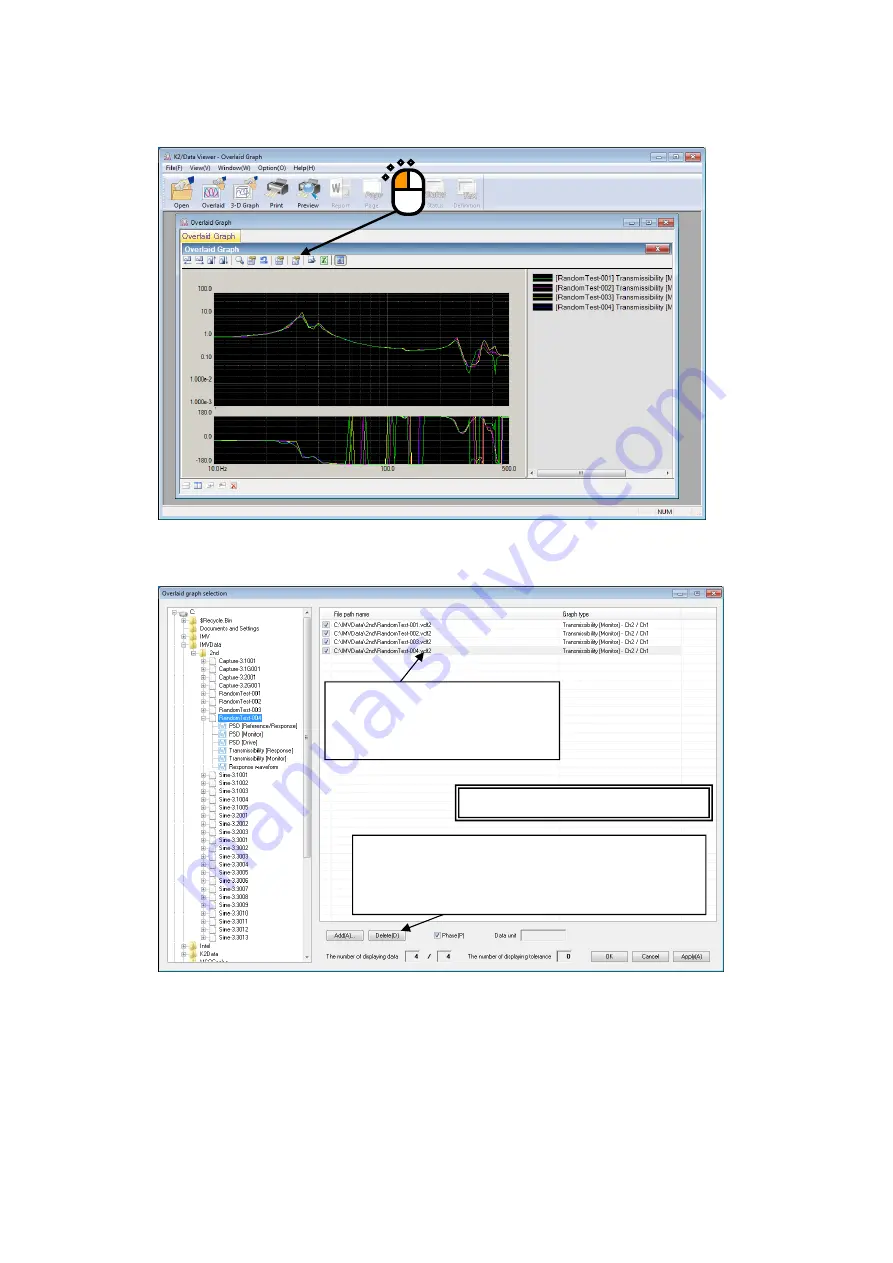
6 - 10
<To change the graph>
Press the [Change] button.
Overlaid graph selection dialog is displayed. Graphs can be added or deleted in this dialog.
Supplementary Note)
[1]
If the check box of a graph is unchecked, the graph is removed from the group of the
graphs to be overlaid.
[2]
Select a graph and press the [Delete] button so that the graph is deleted from the list in the
field and removed from the group of the graphs to be overlaid.
[3]
To display the different type of graphs, delete all graphs which are set up and then add new
graphs.
The field to list graphs to be overlaid.
Uncheck the check box of a graph
data file to remove the file from the
group of the files to be overlaid.
Press the [Delete] button to delete the graph from the list
in this field and remove the graph from the group of the
files to be overlaid.
Summary of Contents for K2-CE
Page 4: ......
Page 34: ...2 6 Step 2 The initial screen of installation appears Press the button of Next...
Page 38: ...2 10 Step 2 The initial screen of installation appears Press the button of Next...
Page 49: ...2 21 Step 2 The initial screen of installation appears Press the button of Next...
Page 55: ...2 27 Step 3 The screen displaying the message of Uninstall or change a program appears...
Page 58: ...2 30 Step 3 The screen displaying the message of Uninstall or change a program appears...
Page 81: ......
Page 82: ......
Page 92: ...4 3 4 2 2 Exit from Application 1 K2 Launcher Press the button Close on the screen...
Page 107: ...4 18 Step 3 A graph of the page displayed currently appears in the display...
Page 110: ...4 21 Step 3 Additional graph appears on the currently displayed page...
Page 121: ...4 32 Step3 Press the Mark button to mark the cursor data displayed in the list...
Page 141: ...4 52 Step 2 Press Yes when a dialog of message for assuring appears...
Page 149: ...4 60 Step 5 Press the OK button...
Page 170: ...4 81 Step 9 Press OK after completing of the necessary settings...
Page 172: ...4 83 Report of testing result generated by Report Generator...
Page 196: ...6 12 Step 3 Select desired data file Some files can be selected at a time...
Page 201: ...6 17 Step 3 Select desired data file Some files can be selected at a time...
Page 212: ...7 6 7 2 2 Standards Mode Procedures Step 1 Press the button of Standards...
Page 217: ...7 11 7 2 3 Test files mode Procedures Step 1 Press the button of Test files...
















































