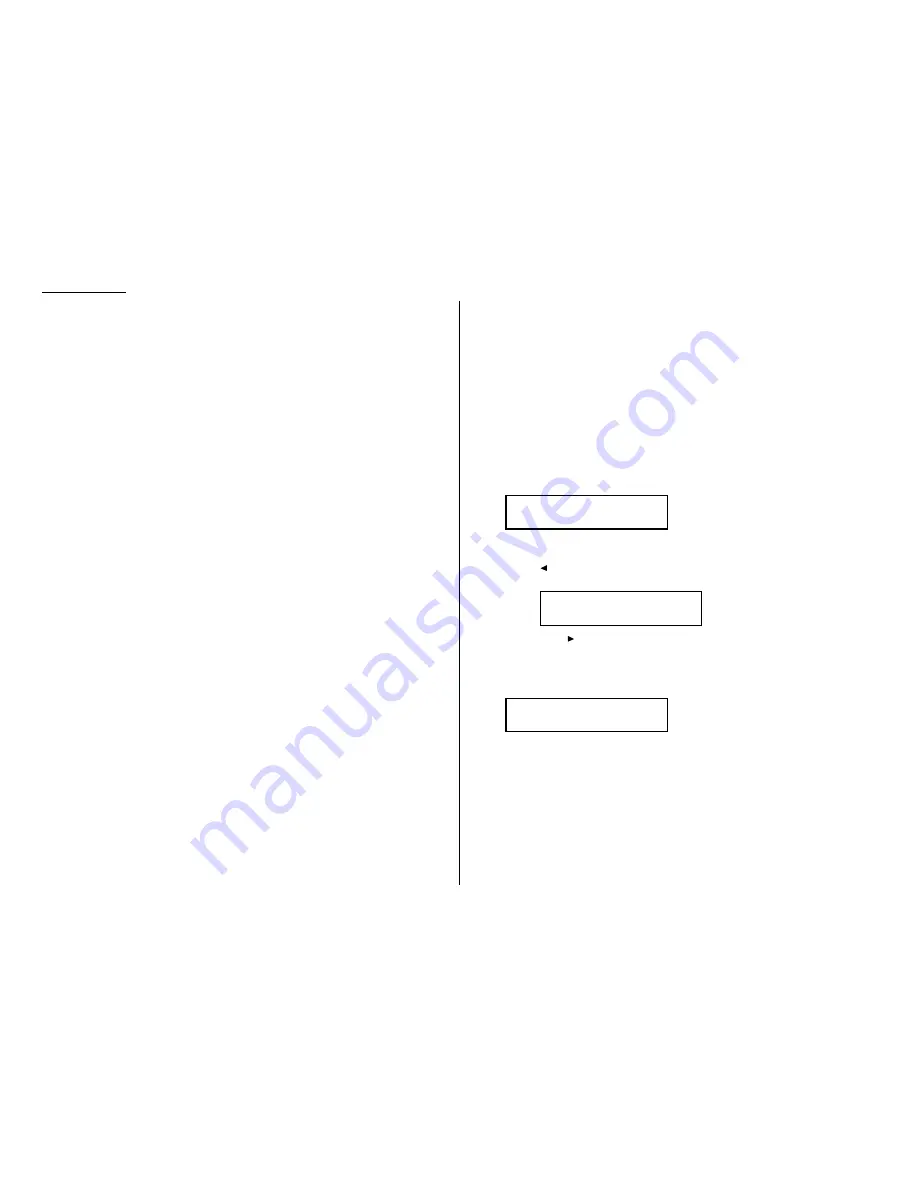
Advanced features
Programmable one-touch keys
Using the power of programmable one-touch keys
In order to complete some operations on your machine, you may have to follow sev-
eral steps and press several different buttons. But programming your machine’s
one-touch keys (P1 and P2) can reduce those many steps to a simple press of a key.
You can “teach” the one-touch keys to carry out any of the following operations:
Communications functions:
• Delayed transmission (explained on page 3.11)
• Broadcasting (page 3.10)
• Regular polling (pages 3.15–3.16)
• F-Code transmission (page 3.34)
• F-Code polling (page 3.35)
• Batch transmission (pages 3.12–3.14)
To “teach” these keys, you tell the machine four simple things:
• How — The key you’re programming
• Who — The number(s) the machine should dial
• What — The operation it should perform
• When — The date(s) and time(s) when you want it to perform the operation
Printouts:
• Machine settings list (page 4.10)
• Fax settings list (page 4.10)
• Copy settings list (page 4.10)
• Activity journal (page 3.22)
• Delayed commands list (page 2.9)
• One-touch list (page 3.3)
• Speed-dial list (page 3.6)
• Programmable one-touch list (page 3.49)
• Call group directory (page 3.8)
• Blocked numbers list (page 3.55)
• Sample cover page (page 3.24)
• Department time list (page 3.57)
• List of F-Code boxes (page 3.30)
• List of documents stored in F-Code boxes (page 3.30)
• Batch box list (page 3.13)
• List of stored batch documents (page 3.13)
• Macros list (page 3.20)
Document storage:
• Regular polling documents (page 3.15)
• F-Code polling documents (pages 3.30–3.31)
Programming a delayed transmission
To program a delayed transmission into a programmable one-touch key:
1
Press Program key,
A
, 3, 0, 1,
ENTER
. The
LCD
shows the first empty pro-
grammable one-touch number available:
Note: If P2 appears on the
LCD
, it means that you have already entered a
number for P1. You can see what you programmed into P1 by pressing
, if you want. For example, if you set P1 for storing of the polling
document, you will see:
Press
to go back to the programmable one-touch key you want to
enter.
Note: To erase a programmable one-touch key, see page 3.49.
2
Press the key that you want to program or change. Here, we’ve selected P2.
Note: If you’re changing a previously stored command: If your previous com-
mand for this key was a for a delayed operation, and you want to keep
this key programmed for a delayed operation, use these instructions
to make changes. But if you want to assign this key to a completely
different operation for batch transmission, then you must first erase
the stored command before programming the new one.
3
If you want to select a different programmable one-touch key than what
appears on the
LCD
, press that key now.
Select Program No.
P2:No Number Stored
Select Program No.
P1:Polling Document
Select Program No.
P2:No Number Stored
3.36
Summary of Contents for DL170
Page 2: ......
Page 53: ...2 21 Basic operation This page intentionally blank...
Page 125: ...Changing the default settings This page intentionally blank 4 13...
Page 147: ...Just in case This page intentionally blank 5 21...
Page 148: ...Appendix and index...
Page 156: ......






























