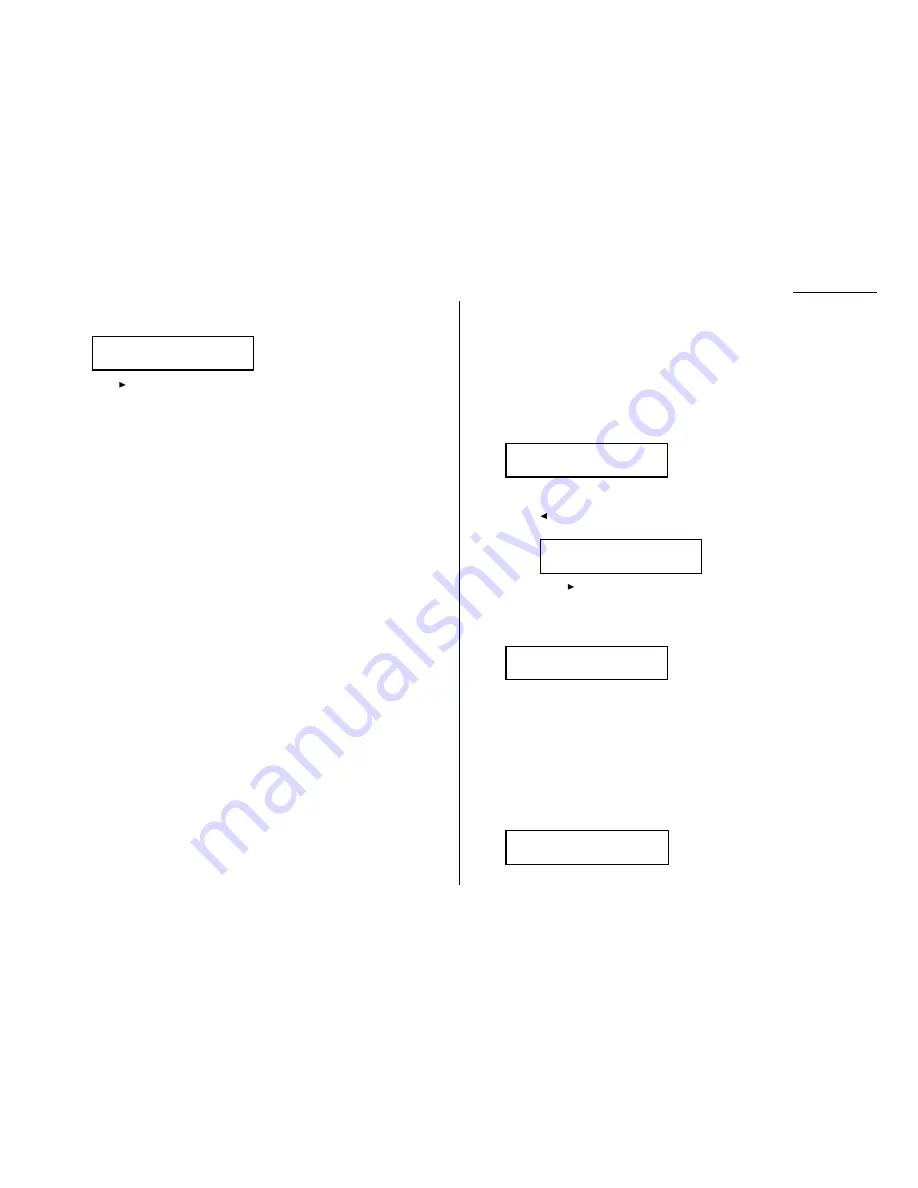
Advanced features
6
Press
ENTER
. The
LCD
asks which list you want to program into the program-
mable one-touch:
7
Press
until the list you want appears.
8
Press
ENTER
.
9
Press
STOP
to return your machine to standby mode.
Programming a document storage operation
If you want to program a programmable one-touch key to store an F-Code polling
document, two things must be true:
• The F-Code bulletin box must exist on your fax machine.
• You must know the F-Code bulletin box’s two-digit number (01-50) and name.
To program your programmable one-touch to store a regular polling document or
F-Code polling document:
1
Press Program key,
A
, 3, 0, 1,
ENTER
. The
LCD
shows the first empty pro-
grammable one-touch number available:
Note: If P2 appears on the
LCD
, it means that you have already entered a
number for P1. You can see what you programmed into P1 by pressing
, if you want. For example, if you set P1 for storing of the polling
document, you will see:
Press
to go back to the programmable one-touch key you want to
enter.
Note: To erase a programmable one-touch key, see page 3.49.
2
Press the key that you want to program or change. Here, we’ve selected P2.
Note: If your previous command for this key was to store a document and
you want to keep this key programmed to store a document, use these
instructions to make changes. But if you want to assign this key to a
completely different operation (for a delayed transmission, for exam-
ple), then you first must erase the stored command before
programming the new one.
3
If you want to select a different programmable one-touch key than the one
that appears on the
LCD
, press that key now.
4
Press
ENTER
. The
LCD
asks which operation you want to program into the pro-
grammable one-touch:
Note: If changing a previously stored command, skip to step 7.
Type :Communication
/
/Enter
Select Program No.
P2:No Number Stored
Select Program No.
P1:Polling Document
Select Program No.
P2:No Number Stored
P2:Machine Settings
/
/Enter
3.47
Summary of Contents for DL170
Page 2: ......
Page 53: ...2 21 Basic operation This page intentionally blank...
Page 125: ...Changing the default settings This page intentionally blank 4 13...
Page 147: ...Just in case This page intentionally blank 5 21...
Page 148: ...Appendix and index...
Page 156: ......
















































