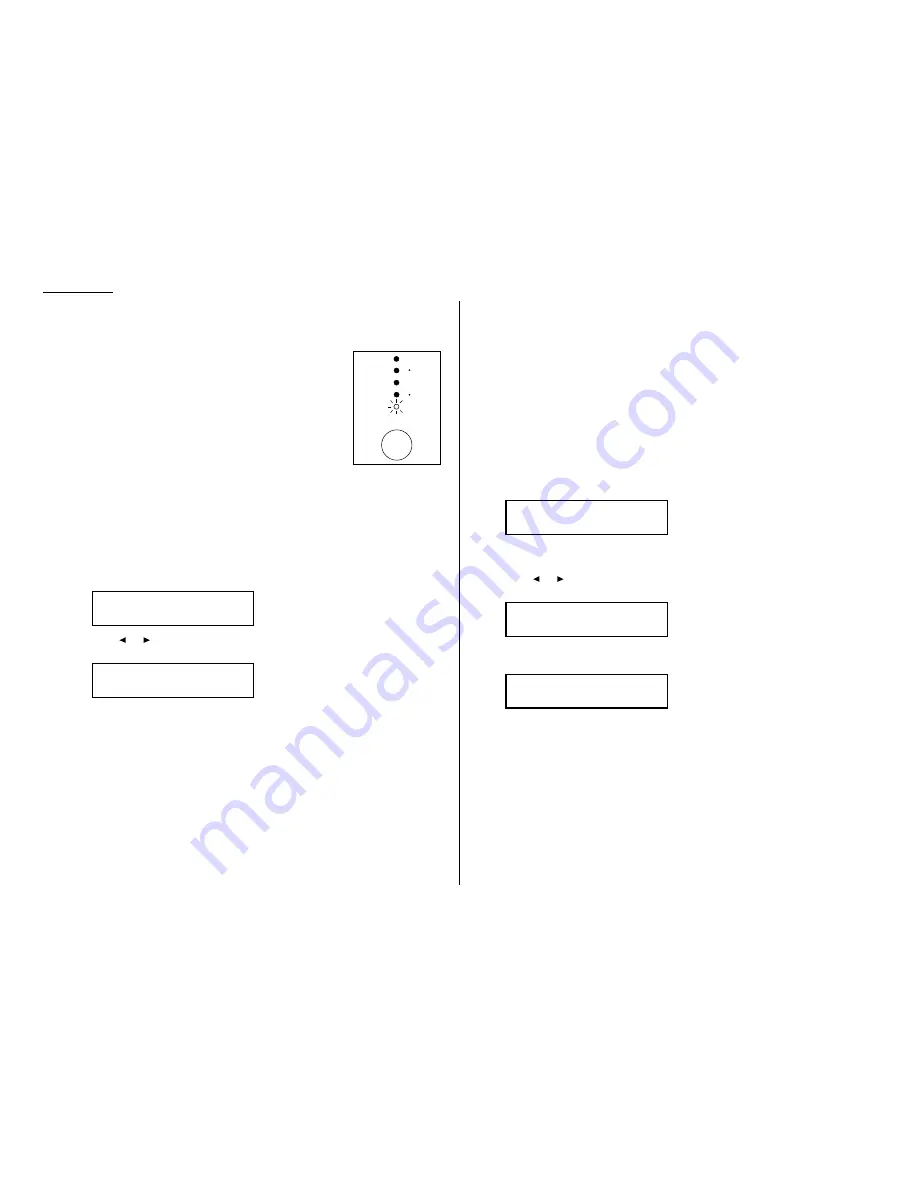
2.16
Basic operation
Adjust image contrast
Setting the contrast allows you to compensate for light or darkness, of the document
being copied.
To change the contrast setting, press
CONTRAST
repeatedly.
The
LED
indicates the machine setting.
Note: To avoid confusing the Light and Dark settings, just
remember — “Light lightens” and “Dark darkens” — to
keep it straight.
Sort copy setting
Default setting: On
Helpful tip: If you frequently turn this feature off and on, you can set a Soft key
(see page 3.17) to turn on or off by simply pressing that key.
1
Press Program key,
B
, 3, 0, 6.
2
Press
ENTER
.
The
LCD
shows the current setting:
3
Press
or
until the setting you want appears.
In this example, we’ve chosen Off.
4
Press
ENTER
to save the setting.
Special copy function
Negative/Positive (reversing black and white areas)
If using this feature, the black and white areas of the original are reversed.
Note: You cannot combine this feature with Reduced or Enlarged copies.
Helpful tip: You can program a Soft key to turn on or off this feature.
1
Make sure the machine is in the Copy mode.
2
Place your original document in ADF face up, or on the FBS glass face down.
3
Enter the document size by pressing the
DOCUMENT SIZE
.
4
Press
ADVANCED FUNCTIONS
,
ENTER
. The
LCD
shows the current setting:
Note: The default setting for this feature is Off. However, you can set the
default to On. (See page 4.7.)
5
Press
or
until the setting you want appears.
In this example, we’ve chosen On.
6
Press
ENTER
to save the setting. The machine returns to the standby mode
with following display:
7
If needed, set the following:
• Select document type and adjust image contrast
• Enter the number of copies
8
Press
START
.
Note: To reset the copy parameter to default setting, press
COPY RESET
.
Note: To stop copying, press
STOP
.
Copy <Nega/Posi> 1
Ltr [ Ltr ] 100%
Nega/Posi :On
/
/Enter
Nega/Posi
:Off
/
/Enter
Sort Copy :Off
/
/Enter
Sort Copy
:On
/
/Enter
CONTRAST
NORMAL
LIGHT
DARK
Summary of Contents for DL170
Page 2: ......
Page 53: ...2 21 Basic operation This page intentionally blank...
Page 125: ...Changing the default settings This page intentionally blank 4 13...
Page 147: ...Just in case This page intentionally blank 5 21...
Page 148: ...Appendix and index...
Page 156: ......
















































