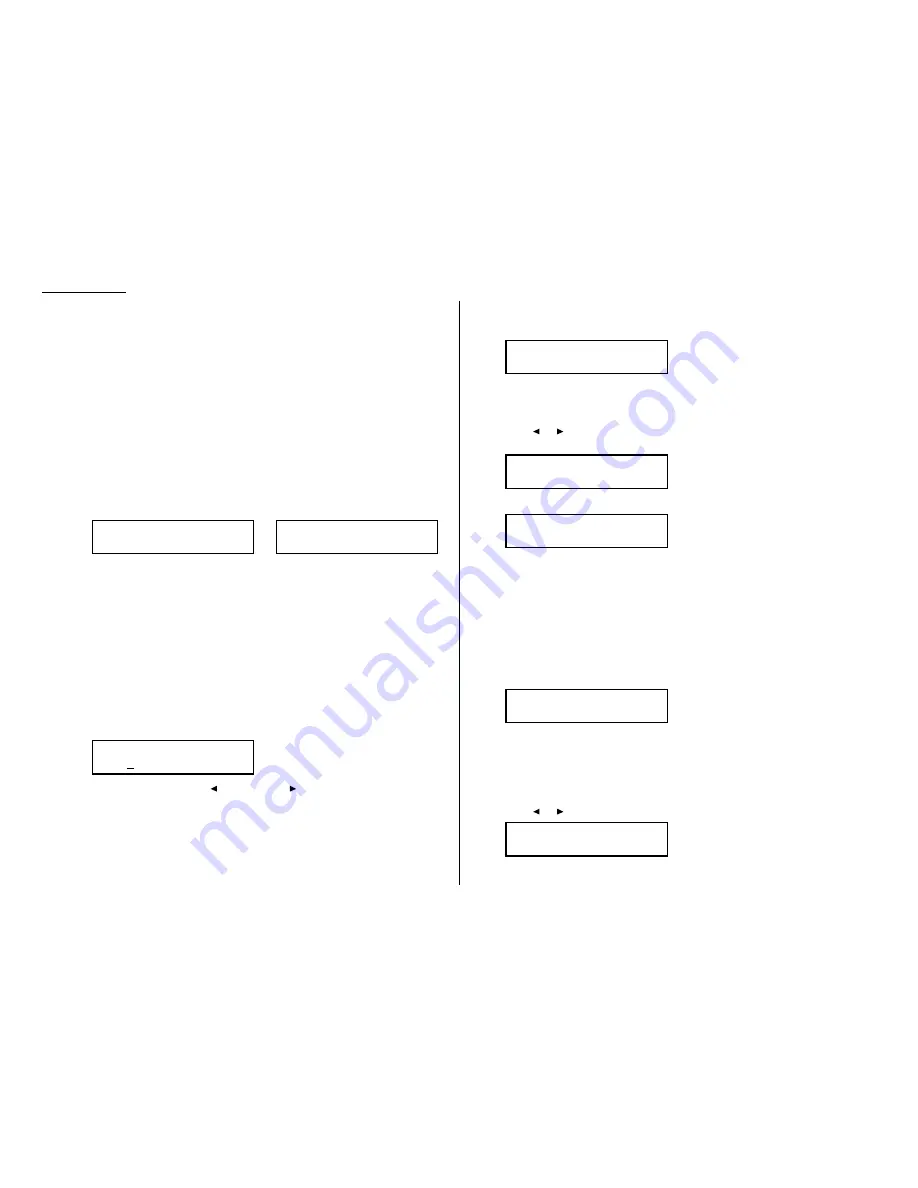
Advanced features
Using department codes
You can keep track of how your machine is used through its department code feature.
When the department code setting is activated, the machine reminds each user to
enter the department code before sending or polling a document. The Activity
Journal then keeps track of fax transactions by department.
After you turn on this setting, assign specific code numbers to your office’s fax users
and tell them to enter these department codes before sending faxes.
Note: Please note that using this setting may block access to the fax machine.
Entering a department code
Your machine can hold up to 100 separate department codes.
To enter a department code:
1
Press Program key,
C
, 3, 0, 2,
ENTER
. Depending upon whether you’ve
already entered a department code, the
LCD
shows:
or
Note: If department code operation is protected (see page 3.57), the fax
beeps briefly and then returns to standby mode. You will have to turn
off the protection first, then repeat this step.
2
If you have not entered any codes in your fax, skip to step 4.
Otherwise, go on to step 3.
3
To enter a new code in a department code list that’s already been started,
press
ENTER
. The fax will skip to the next empty position in the list.
Note: If you want to modify an existing entry in the department code, you
first clear a department code you want to modify and then enter a
new code (see “Clearing a department code,” right column).
4
Use the numeric keypad to enter the four-digit department code, 0000–9999.
Here, we’ve entered 1555:
To change one digit, press
to move left or
to move right until the cursor
is under the digit, then use the numeric keypad to enter the correct number.
5
Press
ENTER
to save the setting.
To enter another department code, repeat steps 4–5.
To stop entering department codes, press
STOP
to return to standby mode.
Clearing a department code
1
Press Program key,
C
, 3, 0, 2,
ENTER
. The
LCD
shows:
Note: If department code operation is protected (see next page), the fax
beeps briefly and then returns to standby mode. You will have to turn
off the protection first, then repeat this step.
2
Press
or
until you see the code you want to clear. Here, we’ve selected
“3111”.
3
Press
CANCEL
. The
LCD
shows:
Note: If you want to quit without erasing the department code you’ve
selected, press
CANCEL
. The machine will return to step 2.
4
Press
ENTER
. The code you selected will be cleared.
To clear another department code, repeat steps 2–3.
If you don’t want to clear another department code, press
STOP
to return to
standby mode.
Turning the department code setting on and off
1
Press Program key,
C
, 3, 0, 3,
ENTER
. The
LCD
shows:
Note: If department code operation is protected (see next page), the fax
beeps briefly and then returns to standby mode. You will have to turn
off the protection first, then repeat this step.
Important: To turn the department code setting on, at least one depart-
ment code must exist in your machine.
2
Press
or
until you see the setting you want.
3
Press
ENTER
.
Dept. Setting :On
/
/Enter
Dept. Setting :Off
/
/Enter
3111:Erase Dpt. Code
Check Enter/Cancel
Select Department No
005:3111
Select Department No
001:1555
Enter Dept. Code
001:1555
Select Department No
001:1555
Enter Dept. Code
001:_
3.56
Summary of Contents for DL170
Page 2: ......
Page 53: ...2 21 Basic operation This page intentionally blank...
Page 125: ...Changing the default settings This page intentionally blank 4 13...
Page 147: ...Just in case This page intentionally blank 5 21...
Page 148: ...Appendix and index...
Page 156: ......
















































