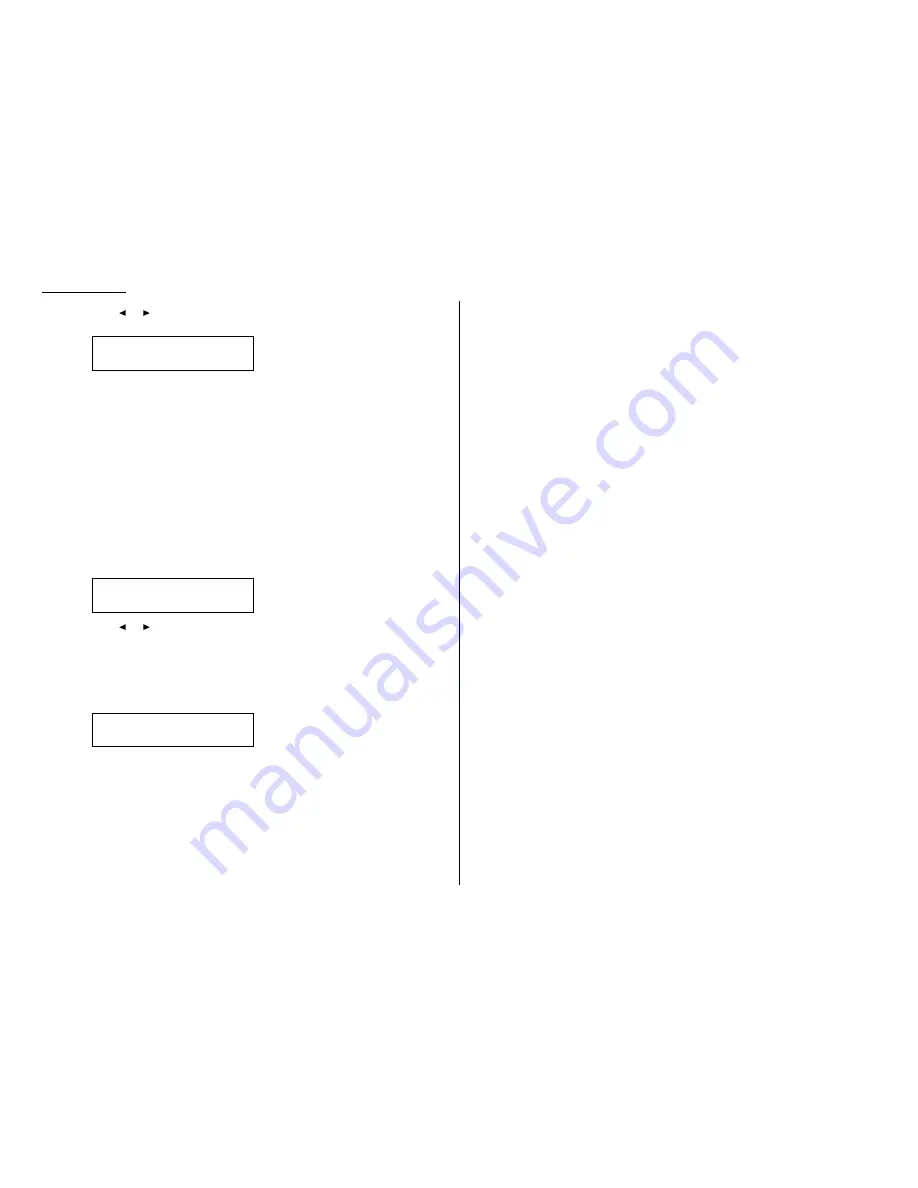
Advanced features
2
Press or until the mode you want appears.
Here, we’ve chosen On.
3
Press
ENTER
to save the setting.
Printing an activity journal manually
To print an activity journal immediately without waiting for 100 transmissions to be
completed, press Program key,
E
, 1, 0, 4,
ENTER
.
Setting the printing order of the activity journal
Your fax machine makes an entry in the activity journal for every fax transaction.
For example, if your machine has to redial a call, it will list those redials on the
journal.
If you want to list those activities in the order of their assigned numbers, you can
change the printing order of the activity journal. To change the printing order:
1
Press Program key,
C
, 1, 0, 2,
ENTER
. The
LCD
shows:
2
Press or until the mode you want appears.
If you want the activity journal to print in the order of assigned number,
choose “On”.
Otherwise, the machine will list every fax transaction of the same command
and same location.
Here, we’ve chosen On.
3
Press
ENTER
to save the setting.
Setting the reports:
TCR
s and
RCR
s
Your fax machine can print reports of transmissions and receptions.
There are two different reports: a transmit confirmation report (
TCR
) and a receive
confirmation report (
RCR
). You can print a
TCR
after sending a fax to any machine. The
RCR
function works when you send a fax to a compatible Imagistics machine. When
RCR is “ON” the receiving machine will confirm to the sender the document was
received. Your machine will then print an RCR. (Contact the Imagistics
Diagnostic Center with any compatibility questions.)
What the reports tell you
TCR
The
TCR
lists the following information for each communication:
• Date and time of the
TCR
’s printout
• Remote location called
• Resolution mode
• Starting date and time
• Duration, in minutes and seconds
• Length, in number of pages
• Result of the call
• Any special operations — For example, a fax call made using an optional handset
will appear as “Manual”
• Sample of the document — An image of the first page of the document
If the TCR is turned off and all redial attempts fail, a “Check Message” report will
be printed. (default setting) (see pages 5.9–5.11).
RCR
The
RCR
lists the following information for each communication:
• Date and time
• Remote location called
• Assigned number, starting each day at 001
• Resolution mode
• Duration, in minutes and seconds
• Length, in number of pages
• Result of the call — Either “
OK
” or an error code (see pages 5.9–5.10)
Journal Line Up :On
/
/Enter
Journal Line Up :Off
/
/Enter
Journal AutoPrt.:On
/
/Enter
3.22
Summary of Contents for DL170
Page 2: ......
Page 53: ...2 21 Basic operation This page intentionally blank...
Page 125: ...Changing the default settings This page intentionally blank 4 13...
Page 147: ...Just in case This page intentionally blank 5 21...
Page 148: ...Appendix and index...
Page 156: ......






























