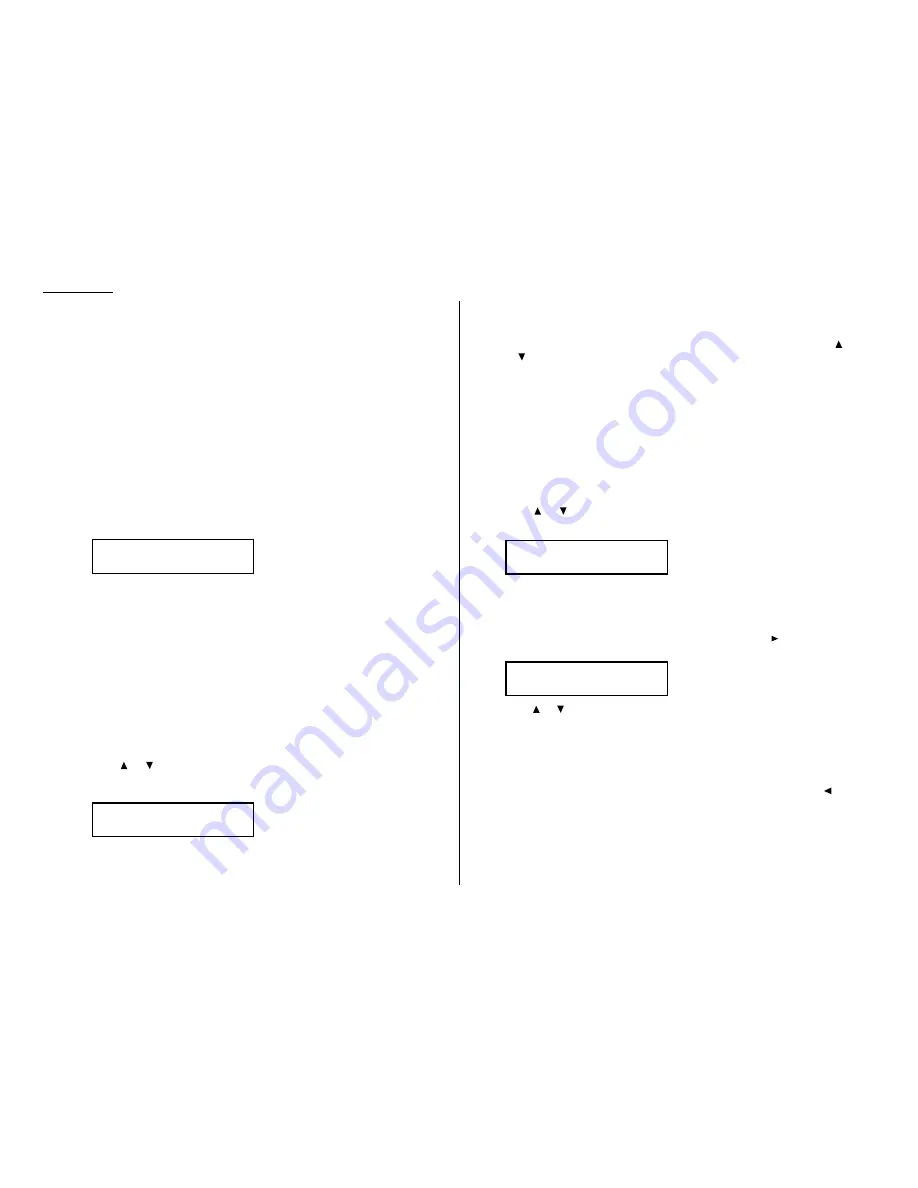
2.8
Basic operation
Reviewing or canceling commands
Your fax machine can store many “jobs” in its memory. And it keeps track of each
one by assigning it a command number, like “C01.”
Delayed commands, redial attempts and current fax transmissions are all stored in
your fax machine’s memory and given a command number. Your machine can store
up to 99 delayed commands. It identifies each by a two-digit command number rang-
ing from 01 to 99.
The Review Commands function gives you the power to check on each job (or
command) in your machine’s memory. It also lets you cancel a command if you
decide not to send the document.
To see your machine’s stored commands or to cancel them:
1
Press
REVIEW COMMANDS
.
• The
LCD
shows the first command, indicated by its command number and
the phone number it will dial.
• If a command is in progress, that will be the first command the
LCD
shows:
• If there are no stored commands in your machine — It beeps briefly
and displays “No Command” on the
LCD
. It then returns to standby mode.
Here, you see command 01, followed by the number it’s set to dial. If the com-
mand is to send a broadcast, “Broadcast” appears instead of the phone
number. (See “Broadcasting,” page 3.10.)
If the command is to send a batch transmission, the
LCD
shows its batch box
number (such as “B01”) rather than the command number. (See “Batch trans-
mission,” pages 3.12–3.14.)
If the command is for a Call group dialing, the group number (such as “G01”)
appears instead of the phone number. (See “Call group dialing,” page 3.8.)
Note: If your machine is attempting to perform a command now, it appears
on the display.
2
Press
or
to scroll through currently stored commands.
3
If you want to cancel the command shown, press
CANCEL
. The
LCD
shows:
4
To go ahead with canceling the command, press
CANCEL
again. Go back to
step 2 to view other delayed commands.
To keep this command but to continue reviewing stored commands, press
or . Go back to step 2.
To keep this command and stop reviewing commands, press
STOP
to return
your machine to standby mode.
Note: See also “Reviewing or canceling parts of a broadcast,” below.
Reviewing or canceling parts of a broadcast
You also can review or cancel certain numbers within a broadcast:
1
Press
REVIEW COMMANDS
.
2
Press
or
to scroll through currently stored broadcast command.
Note: Stop this operation at any time by pressing
STOP
.
3
If you want to cancel the command shown, press
CANCEL
,
CANCEL
.
If you want to review individual numbers within this broadcast, go on to
step 4 without pressing
CANCEL
.
4
To review individual numbers within this broadcast, press
(or
BROADCAST
)
to see the first number. The
LCD
shows:
5
Press
or
until you find the number you want to cancel.
6
Press
CANCEL
,
CANCEL
. The next number will appear.
If you want to cancel this number, also, repeat this step.
If you want to cancel a different number, go back to step 5.
If you want to go back to reviewing or canceling other command, press .
If you don’t want to cancel any more numbers, press
STOP
. The machine
returns to standby mode.
9-5550388
/
/
/Cancel
C01:Broadcast
/
/
/Cancel
C01:9-5552311
Check
/
/
/Cancel
C01:5552009
/
/
/Cancel
Summary of Contents for DL170
Page 2: ......
Page 53: ...2 21 Basic operation This page intentionally blank...
Page 125: ...Changing the default settings This page intentionally blank 4 13...
Page 147: ...Just in case This page intentionally blank 5 21...
Page 148: ...Appendix and index...
Page 156: ......






























