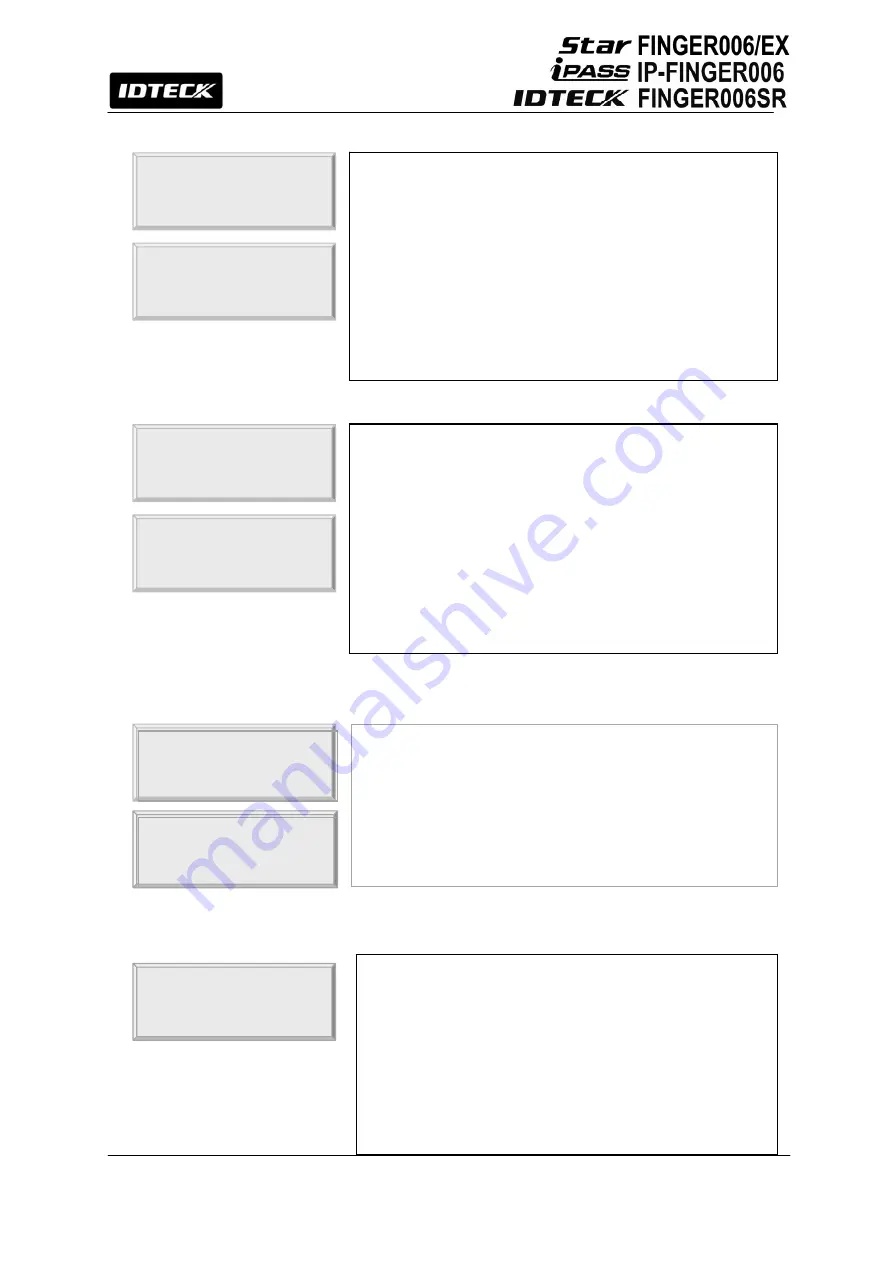
32
12.2.1 LCD DISPLAY
12.2.2 BUZZER STATUS
12.2.3 OUTPUT MODE
12.2.4 LED_BUZZER_CONTROL
3. OUTPUT MODE
Æ
ABA TRACK II
3. OUTPUT MODE
WIEGAND
You can select the output format between WIEGAND or
ABA TRACK.
WIEGAND
:
Outputs ID data through Wiegand output line.
ABA TRACK
II
:
Outputs ID data through ABA track output line.(Open
collector)
2. BUZZER STATUS
ENABLE
2. BUZZER STATUS
- > DISABLE
The buzzer generates a beep when a button on the keypad is
pressed, when a card is read, when an error occurs, etc.
To enable or disable the buzzer sound, press
<ENT>
and
press
<4>
or
<6>
to select “ENABLE” or “DISABLE” and
press
<ENT>
to confirm.
NOTE:
The buzzer beeps regardless of this setting, when
you exit the Setup Mode, when a memory alarm is activated,
or when Buzzer Output is defined in “In/Output Define”.
4. LED_BUZZER_CON
GL03 YL03 BZ01
This function controls the LED and Buzzer of the reader.
GL (Green LED): controls the card reading status.
YL (Yellow LED): controls the error indication in case the
user’s card isn’t authorized.
BZ (Buzzer): It controls the buzzer sound.
e.g.) GL03 YL03 BZ01
: When card is presented to the
unit,
green LED indicator is lit for 3sec. If a user card
isn’t authorized, the yellow LED indicator is lit and the
buzzer beeps for 1sec.
1. LCD DISPLAY
STATUS
1. LCD DISPLAY
- > CARD NO
LCD DISPLAY allows you to decide whether to display the
card number or the status message on the LCD when access
is granted or denied.
z
STATUS:
The LCD will display the text message indicating
the status, i.e. “ACCESS GRANTED” or “ACCESS DENIED”
z
CARD NO:
Display the number of the card.
To change the setting, press
<ENT>
and press
<4>
or
<6>
to
select “STATUS” or “CARD NO” and press
<ENT>
to confirm.
Summary of Contents for Star FINGER006
Page 1: ...User s Manual Fingerprint Identification Proximity PIN Reader...
Page 26: ...26 12 1 SETUP MENU F1...
Page 31: ...31 12 2 SETUP MENU F2...
Page 38: ...38 12 4 SETUP MENU F4...
Page 39: ...39...
Page 49: ...49 16 Template...
















































