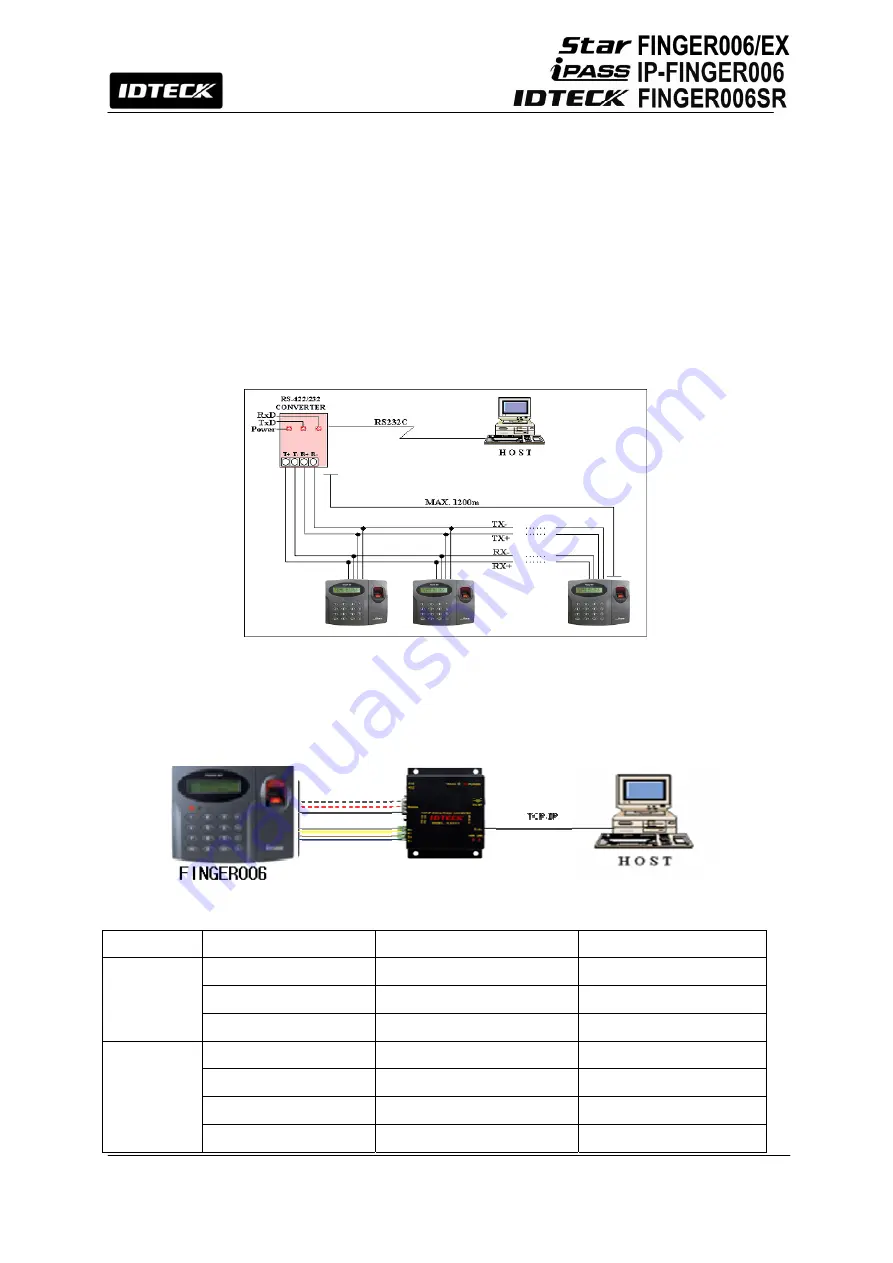
21
- Connect RS422-RX(-) of one
FINGER006
to RS422-RX(-) of another
FINGER006
.
Second, you have to connect one of RS422 port of
FINGER006
to RS422/RS232
converter.
- Connect RS422-TX(+) of the one
FINGER006
to RX(+) port of the converter.
- Connect RS422-TX(-) of the one
FINGER006
to RX(-) port of the converter.
- Connect RS422-RX(+) of the one
FINGER006
to TX(+) port of the converter.
- Connect RS422-RX(-) of the one
FINGER006
to TX(-) port of the converter.
- Plug in the RS232 9pin connector of the converter to the COM1 or COM2 port
of the PC.
- Install and run
FINGER006
Application Software.
Figure: RS422 Communication between FINGER006s and the Host PC
9.3 TCP/IP Converter (External Version)
When you use the TCP/IP converter, choose only one converter between RS232 and RS422.
Figure: TCP/IP Converter between FINGER006s and the Host PC
INTERFACE FINGER006
ILAN422
LINE
COLOR
RS232
TX (CON2)
RX (RS232 DSUB9)
BLACK+WHITE
RX (CON2)
TX (RS232 DSUB9)
RED + WHITE
GND(CON2) GND
BLACK
RS422
TX+ (CON3)
RX+ (RS422 CONNECTOR)
GRAY
TX- (CON3)
RX- (RS422 CONNECTOR)
YELLOW
RX+ (CON3)
TX+ (RS422 CONNECTOR)
BROWN
RX- (CON3)
TX- (RS422 CONNECTOR)
BLUE
Summary of Contents for Star FINGER006
Page 1: ...User s Manual Fingerprint Identification Proximity PIN Reader...
Page 26: ...26 12 1 SETUP MENU F1...
Page 31: ...31 12 2 SETUP MENU F2...
Page 38: ...38 12 4 SETUP MENU F4...
Page 39: ...39...
Page 49: ...49 16 Template...
















































