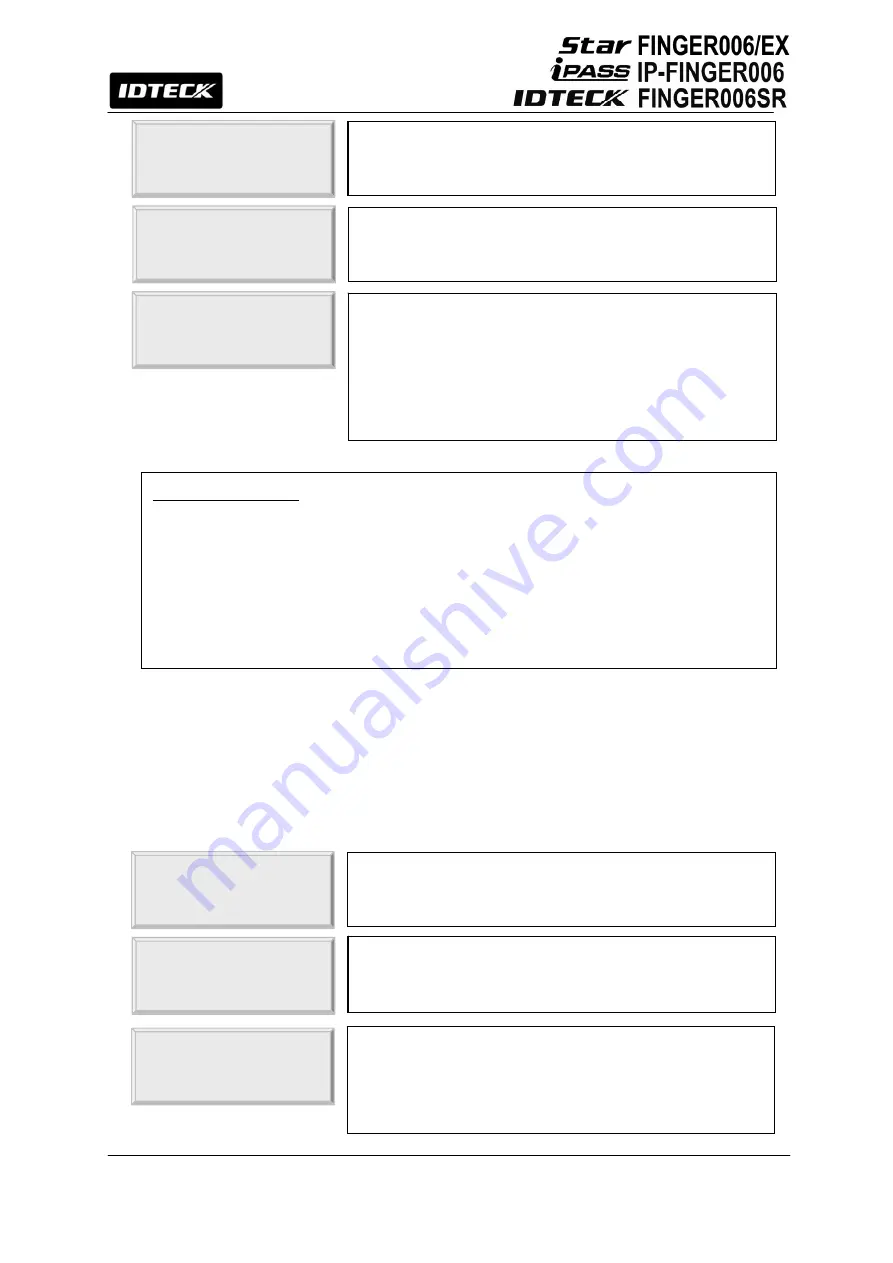
36
12.3.2 ID DELETE
TO REGISTER F/P
PUT YOUR FINGER!
If you have entered 1 in the FP field, the fingerprint scanner will
be lit up. Then, place the cardholder’s fingerprint on the scanner.
LIFT AND
PUT YOUR FINGER!
Once the light from the fingerprint scanner is turned off, lift the
finger up and put it back on a while later.
[Q1:3] [Q2:4]
REGISTRATION OK!
If the registration is successful, the “REGISTRATION OK!”
message will be displayed on the LCD. If you have registered the
fingerprint, the quality score for the fingerprint will appear as
shown on the left. If the registration is not successful, the
“REGISTRATION ERR!” Message will be displayed on the LCD.
Description of Fields
z
PW (Password):
Enter the 4Digit password. Password verification can be enabled in
12.1.4. Reader1 Mode. This field is compulsory even if you do not use password
verification.
z
FP (Fingerprint):
To register the cardholder’s fingerprint, enter1. If you do not wish to
register the cardholder’s fingerprint, enter 0.
2. ID DELETE
ENTER ID NO.
- >
ID Delete allows you to delete existing cards from the
FINGER006. To delete an existing card (Or ID), press
<ENT>
.
Either present a card you wish to delete to the FINGER006 or
enter the card number (ID) via the keypad and press
<ENT>
.
ID: 12345678
DELETE SUCCESS!
If the card was successfully deleted, the “DELETE SUCCESS!”
message will be displayed on the LCD. If the card you
presented or the card number you entered is not found, the
“UNREGISTERED ID” message will be displayed.
Summary of Contents for Star FINGER006
Page 1: ...User s Manual Fingerprint Identification Proximity PIN Reader...
Page 26: ...26 12 1 SETUP MENU F1...
Page 31: ...31 12 2 SETUP MENU F2...
Page 38: ...38 12 4 SETUP MENU F4...
Page 39: ...39...
Page 49: ...49 16 Template...






























