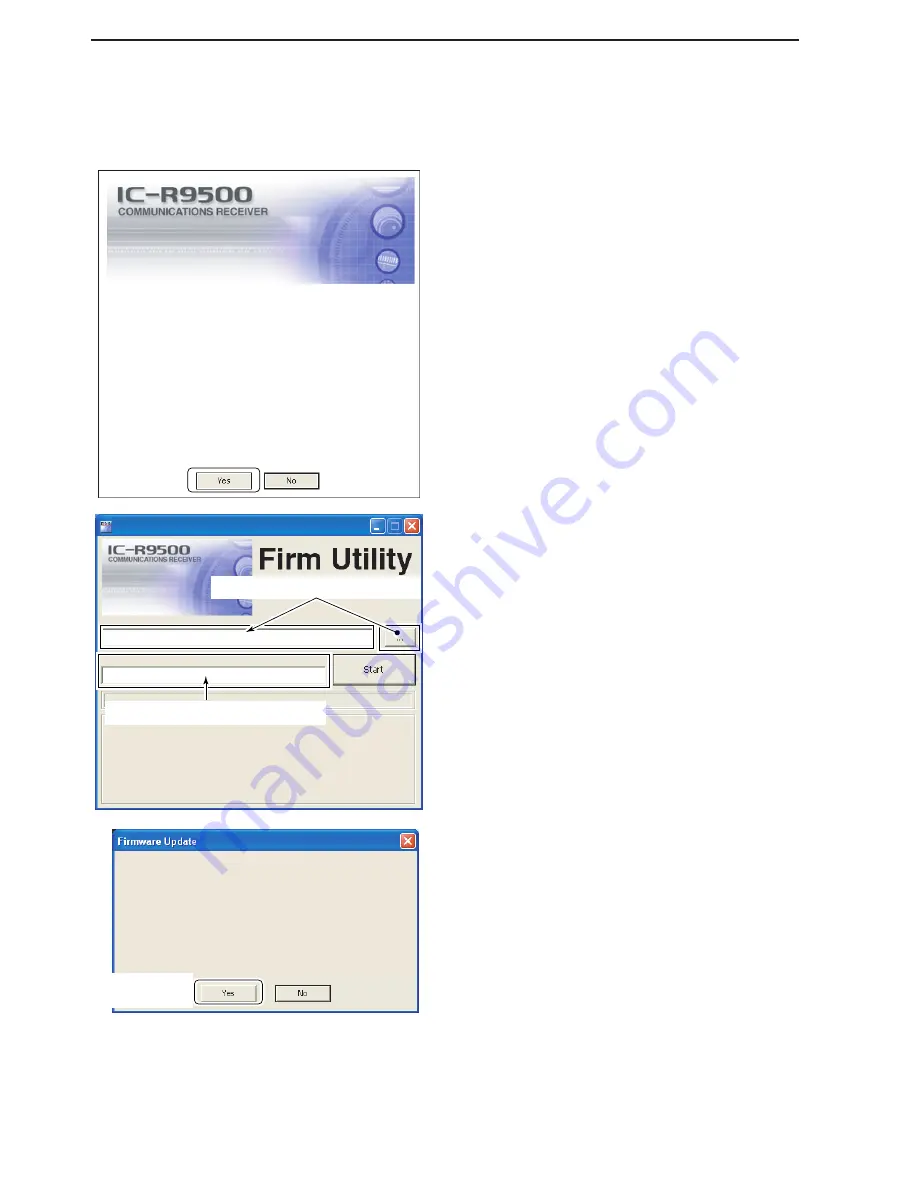
15-8
D
D
Updating from the PC
q
Start up the IC-R9500 Firm Utility.
• The window as at left appears.
w
Read the caution in the window carefully.
e
Click [Yes] if you agree and to continue the firmware
updating.
r
Select the firmware file with the “dat” extension
(e.g.:
9500xxxx.dat)
.
• Click […], then select the file, as well as the location.
t
Type the IC-R9500’s IP address into “IC-R9500 IP
Address” text box.
y
Click [Start].
u
The window at left appears.
Read the precaution in the window carefully.
i
Click [Yes] if you want to start the firmware update.
Updating the main CPU firmware first.
It will take approx. 1 minute.
DO NOT turn the IC-R9500 power OFF until "Completed" dialog is displayed.
Depending on the updated contents, the sub CPU and/or DSP firmware will
automatically be updated when rebooting the IC-R9500 and this will take
approx. 2 minutes. DO NOT turn the IC-R9500 power OFF until the normal
operational screen appears, in such case.
Do you wish to start the firmware update?
Click to start the
firmware update
iR9500
COMMUNICATIONS RECEIVER
IC-R9500 IP Address
Version 1.00
(C) 2006 Icom Inc.
Firmware File Name
Turn the IC-R9500 power ON.
When the normal operational screen appears, set the firmware file name
and IP address, then click [Start] button.
IC-R9500 Firm Utility
Click […] to select the firmware file.
Type the IC-R9500’s IP address here.
Do you agree to all of the above?
iR9500
COMMUNICATIONS RECEIVER
Firm Utility
===CAUTION===
Updating the firmware is very risky. If you make a mistake, the IC-R9500 may
not operate properly, and repair at Icom Inc.(Japan) may be the only way to
fix it.
You undertake the updating of the firmware at you own risk and responsibility,
Please refer to the firmware download homepage and/or the instruction manual
for the correct procedures in updating the firmware.
Also all preciously set conditions, the memory contents, etc will be lost when
making a firmware update.
Making a backup file of programmed contents and settings onto the CF/USB-
Memory before updating is recommended.
Click to
continue
15
UPDATING THE FIRMWARE



















