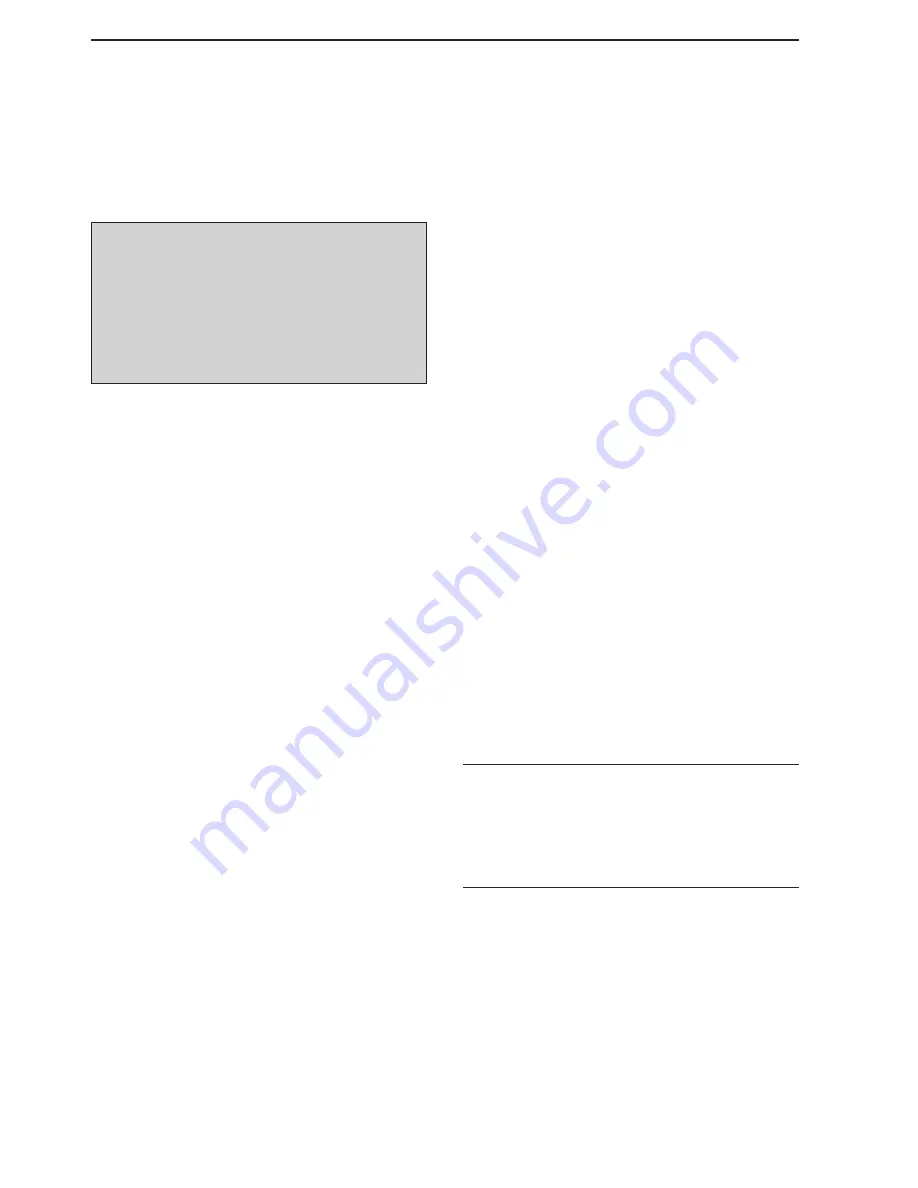
15-2
■
General
The IC-R9500’s firmware can be updated if desired.
By updating the firmware, new function(s) can be
added and performance parameters improved.
2 methods of firmware update are available; one uses
the USB-Memory, and the other uses a PC.
You can choose either method according to your PC
capabilities.
• When only one PC that is connected to the INTER-
NET is available
➥
Refer to
■
Preparation (p. 15-3) and
■
Firmware
update—USB-Memory (p. 15-4)
• When two or more PCs that are connected to the IN-
TERNET are available and they are connected to a
LAN (Local Area Network)
➥
Refer to
■
Preparation (p. 15-3) and either
■
Firmware update— PC (p. 15-6) or
■
Firmware update—USB-Memory (p. 15-4)
Ask your dealer or distributor about how to update the
firmware if you have no PC.
■
Caution
R
CAUTION!: NEVER
turn the receiver power OFF
while updating the firmware.
You can turn the receiver power OFF only when the re-
ceiver display shows that rebooting is required.
If you turn the receiver power OFF, or if a power failure
occurs during updating, the receiver firmware will be
corrupted and you will have to send the receiver back
to the nearest Icom distributor for repair. This type of
repair is out of warranty even if the warranty period is
still valid.
Recommendation!
Backing up the settings and/or memory contents to the
CF card or USB-Memory before starting the firmware
update is recommended.
Settings and/or memory contents will be lost or re-
turned to default settings when the firmware update is
performed.
At least one available USB (2.0 or 1.1) port is
required to copy the downloaded firmware file.
An Ethernet card/board (10 BASE-T/100 BASE TX
compatible) is required when updating the firmware
from the PC.
The USB hub and Ethernet card/board are not sup-
plied by Icom.
Ask your PC dealer about a USB hub and an
Ethernet card/board for details.
15
UPDATING THE FIRMWARE











































