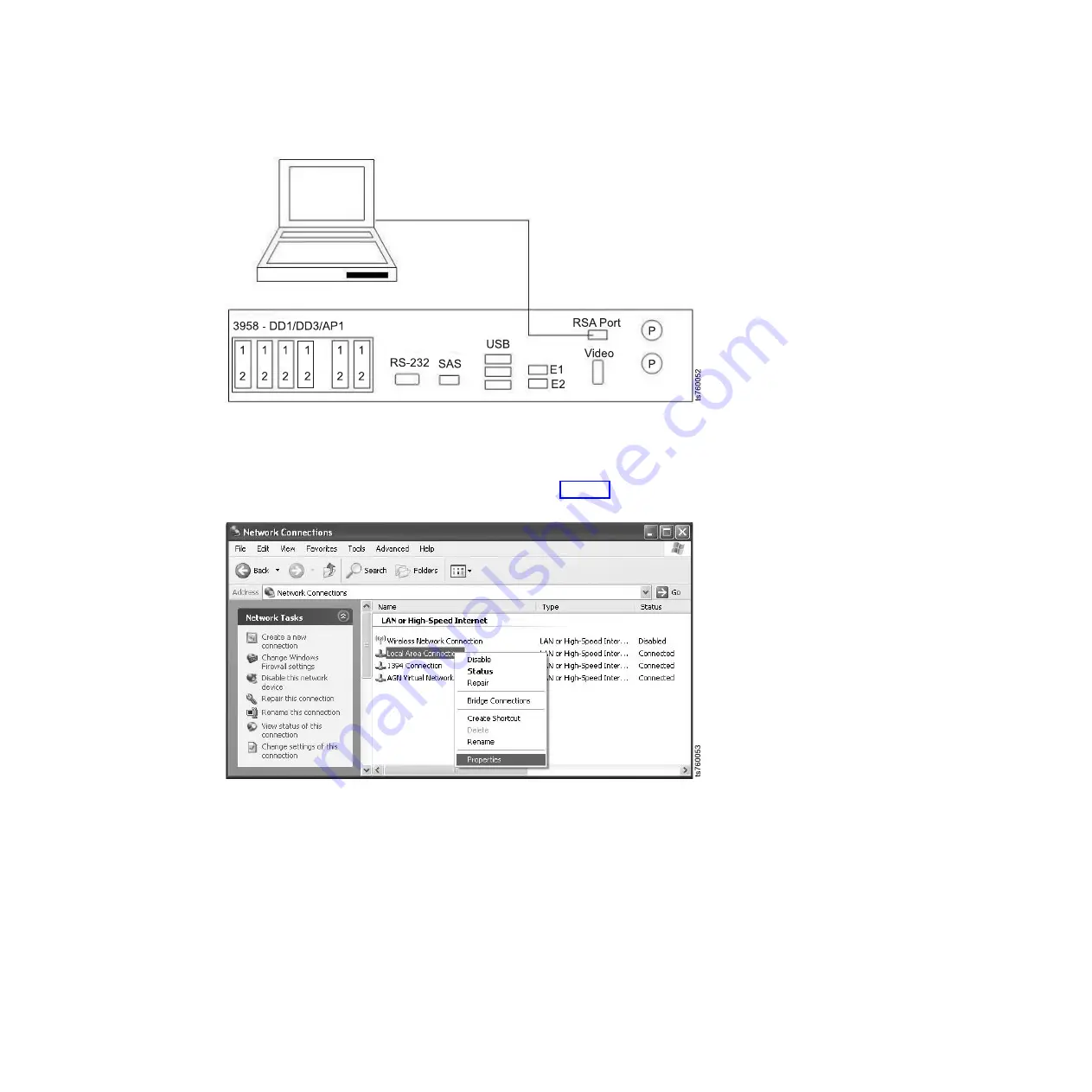
3.
On the laptop, click
Start
→
Control Panel
.
4.
Double-click
Network Connections
.
5.
Right-click
Local Area Connection
→
Properties
. See Figure 8.
6.
From the list, select
Internet Protocol (TCP/IP)
, then click
Properties
.
7.
Select
Use the following IP address
.
8.
In the
IP Address
field, type:
172.31.1.14
(or
192.168.70.33
if the RSA is a
new FRU), and in the
Subnet mask
field, type:
255.255.255.0
.
9.
Click
OK
and then click
Close
to exit the
Local Area Connections Properties
window.
10.
On the TSSC or service laptop, open a browser window.
11.
In the
Address Bar
area of the browser window, type the default RSA port IP
address:
172.31.1.254
(or
192.168.70.125
if the RSA is a new FRU), and then
press
<enter>
.
Figure 7. Service laptop to RSA connection
Figure 8. Local Area Connection Properties
Appendix H. Making a server connection through the Remote Supervisor Adapter (RSA)
85
Summary of Contents for System Storage TS7600 ProtecTIER Series
Page 2: ......
Page 8: ...vi IBM System Storage TS7600 with ProtecTIER Software Upgrade Guide...
Page 10: ...viii IBM System Storage TS7600 with ProtecTIER Software Upgrade Guide...
Page 20: ...6 IBM System Storage TS7600 with ProtecTIER Software Upgrade Guide...
Page 24: ...10 IBM System Storage TS7600 with ProtecTIER Software Upgrade Guide...
Page 58: ...44 IBM System Storage TS7600 with ProtecTIER Software Upgrade Guide...
Page 70: ...56 IBM System Storage TS7600 with ProtecTIER Software Upgrade Guide...
Page 84: ...70 IBM System Storage TS7600 with ProtecTIER Software Upgrade Guide...
Page 120: ...106 IBM System Storage TS7600 with ProtecTIER Software Upgrade Guide...
Page 128: ...114 IBM System Storage TS7600 with ProtecTIER Software Upgrade Guide...
Page 130: ...116 IBM System Storage TS7600 with ProtecTIER Software Upgrade Guide...
Page 131: ......
Page 132: ...Part Number 46X8489 Printed in USA SC27 3643 01 1P P N 46X8489...
















































