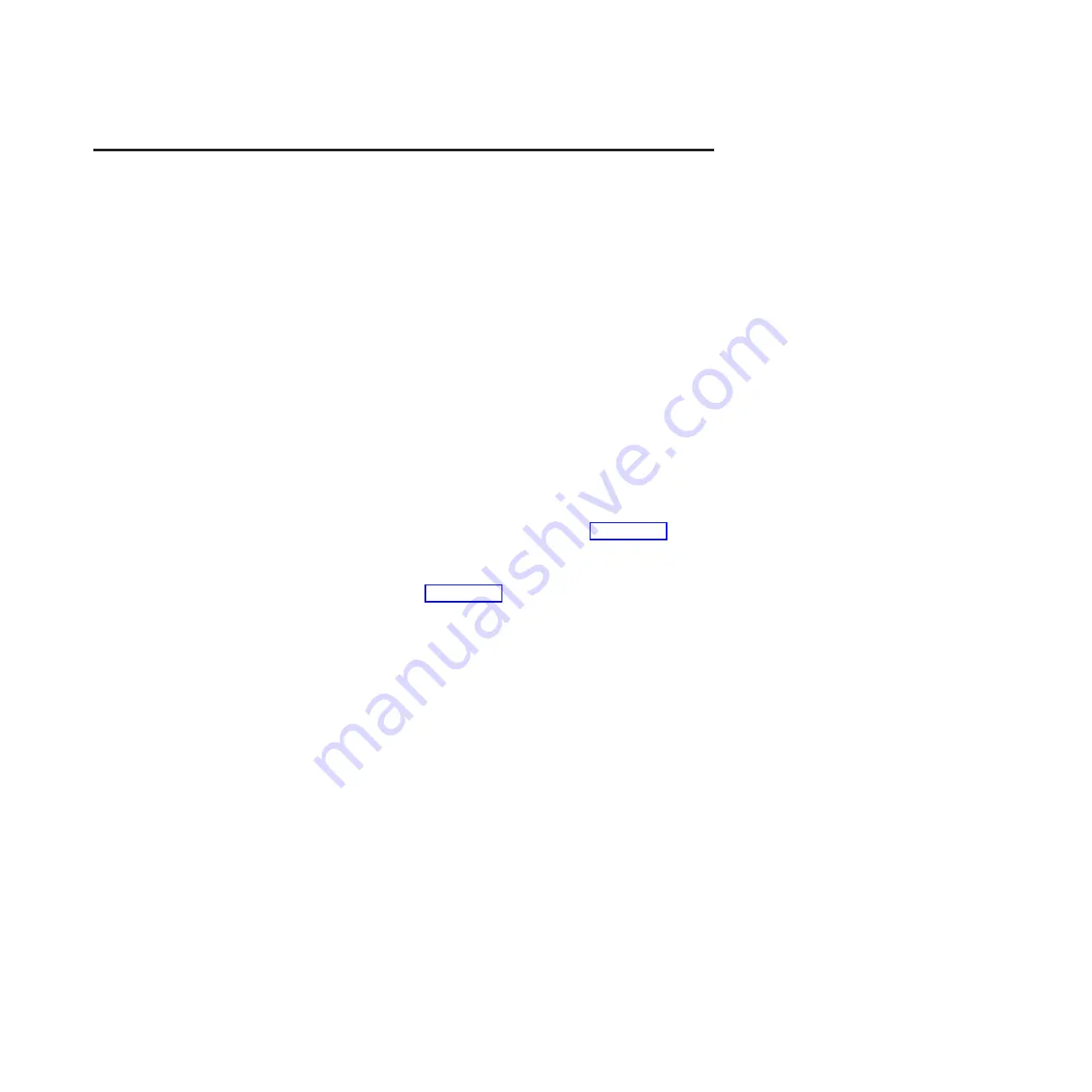
Appendix G. Verifying and upgrading the storage subsystem
firmware, NVSRAM, and ESM
The firmware on your storage subsystem must be upgraded to 7.50.13.00 or higher
prior to upgrading to ProtecTIER code level 2.4.0.0.
About this task
Complete the following steps to verify the firmware level and update the firmware
if it is not at the correct level.
Procedure
1.
Verify that the firmware is at the correct code level.
a.
If you are not already logged in to the TSSC, log in with user ID
service
and password
service
.
b.
Right-click the blue desktop, and from the
IBM TS3000 System Console
menu, select
Browser Functions
→
SM GUI Functions
→
Launch GUI
.
Note:
If you receive a message that the DS Storage Manager GUI is not
installed, you need to install it using the supplied
TS3000 System Console
Graphical User Interface
CD version 10.60.x5.16 Use step 3 on page 80 to
perform the installation, and return to this step after DS Storage Manager is
installed. If the DS Storage Manager GUI is already installed, verify the
version by selecting
Help
→
About
. If the DS Storage Manager version is
below
10.60.x5.16
, use step 3 on page 80 to install the new version of DS
Storage Manager and return to this step. The new version of DS Storage
Manager will replace the previous version.
c.
If multiple storage systems are listed, you must identify the storage system
you are updating. Select a storage system in the left navigation pane. When
the subsystem list is displayed in the right pane, select the storage system,
right-click it, and select
Locate Storage Subsystem
from the menu. The
indicator lights on the storage subsystem flash in blue until you click
OK
. If
the storage system you want to update is not listed, or you are using DS
Storage Manager for the first time and no systems are displayed, select
Edit
→
Add Storage Subsystem
. When prompted in the
Add New Storage
Subsystem
menu, enter the In-Band IP address of the storage subsystem,
and click
Add
. The DS Storage Manager attempts to locate the subsystem
and add it to the storage list. If it cannot locate the subsystem, verify the IP
addresses entered.
d.
After the correct subsystem has been identified, the storage subsystem is
displayed in the right pane as
Optimal
. If it is not, resolve any failure
indictions before proceeding with the firmware upgrade. If you cannot
resolve a failure condition and return the system to optimal status, contact
your next level of IBM support.
e.
If the storage status is displayed as
Optimal
, double-click to open the array.
At the
Synchronize
window, click
Cancel
. If prompted for a cache
subsystem password, type
ibm2serv
. Click
No
when prompted to change
the password.
Attention:
Do not change the password when prompted. To preserve
access for service, this password must not change.
© Copyright IBM Corp. 2011
79
Summary of Contents for System Storage TS7600 ProtecTIER Series
Page 2: ......
Page 8: ...vi IBM System Storage TS7600 with ProtecTIER Software Upgrade Guide...
Page 10: ...viii IBM System Storage TS7600 with ProtecTIER Software Upgrade Guide...
Page 20: ...6 IBM System Storage TS7600 with ProtecTIER Software Upgrade Guide...
Page 24: ...10 IBM System Storage TS7600 with ProtecTIER Software Upgrade Guide...
Page 58: ...44 IBM System Storage TS7600 with ProtecTIER Software Upgrade Guide...
Page 70: ...56 IBM System Storage TS7600 with ProtecTIER Software Upgrade Guide...
Page 84: ...70 IBM System Storage TS7600 with ProtecTIER Software Upgrade Guide...
Page 120: ...106 IBM System Storage TS7600 with ProtecTIER Software Upgrade Guide...
Page 128: ...114 IBM System Storage TS7600 with ProtecTIER Software Upgrade Guide...
Page 130: ...116 IBM System Storage TS7600 with ProtecTIER Software Upgrade Guide...
Page 131: ......
Page 132: ...Part Number 46X8489 Printed in USA SC27 3643 01 1P P N 46X8489...






























