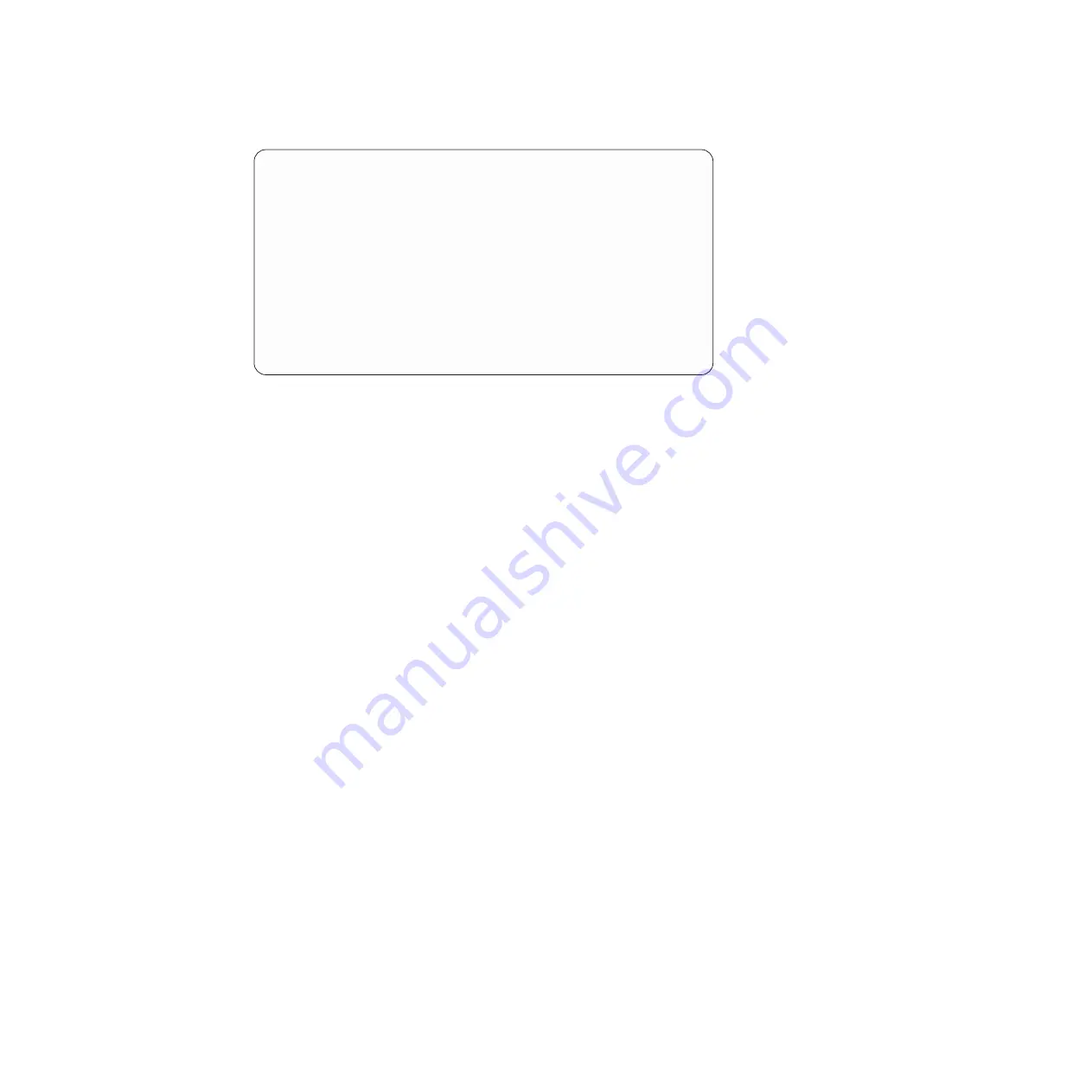
+------------------------------------------------+
| RAS Text Based Menu running on rassmb2
|
+------------------------------------------------+
|
1) Check if RAS service is running
|
|
2) Start RAS
|
|
3) Stop RAS
|
|
4) Get RAS Version
|
|
5) Get PT Code Version
|
|
6) Display Firmware Levels
|
|
7) Manage Configuration (...)
|
|
8) check PT Services Status (...)
|
|
9) System Health Monitoring (...)
|
| 10) Problem management (...)
|
| 11) Call Home Commands (...)
|
| 12) Collect Logs (...)
|
|
E) Exit
|
+------------------------------------------------+
>>> Your choice?
4.
Select the
Configure ProtecTIER’s application IP interfaces
option. Type
the corresponding number and press
<enter>
.
The system displays the corresponding output. The following example shows
the type of output that is displayed:
#
Interface
L/B Method
IP Address
Netmask
Devices
1
virt1
RR
10.10.1.1
255.255.255.192
eth5
2
virt2
RR
192.168.151.2
255.255.255.0
eth 9
3
virt3
RR
192.168.152.2
255.255.255.0
eth 6
4
virt4
RR
192.168.153.2
255.255.255.0
5
virt5
RR
192.168.154.2
255.255.255.0
6
virt6
RR
10.10.1.98
255.255.255.192
eth7
Available Options:
==================
(e)edit a virtual interface
(r)re-assign a physical interface
(c)commit changes
(q)quit
Please Choose (e,r,c,q):
5.
To edit the virtual interface, type
e <enter>
.
The system displays the available options.
6.
Choose a virtual interface to edit and type the requested information at each
prompt. For example, type
1 <enter>
.
Available Options:
==================
(e)edit a virtual interface
(r)re-assign a physical interface
(c)commit changes
(q)quit
Please Choose (e,r,c,q): e
Please choose a virtual interface to edit: 1
The system displays the available load balancing methods.
Available Load Balancing methods are:
RR, L2, L2L3, L3L4
Choose a Load Balancing method [RR]:
(for example: L2)
IP Address for virt1 [10.10.1.1]:
(for example: 10.10.2.1)
Netmask for virt1 [255.255.255.192]:
(for example: 255.255.255.192)
7.
If you want to reassign a physical interface, type
r <enter>
.
8.
Select the device to reassign and the virtual device to assign it to from the
available virtual devices that are displayed.
Chapter 4. Installing and configuring the ProtecTIER v3.1.x.x upgrade
19
Summary of Contents for System Storage TS7600 ProtecTIER Series
Page 2: ......
Page 8: ...vi IBM System Storage TS7600 with ProtecTIER Software Upgrade Guide...
Page 10: ...viii IBM System Storage TS7600 with ProtecTIER Software Upgrade Guide...
Page 20: ...6 IBM System Storage TS7600 with ProtecTIER Software Upgrade Guide...
Page 24: ...10 IBM System Storage TS7600 with ProtecTIER Software Upgrade Guide...
Page 58: ...44 IBM System Storage TS7600 with ProtecTIER Software Upgrade Guide...
Page 70: ...56 IBM System Storage TS7600 with ProtecTIER Software Upgrade Guide...
Page 84: ...70 IBM System Storage TS7600 with ProtecTIER Software Upgrade Guide...
Page 120: ...106 IBM System Storage TS7600 with ProtecTIER Software Upgrade Guide...
Page 128: ...114 IBM System Storage TS7600 with ProtecTIER Software Upgrade Guide...
Page 130: ...116 IBM System Storage TS7600 with ProtecTIER Software Upgrade Guide...
Page 131: ......
Page 132: ...Part Number 46X8489 Printed in USA SC27 3643 01 1P P N 46X8489...
















































